2 windows vista, 1 network connection (lpr, port9100, or smb), Specifying the tcp/ip setting for this machine – Konica Minolta bizhub C353 User Manual
Page 44: Raw port number setting for this machine, Lpd setting for this machine, Smb setting for this machine, Windows vista -11
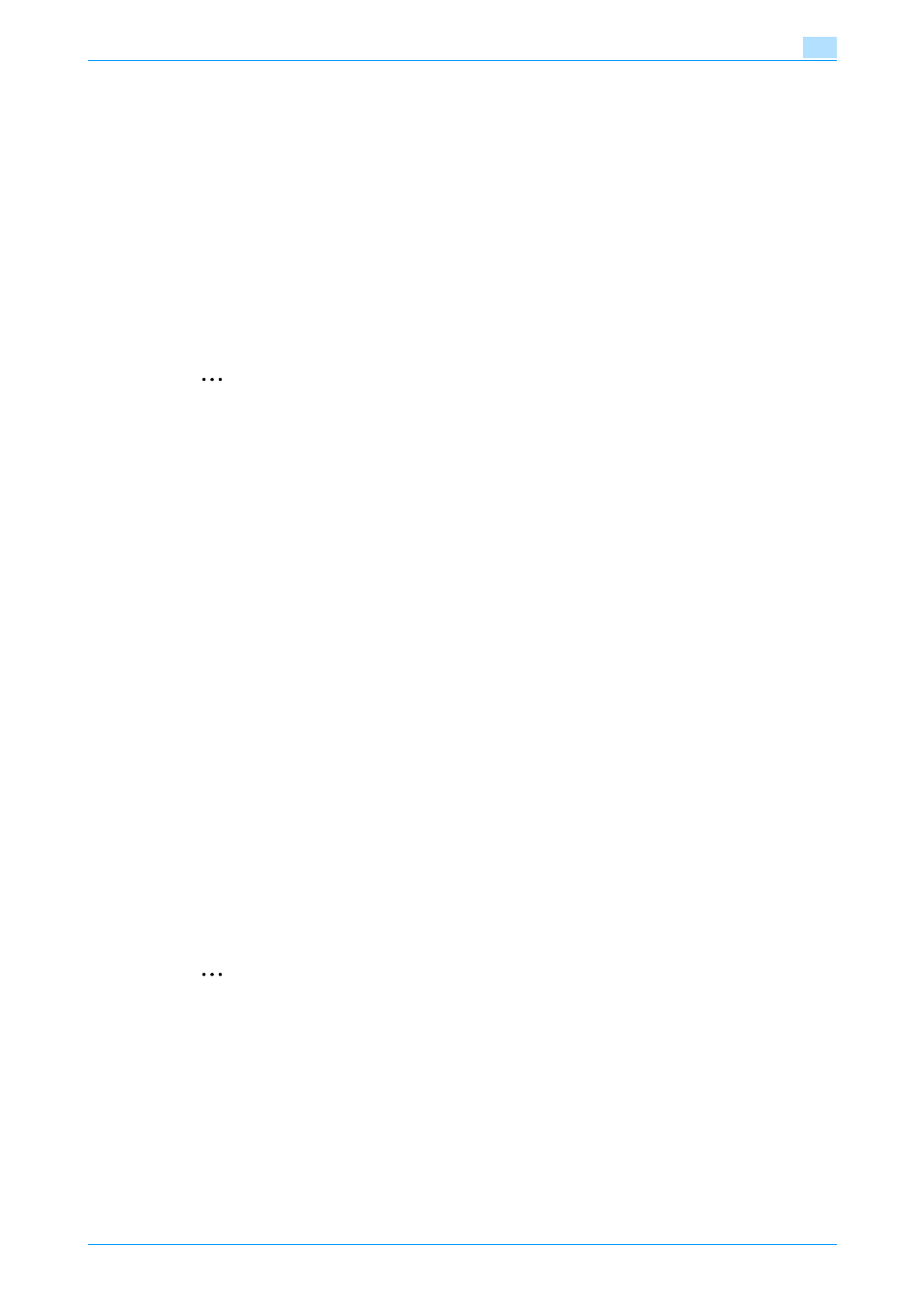
C353/C253/C203
4-11
Manual installation using the Add Printer wizard
4
4.2
Windows Vista
4.2.1
Network connection (LPR, Port9100, or SMB)
In Windows Vista, the printer driver can be installed either by searching printers on the network, or by creating
a new printer port.
Specifying the TCP/IP setting for this machine
Specify the IP address of this machine.
!
Detail
For details on specifying the IP address of this machine, refer to the User’s Guide [Network
Administrator].
2
Note
To use SMB printing in the IPv6 environment, the Direct Hosting setting must be enabled. For details,
refer to the User’s Guide [Network Administrator].
RAW port number setting for this machine
To use Port9100 printing, enable the RAW port number (9100 at default), in the TCP/IP Setting screen of this
machine.
!
Detail
For details on specifying the RAW port number of this machine, refer to the User’s Guide [Network
Administrator].
LPD setting for this machine
To use LPR printing, enable LPD print in the LPD Setting screen of this machine.
!
Detail
For details on the LPD settings of this machine, refer to the User’s Guide [Network Administrator].
SMB setting for this machine
In "Print Setting" in the SMB Setting screen of this machine, specify the NetBIOS name, print service name,
and workgroup.
!
Detail
For details on the SMB settings of this machine, refer to the User’s Guide [Network Administrator].
Printer driver installation by searching printers using the Add Printer Wizard
2
Note
When installing on Windows Vista, administrator permissions are required.
Printers will be found during installation. Connect this machine to the network, and then turn on the
power.
1
Insert the printer driver CD-ROM into the CD-ROM drive of the computer.
2
Click the [Start] button, and then click "Control Panel".
3
From "Hardware and Sound", click "Printer".
–
If Control Panel is displayed with Classic View, double-click "Printers".
The Printers window appears.
