Specifying the ipp settings, Specifying the ipp settings -7 – Konica Minolta bizhub C353 User Manual
Page 68
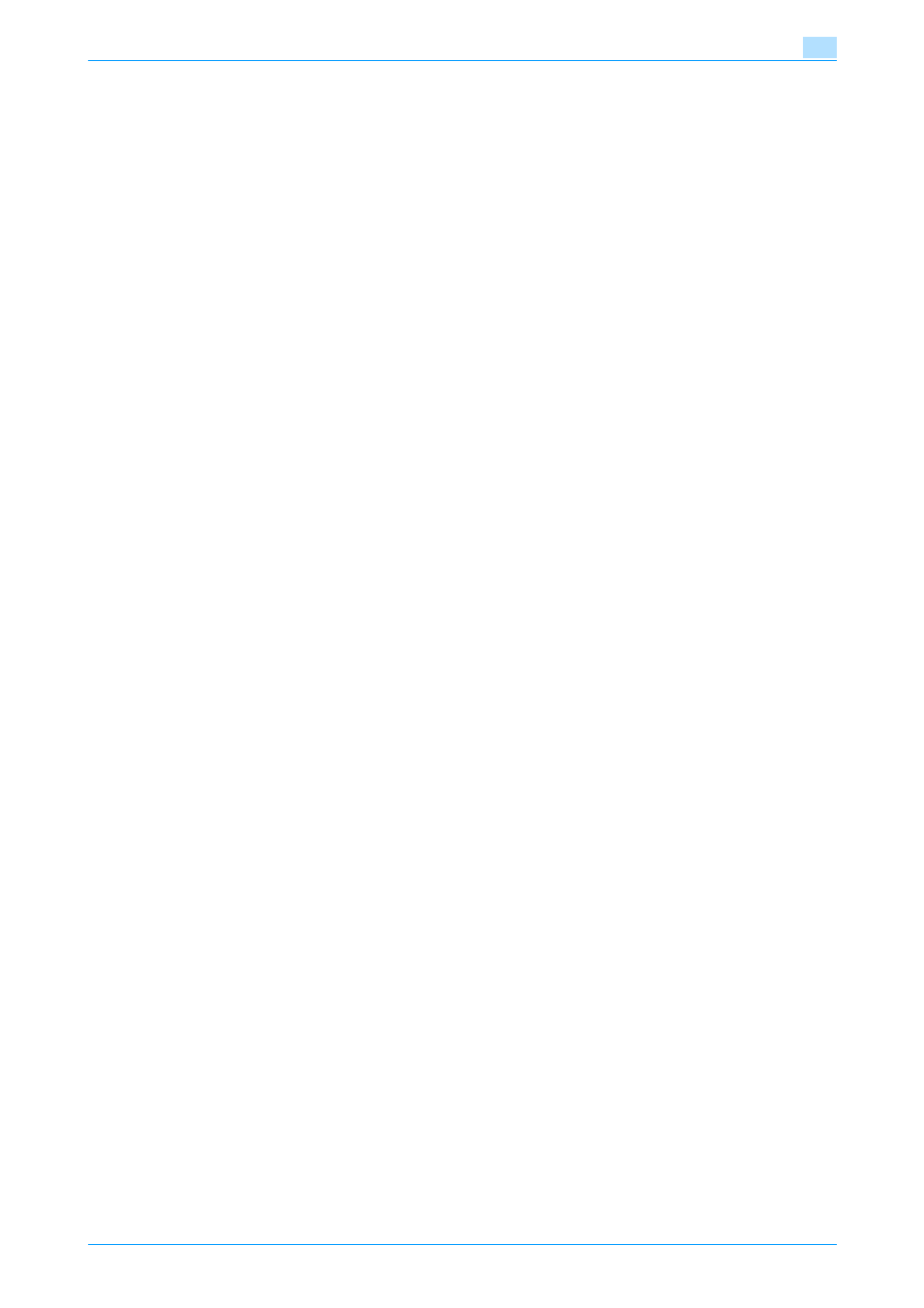
C353/C253/C203
5-7
Installation on Macintosh computers
5
Specifying the IPP settings
Specifying the TCP/IP setting for this machine
Specify the IP address of this machine.
!
Detail
For details on specifying the IP address of this machine, refer to the User’s Guide [Network
Administrator].
IPP setting for this machine
Enable IPP print in the IPP Setting screen of this machine.
!
Detail
For details on the IPP settings of this machine, refer to the User’s Guide [Network Administrator].
Specifying the TCP/IP setting for the computer
Specify the TCP/IP setting for the Macintosh computer connected to this machine.
1
On the "Apple" menu, select "System Preferences".
2
Click the "Network" icon.
3
From "Show", select "Built-in Ethernet".
4
Click the TCP/IP tab.
5
Select "Configure" items according to the settings for the network to which the Macintosh computer is
connected, and then specify the IP address and subnet mask.
6
Click the close button at the upper left corner of the dialog box.
–
When the "Apply configuration changes?" message appears, click the [Apply] button.
Adding a printer
1
Select "HDD" - "Applications" - "Utility" where the driver was installed, and then double-click "Printer
Setup Utility" or "Print Center" to open it.
2
When the Add Printer dialog box appears, click the [Add] button. When the printer list appears, click
the [Add] button.
–
If available printers have already been set up, the Add Printer dialog box does not appear.
The "Printer Browser" appears.
3
Click the [IP Printer] button.
4
From "Protocol", select "IPP".
5
In "Address", enter the IP address of this machine. In "Queue", enter "ipp".
