2 selecting and connecting the printer (os 10.4), Specifying the bonjour settings – Konica Minolta bizhub C353 User Manual
Page 64
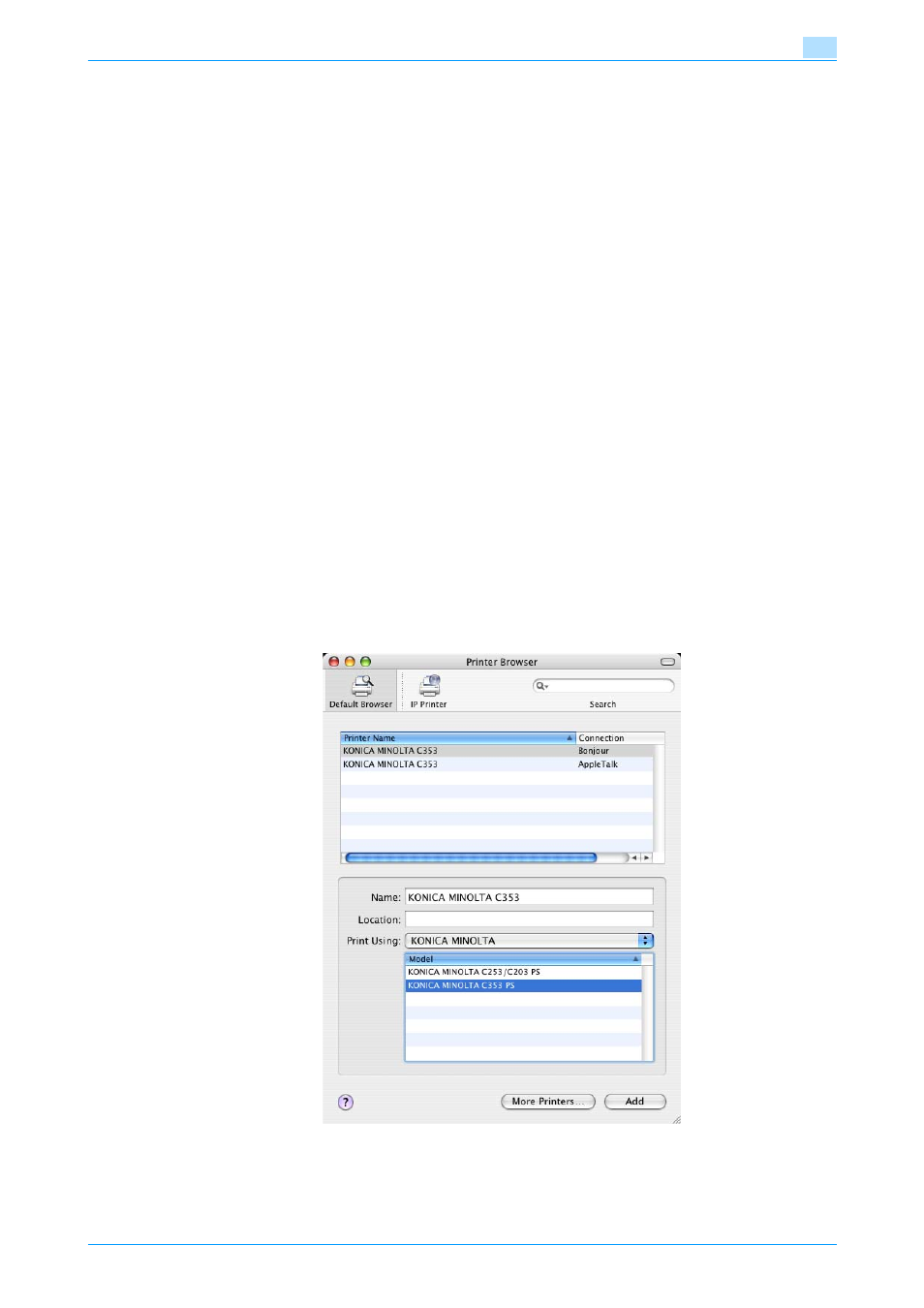
C353/C253/C203
5-3
Installation on Macintosh computers
5
5.1.2
Selecting and connecting the printer (OS 10.4)
In OS 10.4, this machine can be connected with Bonjour, AppleTalk, LPR (LPD), or IPP.
After specifying the network setting for this machine, selecting this machine as the printer in Printer Setup
Utility or Print Center enables printing.
Specifying the Bonjour settings
Specifying the Bonjour settings for this machine
Enable Bonjour in "Bonjour Setting", and then enter the Bonjour name.
!
Detail
For details on the Bonjour settings of this machine, refer to the User’s Guide [Network Administrator].
Adding a printer
1
Select "HDD" - "Applications" - "Utility" where the driver was installed, and then double-click "Printer
Setup Utility" or "Print Center" to open it.
2
When the Add Printer dialog box appears, click the [Add] button. When the printer list appears, click
the [Add] button.
–
If available printers have already been set up, the Add Printer dialog box does not appear.
–
If the printer is not detected, turn off this machine, then on again.
–
When turning off the power, then on again, wait at least 10 seconds before turning it on again.
Otherwise, this machine may not function properly.
The connected printers are detected.
3
From the "Printer Name" list, select the desired model name and connection (Bonjour).
4
Select "KONICA MINOLTA" in "Print Using", select the desired model from the list of models, and then
click the [Add] button.
If the selected printer is registered in the printer list, the setting procedure is completed.
