Konica Minolta bizhub C353 User Manual
Page 37
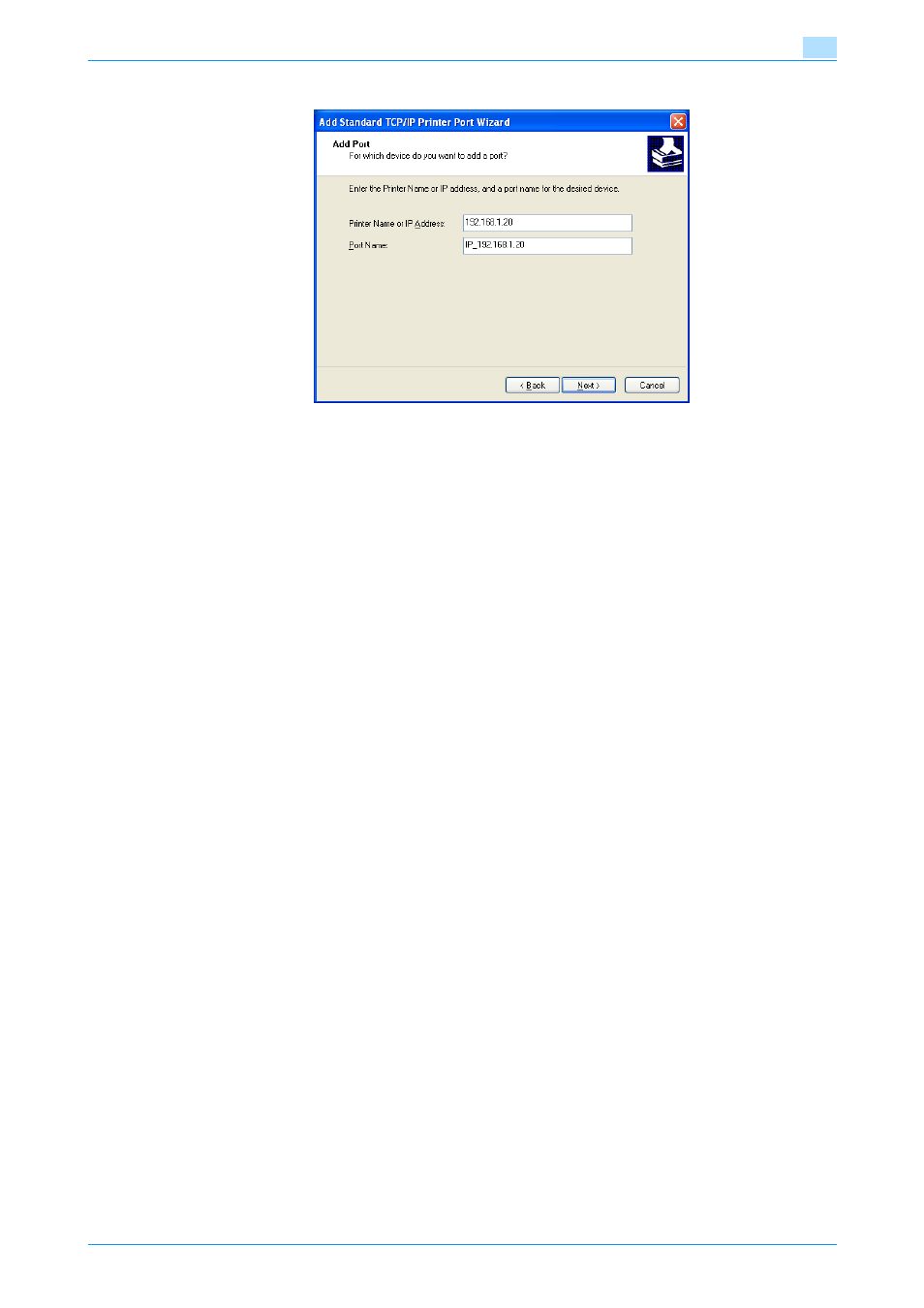
C353/C253/C203
4-4
Manual installation using the Add Printer wizard
4
–
If the Finish dialog box appears, go to step 13.
10
Select "Custom", and then click the [Settings] button.
11
Change the settings according to the port, and then click the [OK] button.
–
For an LPR connection, select "LPR", and then enter "Print" in the "Queue name" box.
–
For a Port9100 connection, select "RAW", and then enter the RAW port number (9100 at default) in
the "Port Number" box.
–
The information entered here is case-sensitive.
12
Click the [Next] button.
13
Click the [Finish] button.
The Add Printer Wizard appears.
14
Click the [Have Disk] button.
15
Click the [Browse] button.
16
Specify the desired folder on the CD-ROM that contains the printer driver, and then click the [Open]
button.
–
Select the specified folder according to the printer driver to be used, the operating system, and the
language.
Printer drivers that can be selected:
Windows XP/Server 2003: PCL driver, PS driver, fax driver
17
Click the [OK] button.
The "Printers" list appears.
