2 network connection (smb), Tcp/ip setting for this machine, Smb setting for this machine – Konica Minolta bizhub C353 User Manual
Page 56
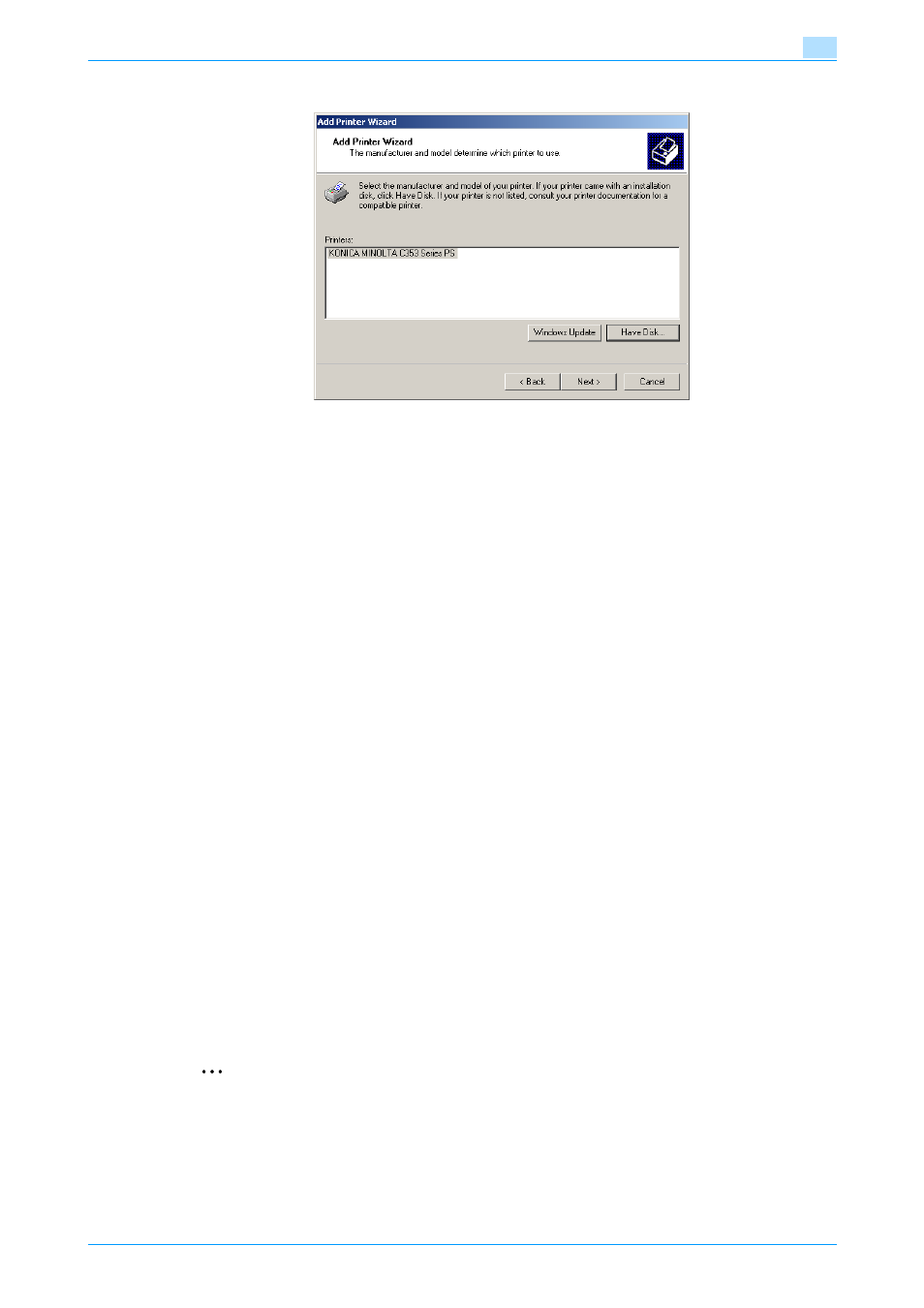
C353/C253/C203
4-23
Manual installation using the Add Printer wizard
4
18
Click the [Next] button.
19
Follow the on-screen instructions.
–
When the Digital Signature dialog box appears, click the [Yes] button.
20
Click the [Finish] button.
21
After installation is completed, make sure that the icon of the installed printer appears in the Printers
window.
22
Remove the CD-ROM from the CD-ROM drive.
This completes the printer driver installation.
4.3.2
Network connection (SMB)
When using the SMB printing, specify the port by specifying the printer during the printer driver installation
process.
TCP/IP setting for this machine
Specify the IP address in the TCP/IP Setting screen of this machine.
!
Detail
For details on specifying the IP address of this machine, refer to the User’s Guide [Network
Administrator].
SMB setting for this machine
In "Print Setting" in the SMB Setting screen of this machine, specify the NetBIOS name, print service name,
and workgroup.
!
Detail
For details on the SMB settings of this machine, refer to the User’s Guide [Network Administrator].
Printer driver installation using the Add Printer Wizard
2
Reminder
When installing on Windows 2000, administrator permissions are required.
1
Insert the printer driver CD-ROM into the CD-ROM drive of the computer.
2
Click the [Start] button, point to "Settings", and then click "Printers".
