2 setting up the printer driver, For windows, Setting up the printer driver -35 for windows -35 – Konica Minolta bizhub C353 User Manual
Page 164
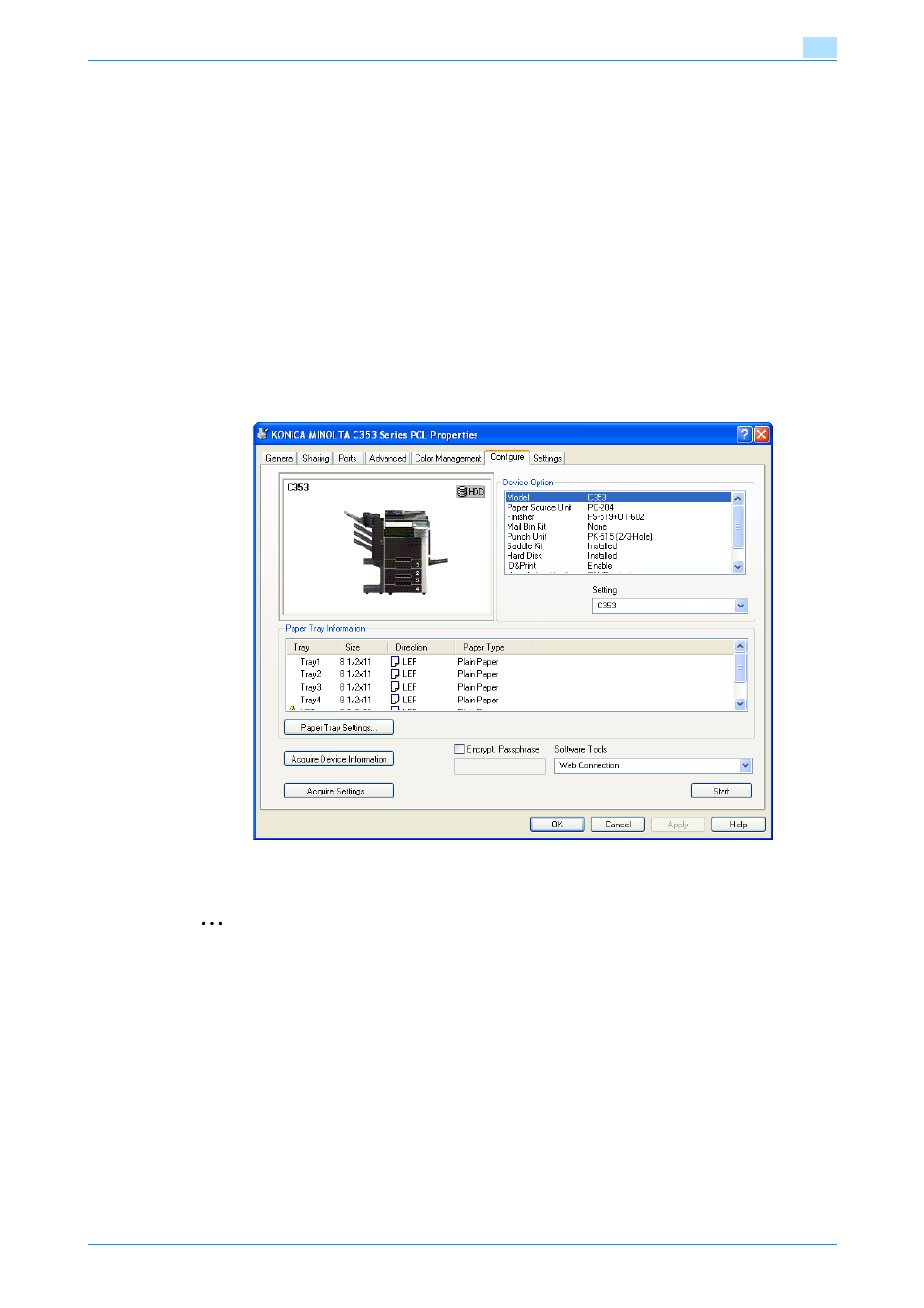
C353/C253/C203
11-35
Function detail description
11
11.7.2
Setting up the printer driver
The following three printer drivers support setup of this feature:
-
Konica Minolta PCL Printer Driver for Windows (PCL driver)
-
Konica Minolta PostScript Printer Driver for Windows (PS driver)
-
PostScript PPD Printer Driver for Mac OS X
For Windows
1
Display the Properties screen.
–
To display the Properties window, open the Printers window or the Printers and Faxes window. In
that window, right-click the icon of the installed printer, and then click "Properties".
2
Click the Configure tab.
3
Select the "Encryption Passphrase" check box and enter the encryption passphrase.
–
To do without specifying a user definition for "Encryption Passphrase", clear "Encryption
Passphrase".
4
Click the [OK] button.
2
Note
When entering the encryption passphrase, use 20 alphanumeric characters. Specify the same
encryption passphrase for the machine and the printer driver.
An encryption key using a series of the same character is invalid.
When SSL is enabled in OpenAPI and the printer driver can obtain the device information automatically,
it is also possible to obtain the common encryption key from this machine automatically.
