3 network connection (web service print), Tcp/ip setting for this machine, Web service settings for this machine – Konica Minolta bizhub C353 User Manual
Page 50: Printer installation from the network window
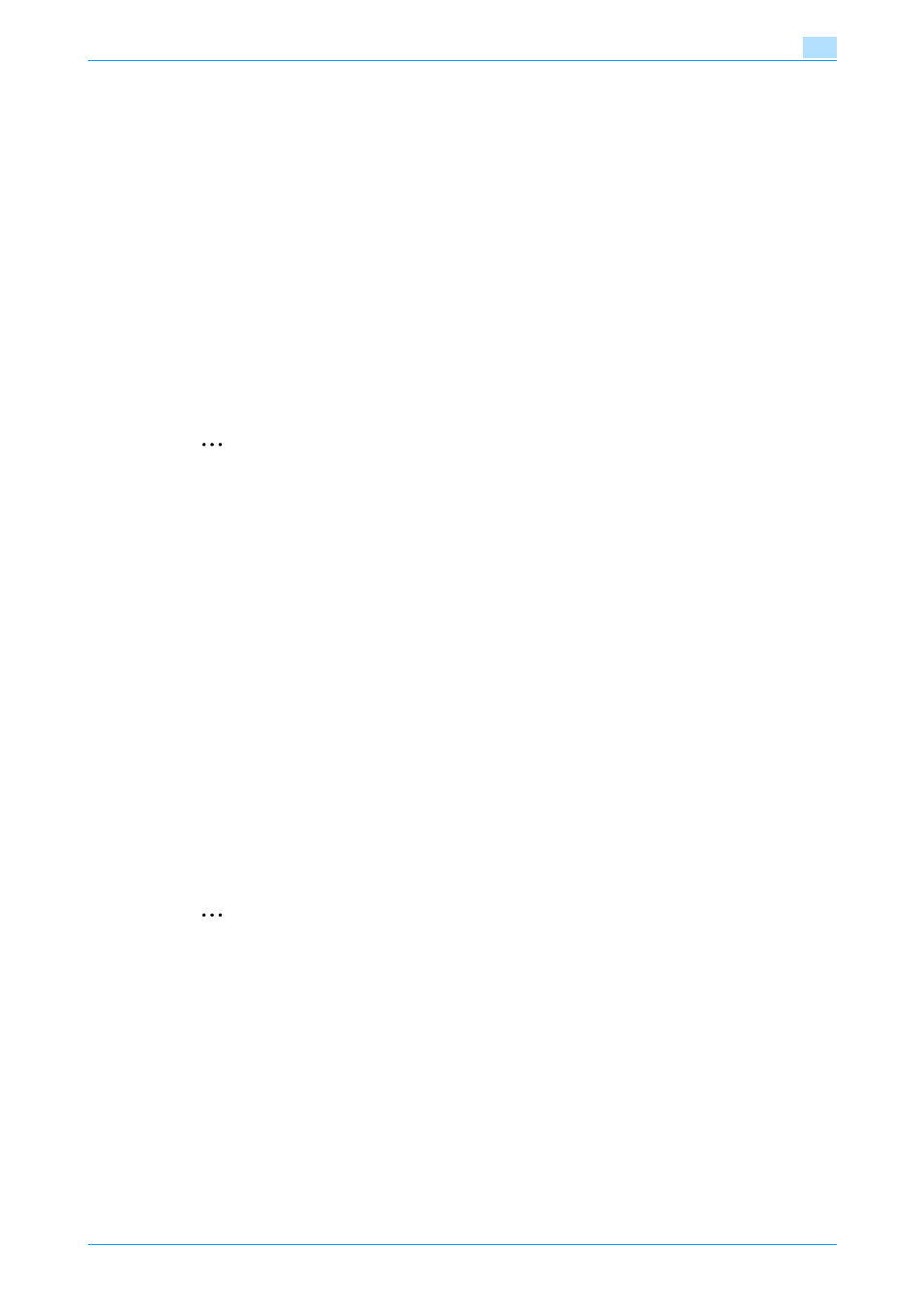
C353/C253/C203
4-17
Manual installation using the Add Printer wizard
4
13
Follow the on-screen instructions.
–
If the "User Account Control" window appears, click the [Continue] button.
–
If the Verify the publisher dialog box of Windows Security appears, click "Install this driver software
anyway".
14
Click the [Finish] button.
15
When the installation is completed, make sure that the icon of the installed printer appears in the
Printers window.
16
Remove the CD-ROM from the CD-ROM drive.
This completes the printer driver installation.
Once the settings for the printer have been specified, you can use the printer in the same way as a default
local printer.
4.2.3
Network connection (Web Service print)
In Windows Vista, WS-Print function-supporting printers on the network can be located and installed.
2
Note
When the different kind of printer driver install after installing the printer driver, delete the installed
printer driver in advance.
For details, refer to
"Manual uninstallation" on page 7-3
.
TCP/IP setting for this machine
Specify the IP address in the TCP/IP Setting screen of this machine.
!
Detail
For details on specifying the IP address of this machine, refer to the User’s Guide [Network
Administrator].
Web Service settings for this machine
To use the Web Service print, enable the print function in the Web Service Settings screen of this machine.
!
Detail
For details on the Web Service settings of this machine, refer to the User’s Guide [Network
Administrator].
Printer installation from the Network window
2
Reminder
When installing on Windows Vista, administrator permissions are required.
1
Turn on the power of the machine while it is connected to the network.
–
To allow printers to be detected during installation, the machine must be connected to the network.
2
To use the Web Service print, check that "Network discovery" is enabled in "Network and Sharing
Center" on the computer.
3
Insert the printer driver CD-ROM into the CD-ROM drive of the computer.
4
Click the [Start] button, and then click "Network".
The Network window appears, showing the computers and devices on the network.
