3 network connection (ipp or ipps), Specifying the tcp/ip setting for this machine, Specifying the ipp settings for this machine – Konica Minolta bizhub C353 User Manual
Page 41
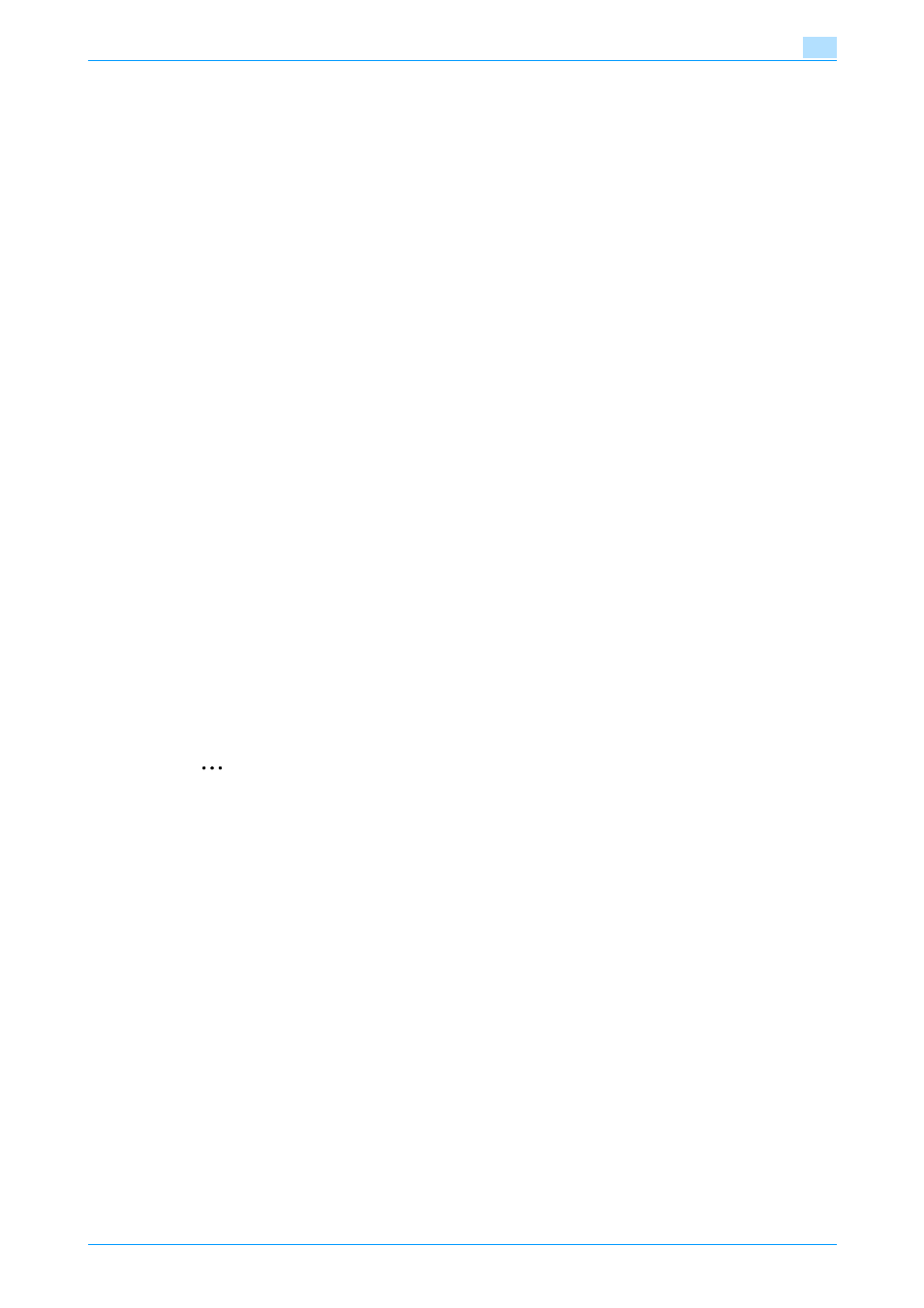
C353/C253/C203
4-8
Manual installation using the Add Printer wizard
4
–
If the Windows Logo Testing or Digital Signature dialog box appears, click the [Continue] or [Yes]
button.
–
When using a network connection, perform a test print after the network settings have been
specified.
15
Click the [Finish] button.
16
When installation is complete, make sure that the icon of the installed printer appears in the Printers
and Faxes window.
17
Remove the CD-ROM from the CD-ROM drive.
This completes the printer driver installation.
4.1.3
Network connection (IPP or IPPS)
For IPP printing, specify the port during the printer driver installation process.
Specifying the TCP/IP setting for this machine
Specify the IP address of this machine.
!
Detail
For details on specifying the IP address of this machine, refer to the User’s Guide [Network
Administrator].
Specifying the IPP settings for this machine
Enable IPP printing in "IPP Setting" of this machine.
!
Detail
For details on the IPP settings of this machine, refer to the User’s Guide [Network Administrator].
To use IPPS printing, the certificate must be registered to this machine. For details, refer to the User’s
Guide [Network Administrator].
Printer driver installation using the Add Printer wizard
2
Reminder
When installing on Windows XP or Server 2003, administrator permissions are required.
1
Insert the printer driver CD-ROM into the CD-ROM drive of the computer.
2
Click the [Start] button, and then click "Printers and Faxes".
–
If "Printers and Faxes" does not appear in the "Start" menu, open the Control Panel from the "Start"
menu, select "Printers and Other Hardware", and then click "Printers and Faxes".
3
For Windows XP, click "Add a printer" on the "Printer Tasks" menu. For Windows Server 2003, double-
click the "Add Printer" icon.
"Add Printer wizard" starts.
4
Click the [Next] button.
5
In the Local or Network Printer dialog box, select "Network printer", and then click the [Next] button.
6
In the Specify a Printer dialog box, select "Connect to a printer on the Internet or on a home or office
network".
7
In the "URL" field, enter the URL for this machine in the following format, and then click the [Next]
button.
–
http:// (IP_address_of_machine) /ipp Example: If the IP address of this machine is 192.168.1.20,
enter http://192.168.1.20/ipp.
