Konica Minolta bizhub C353 User Manual
Page 133
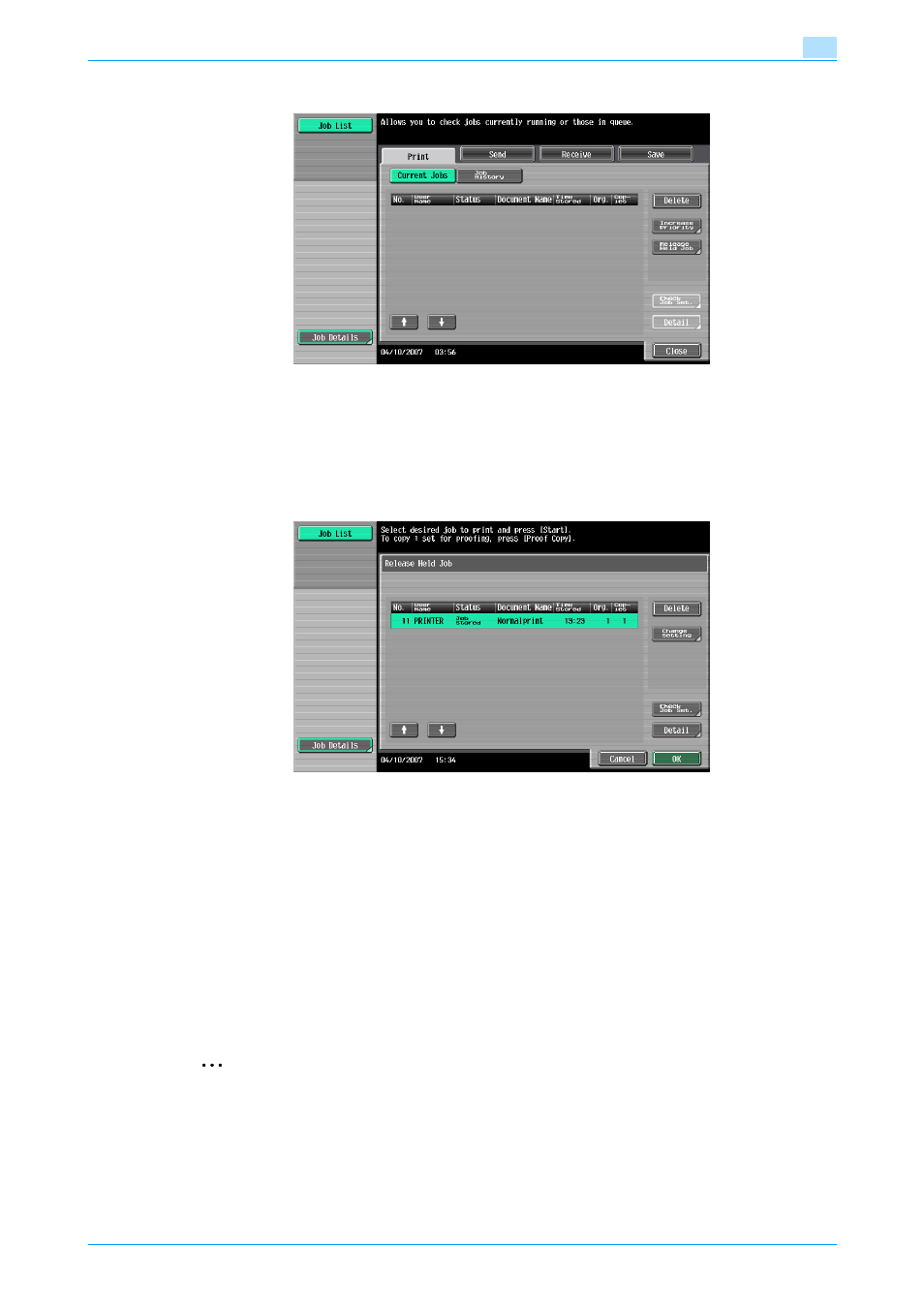
C353/C253/C203
11-4
Function detail description
11
2
With [Current Jobs] displayed, touch [Release Held Job].
The Release Held Job screen appears.
3
From the job list, select the job to be printed.
–
To print the remaining number of copies, continue with step 6.
–
To change the print settings, continue with step 4.
–
If the job you want to release is not displayed, touch [
↑] or [↓] until the desired job is displayed. If a
wrong job was selected, touch the button for the selected job again to cancel it.
4
Touch [Change Setting].
The Change Setting screen appears.
5
Change the print settings on the Change Settings screen, and then touch [OK].
–
To check the results of setting changes, select the job whose sample copy is to be printed from the
job list, and then press the [Proof Copy] key on the control panel.
One copy is printed for checking.
Using the [Proof Copy] key restores the previous settings. Specify the settings again as necessary.
The Release Held Job screen appears again.
6
Touch [OK], or press the [Start] key in the control panel.
The stored job is changed to an active job, then printed.
2
Note
To cancel printing the job, touch [Cancel].
