2 easy installation using the installer, 1 settings of this machine, 2 installation of the printer driver – Konica Minolta bizhub C353 User Manual
Page 31: Easy installation using the installer -3, Settings of this machine -3, Installation of the printer driver -3
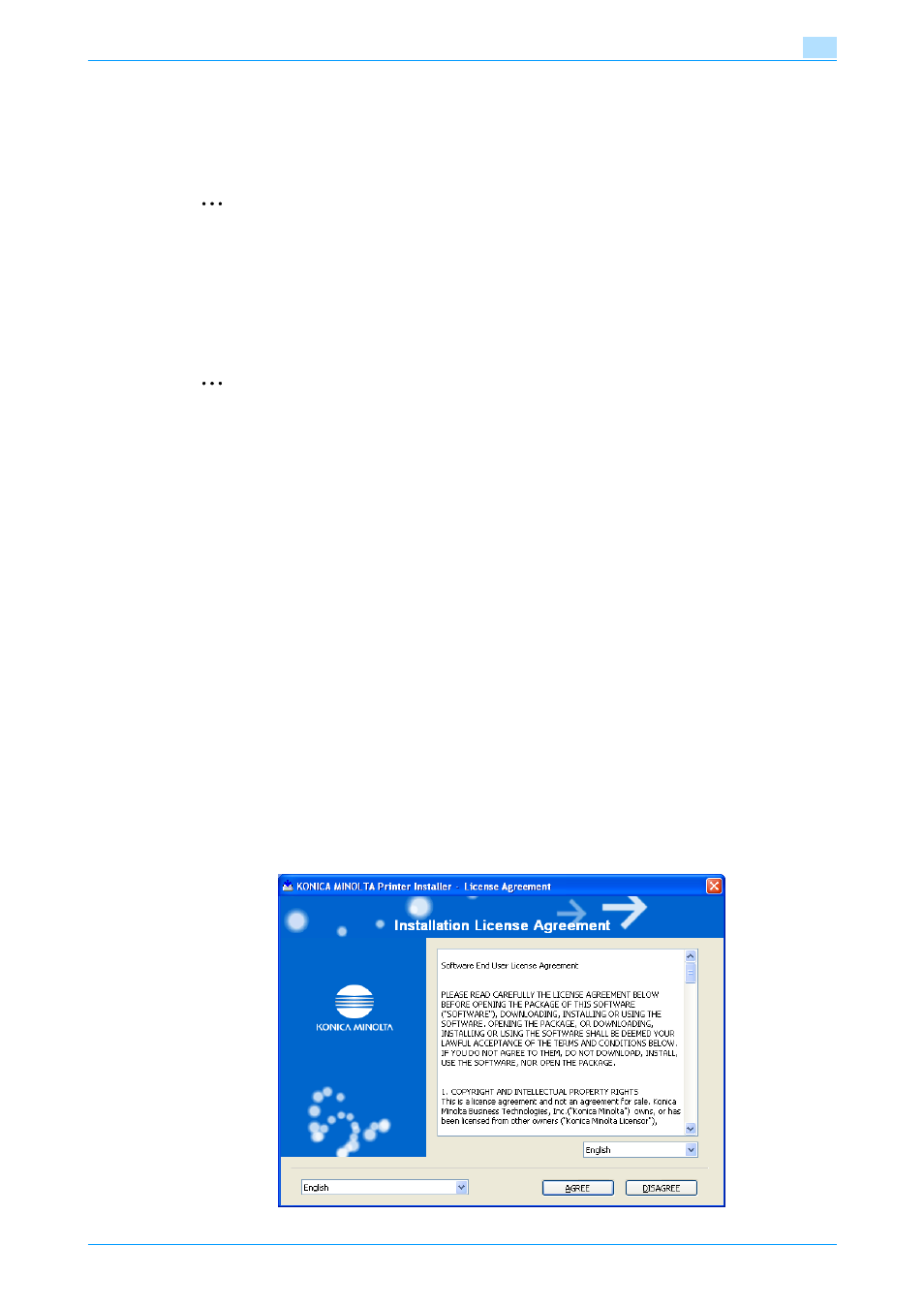
C353/C253/C203
3-3
Easy installation using the installer (Windows)
3
3.2
Easy installation using the installer
3.2.1
Settings of this machine
Specify the IP address of this machine.
2
Note
To allow this machine to be automatically detected when connected to a network, be sure to set the IP
address for this machine before starting installation. For details, refer to the User’s Guide [Network
Administrator].
Depending on the connection method and protocol, change the network settings of this machine.
-
Port9100: Enable the RAW port number (9100 at default), in the TCP/IP screen.
-
IPP/IPPS: Enable IPP print in the IPP Setting screen.
2
Note
For details on the TCP/IP settings and IPP settings of this machine, refer to the User’s Guide [Network
Administrator].
To use IPPS printing, the certificate must be registered to this machine. For details, refer to the User’s
Guide [Network Administrator].
3.2.2
Installation of the printer driver
!
Detail
If the User Account Control window appears when installing on Windows Vista, click the [Allow] button
or the [Continue] button.
1
Insert the printer driver CD-ROM into the CD-ROM drive of the computer.
–
Check that the installer starts up, and then continue with step 2.
–
If the installer does not start up, open the printer driver folder on the CD-ROM, double-click
"Setup.exe", and then continue with step 3.
2
Click the "Printer Install" button.
The installer of the printer driver starts.
3
If you agree with all terms and conditions of the license agreement, click the [AGREE] button.
–
If not, the software cannot be installed.
–
You can change the display language of the installer using the box in the lower-left corner.
–
You can change the display language of the installation license agreement in the lower-right corner.
