Konica Minolta bizhub C353 User Manual
Page 33
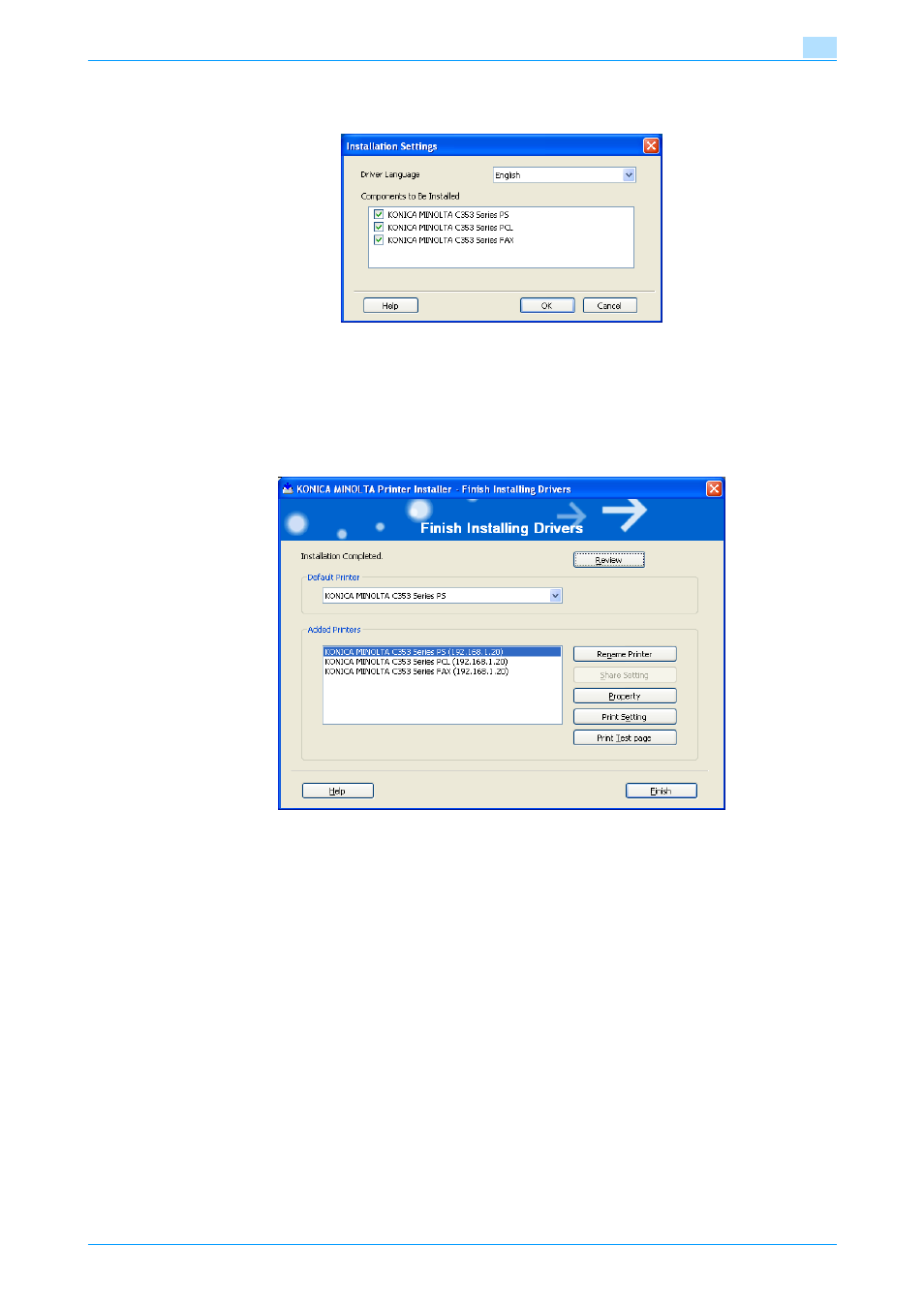
C353/C253/C203
3-5
Easy installation using the installer (Windows)
3
7
Select the components to be installed, and then click the [OK] button.
–
For details on fax drivers, refer to the User’s Guide [Fax Driver Operations].
8
In the Confirm Installation Settings dialog box, click the [Install] button.
–
If the Windows Logo Testing or Digital Signature dialog box appears, click the [Continue] or [Yes]
button.
9
In the Finish Installing Drivers dialog box, click the [Finish] button.
This completes the fax driver installation.
In the Finish Installing Drivers dialog box, installation items can be confirmed and settings can be changed.
[Review]: Confirm the installation settings.
[Rename Printer]: Change the printer name.
[Share Setting]: Specify shared settings of the printer.
[Property]: Specify the property settings of the printer. For details, refer to
"Initializing the printer driver" on
[Print Setting]: Specify the functions of the printer driver. For details, refer to
[Print Test page]: Perform test print.
