Konica Minolta bizhub C353 User Manual
Page 46
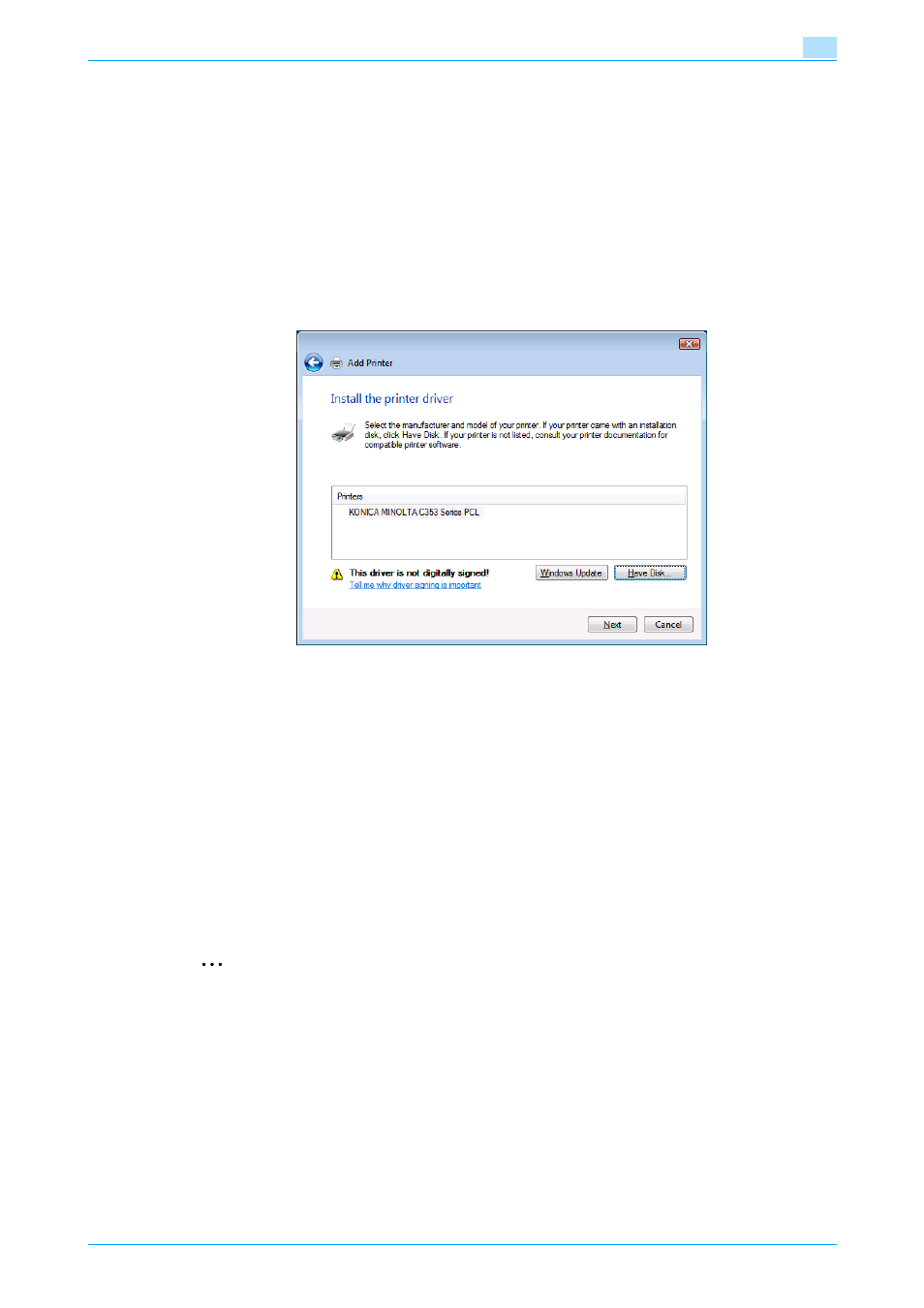
C353/C253/C203
4-13
Manual installation using the Add Printer wizard
4
7
Click the [Have Disk] button.
8
Click the [Browse] button.
9
Specify the desired folder on the CD-ROM that contains the printer driver, and then click the [Open]
button.
–
Select the specified folder according to the printer driver to be used, the operating system, and the
language. Printer drivers that can be selected: Windows Vista: PCL driver, PS driver, fax driver
10
Click the [OK] button.
The "Printer" list appears.
11
Click the [Next] button.
12
Follow the on-screen instructions.
–
If the "User Account Control" window appears, click the [Continue] button.
–
If the Verify the publisher dialog box of Windows Security appears, click "Install this driver software
anyway".
13
Click the [Finish] button.
14
When the installation is completed, make sure that the icon of the installed printer appears in the
Printers window.
15
Remove the CD-ROM from the CD-ROM drive.
This completes the printer driver installation.
Printer driver installation by creating a port using the Add Printer Wizard
2
Reminder
When installing on Windows Vista, administrator permissions are required.
Printers will be found during installation. Connect this machine to the network, and then turn on the
power.
1
Insert the printer driver CD-ROM into the CD-ROM drive of the computer.
2
Click the [Start] button, and then click "Control Panel".
3
From "Hardware and Sound", click "Printer".
–
If Control Panel is displayed with Classic View, double-click "Printers".
The Printers window appears.
