10 print function of mac os 9.2, 1 printing operations, Printing operations -2 – Konica Minolta bizhub C353 User Manual
Page 123: Print function of mac os 9.2
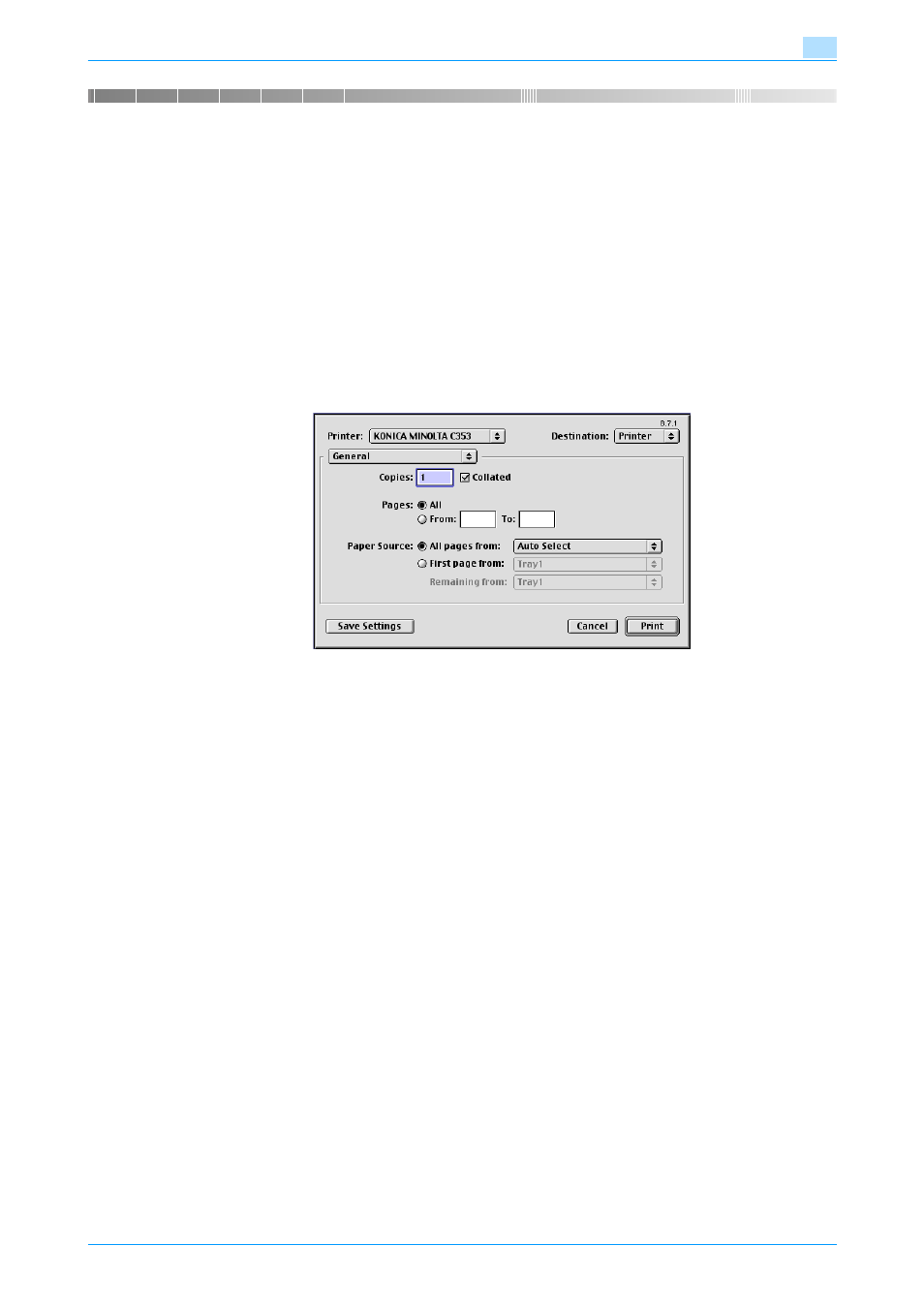
C353/C253/C203
10-2
Print function of Mac OS 9.2
10
10
Print function of Mac OS 9.2
10.1
Printing operations
Print jobs are specified from the application software.
1
Open the data in the application, click the [File] button, and then click "Print" from the menu.
–
If the menu is not available, click the [Print] button.
The Print dialog box appears.
2
Check that an appropriate printer name has been selected by the "Printer".
–
If the selected printer is not appropriate, click to select an appropriate printer.
–
If the printer does not appear, select a printer from "Chooser". For details, refer to
connecting the printer" on page 5-13
.
–
The Print dialog box differs depending on the application.
3
Specify the print range and the number of copies to print.
–
When you change the "General" menu, other setting screens of the printer driver appear and allows
you to specify various functions. For details, refer to
"Parameter details" on page 10-5
4
Change the setting screen to change the printer driver settings as necessary.
5
Click the [Print] button.
The data indicator of this machine flashes.
!
Detail
The printer driver setting changed on the Print dialog box is not saved and the original settings are
restored when the application is quit.
