Specifying the ipp settings, Specifying the ipp settings -11 – Konica Minolta bizhub C353 User Manual
Page 72
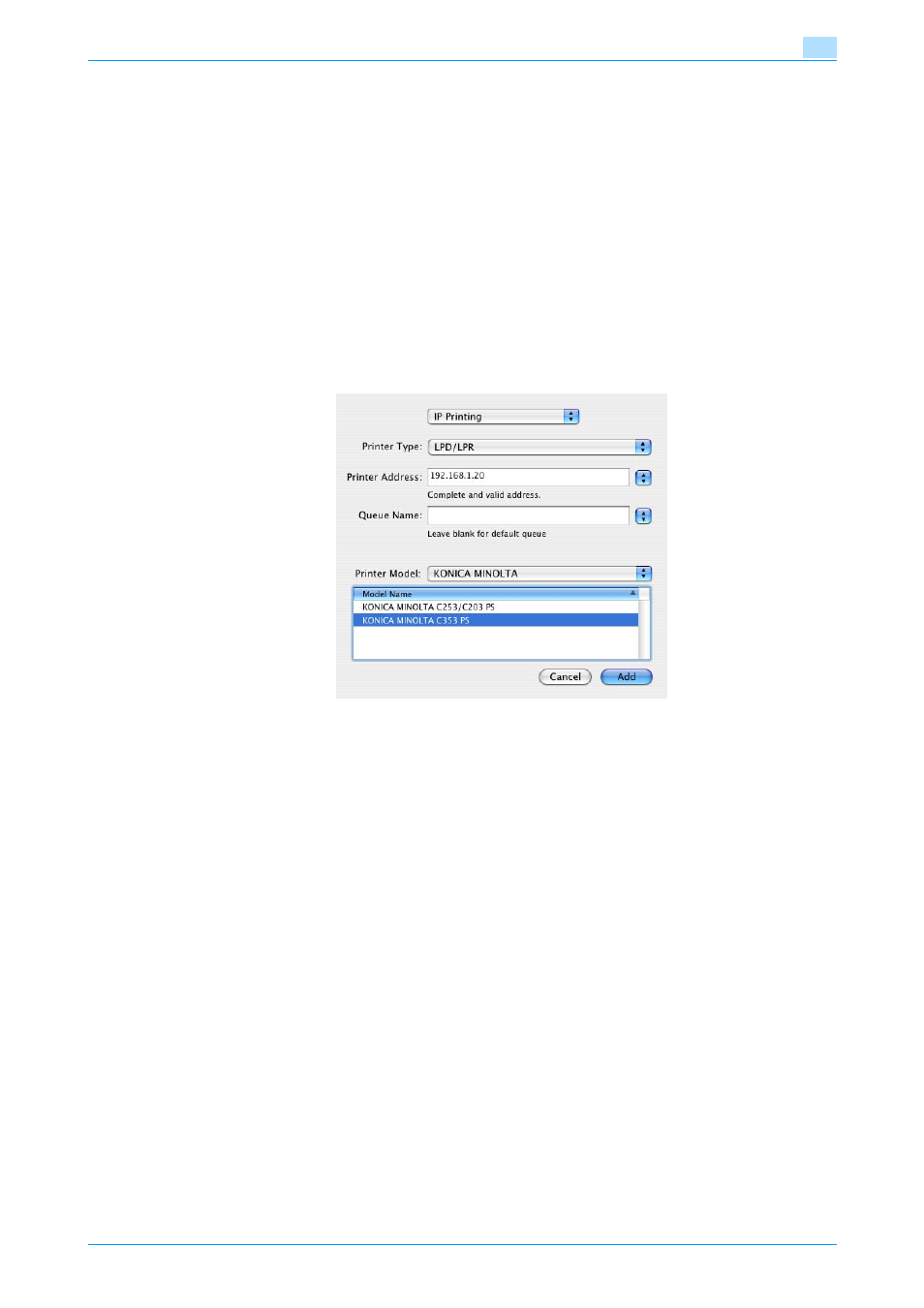
C353/C253/C203
5-11
Installation on Macintosh computers
5
Adding a printer
1
Select "HDD" - "Applications" - "Utility" where the driver was installed, and then double-click "Printer
Setup Utility" or "Print Center" to open it.
2
When the Add Printer dialog box appears, click the [Add] button. When the printer list appears, click
the [Add] button.
–
If available printers have already been set up, the Add Printer dialog box does not appear.
3
Select "IP Printing" for the connection method.
4
For OS 10.3, from "Printer Type", select "LPD/LPR".
5
In "Printer Address", enter the IP address of this machine.
6
Select "KONICA MINOLTA" in "Printer Model", select the desired model from the list of model names,
and then click the [Add] button.
If the selected printer is registered in the printer list, the setting procedure is completed.
Specifying the IPP settings
Specifying the TCP/IP setting for this machine
Specify the IP address of this machine.
!
Detail
For details on specifying the IP address of this machine, refer to the User’s Guide [Network
Administrator].
IPP setting for this machine
Enable IPP print in the IPP Setting screen of this machine.
!
Detail
For details on the IPP settings of this machine, refer to the User’s Guide [Network Administrator].
Specifying the TCP/IP setting for the computer
Specify the TCP/IP setting for the Macintosh computer connected to this machine.
1
On the "Apple" menu, select "System Preferences".
2
Click the "Network" icon.
3
From "Show", select "Built-in Ethernet".
