Figure 2: vs-1616d front panel numeric keypad, Table 1, Figure 2 – Kramer Electronics VS-1616D User Manual
Page 12: Table 2
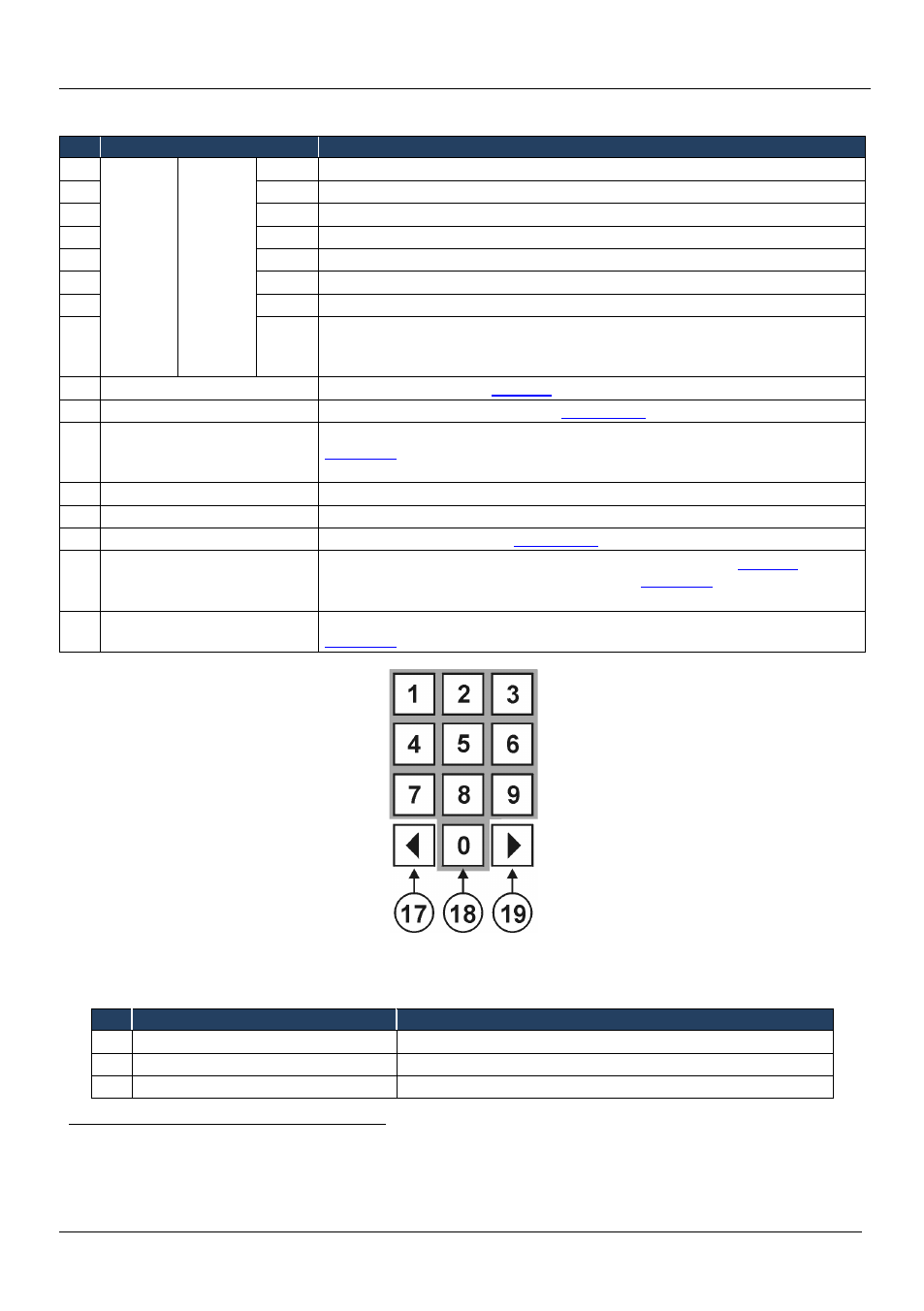
KRAMER: SIMPLE CREATIVE TECHNOLOGY
Defining the VS-1616D 16x16 Digital Matrix Switcher
8
Table 1: VS-1616D 16x16 Digital Matrix Switcher Front Panel Features
#
Feature
Function
1
Double-
function
Selector
Buttons
Area
Menu
Button
Functions
ESC
Press to exit the current operation
2
EDID
Press to assign EDID channels
3
STO
Press to store the current setup in a preset
4
ALL
Press to connect an input to all outputs
5
OFF
Press to turn off an output
6
RCL
Press to recall a preset
7
DELAY Press to set the delay between confirming an action and the execution of the action
8
ENT
Press to complete the input-output setup when using a one-digit number instead of
two digits
Press to enter the options in a setup menu
9
BREAKAWAY Button
Press to exit a Menu (see
Section 8
10
DEFAULT SETUP Button
Press to recall the default setup (see
Section 7.4.5
11
OUTPUTS/INPUTS
LCD Display
Displays the outputs (upper row) switched to the selected inputs (lower row), (see
Section 7.1
Displays user interface messages and menus
12 IR Receiver
Infrared remote control sensor
13 IR LED
Lights yellow when receiving commands from the IR remote control transmitter
14 TAKE Button
Press to confirm actions (see
Section 7.3.2
15
MENU Button
Press once to enable the ALL, OFF, STO and RCL buttons (see
Section 8
Press again to enter the configuration menu (see
Section
When in a Menu, press to cycle through the menu items
16 LOCK Button
Press and hold for approximately 2 sec to lock/unlock the front panel buttons (see
Section 7.5
Figure 2: VS-1616D Front Panel Numeric Keypad
Table 2: VS-1616D Front Panel Numeric Keypad Labels
#
Feature
Function
17 ◄ (Backward)
Press to shift the sliding window to the right
18 1, 2, 3, 4, 5, 6, 7, 8, 9, 0
Numeric keypad, 1 to 0
19 ► (Forward)
Press to shift the sliding window to the left
1 After pressing the MENU button, this button lights and is enabled
2 For example, to enter input 5, you can press either ENT, 05 or 5
3 Since the LCD display is large enough to show only 13 cross-points out of a total of 16
