Sony SVD1322BPXR User Manual
Page 86
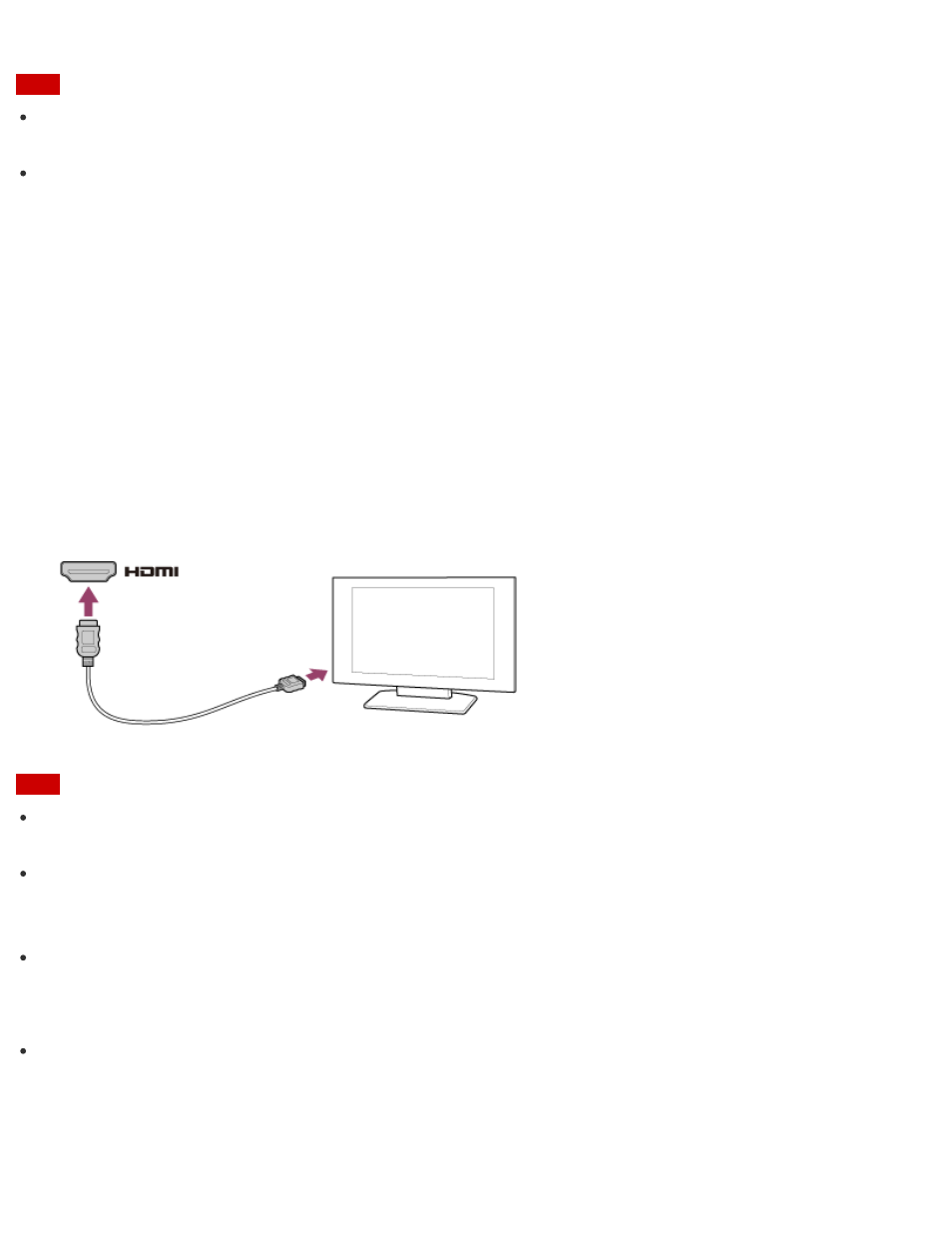
Note
Some resolution options may not be available, depending on the model or the HDMI-
connected device.
The function to adjust the screen resolution may be disabled depending on the selected
resolution.
Connecting a TV with an HDMI Input Port
You can connect a TV with an HDMI input port to your VAIO computer with an HDMI cable (not
supplied).
Refer to the manual that came with your TV for more information on installation and use.
1. Plug the power cord of your TV into an AC outlet and turn it on.
2. Connect one end of an HDMI cable to the HDMI output port (
) on your VAIO computer and the other end to the TV.
3. Set the TV input to the external input.
The screen image of your VAIO computer is displayed on the TV.
Note
The shape of the HDMI output port varies depending on the model you purchased. Be sure
to use an HDMI cable that is compatible with the HDMI output port on your VAIO computer.
If a device driver other than the one provided by Sony is used, the image will not be
displayed and audio will not be heard. Always use the device driver provided by Sony for
updates.
To hear sound from a device connected to the HDMI output port, you need to change the
sound output device. For detailed instructions, see
Changing the Sound Output Device
.
Hint
The HDMI output port on your VAIO computer is compliant with the High-bandwidth Digital
Content Protection (HDCP) standard and capable of encrypting the transmission channel of
digital video signals for the purpose of copyright protection, which enables you to view a
wide variety of copyright protected and high-quality content.
Connecting a High-Quality Digital Sound Output Device between Your VAIO Computer and a TV
