Switching user accounts – Sony SVD1322BPXR User Manual
Page 47
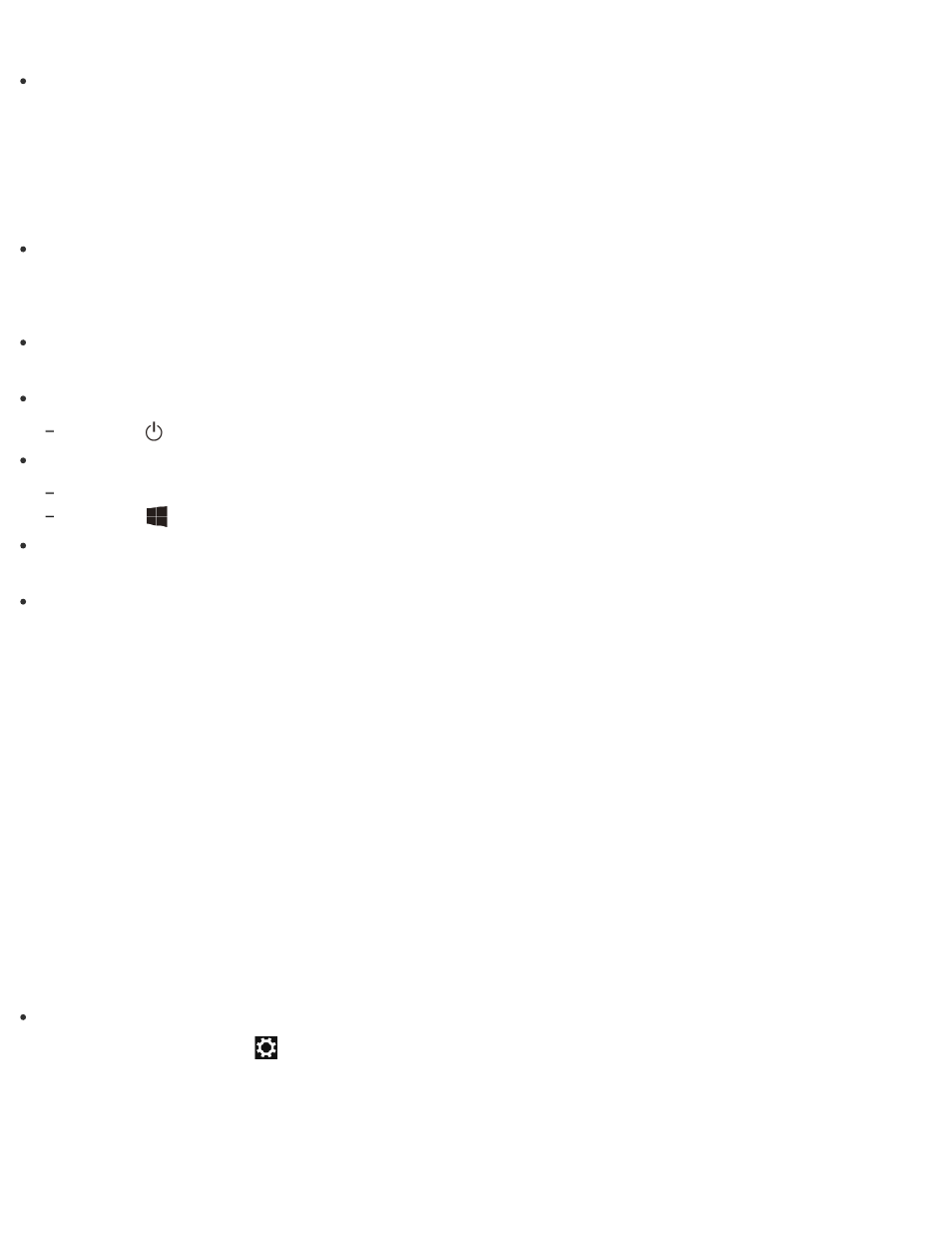
computer will turn off automatically. Doing this will erase all unsaved data.
By default, your VAIO computer automatically enters Hibernate mode when the battery pack
is running out of power. However, depending on the operating conditions, the computer may
fail to enter Hibernate mode.
If this occurs and the battery pack is running out of power, the computer will be turned off,
resulting in loss of unsaved data.
While the computer is running on battery power, save data frequently.
Before moving your VAIO computer, make sure that the computer is off to avoid impact or
vibration to the running hard disk drive.
Hint
By default, your VAIO computer enters Sleep mode automatically after a certain period of
inactivity.
The operations below also place your VAIO computer into Sleep mode.
Press the
(Power) button (with the default setting).
The operations below also restore your VAIO computer from Sleep mode to Normal mode.
Press any key on the keyboard.
Press the
(Windows) button.
Plugging or unplugging the AC adapter also restores your VAIO computer from Sleep mode
to Normal mode.
You can restore your VAIO computer from Sleep mode to Normal mode by opening or raising
the LCD screen.
To change the action when you open or raise the LCD screen, start VAIO Control Center
and change the settings in Power and Battery. To start VAIO Control Center, see
Switching User Accounts
You can switch to another user account by following these steps.
1. Open the Start screen and select an account name at the upper-right corner of the
About the Start Screen and Menu
to open the Start screen.)
2. Select your desired account name.
Hint
To create a new user account, you need to sign in as an administrator. Then, open the
charms and select the
Settings charm. Select Change PC settings in the lower right
corner, and select Accounts and Other accounts in the left pane.
To open the charms, see
Installing Apps from Windows Store
