Using vaio update, Using face recognition, Quick website access with the web log-in function – Sony SVD1322BPXR User Manual
Page 191
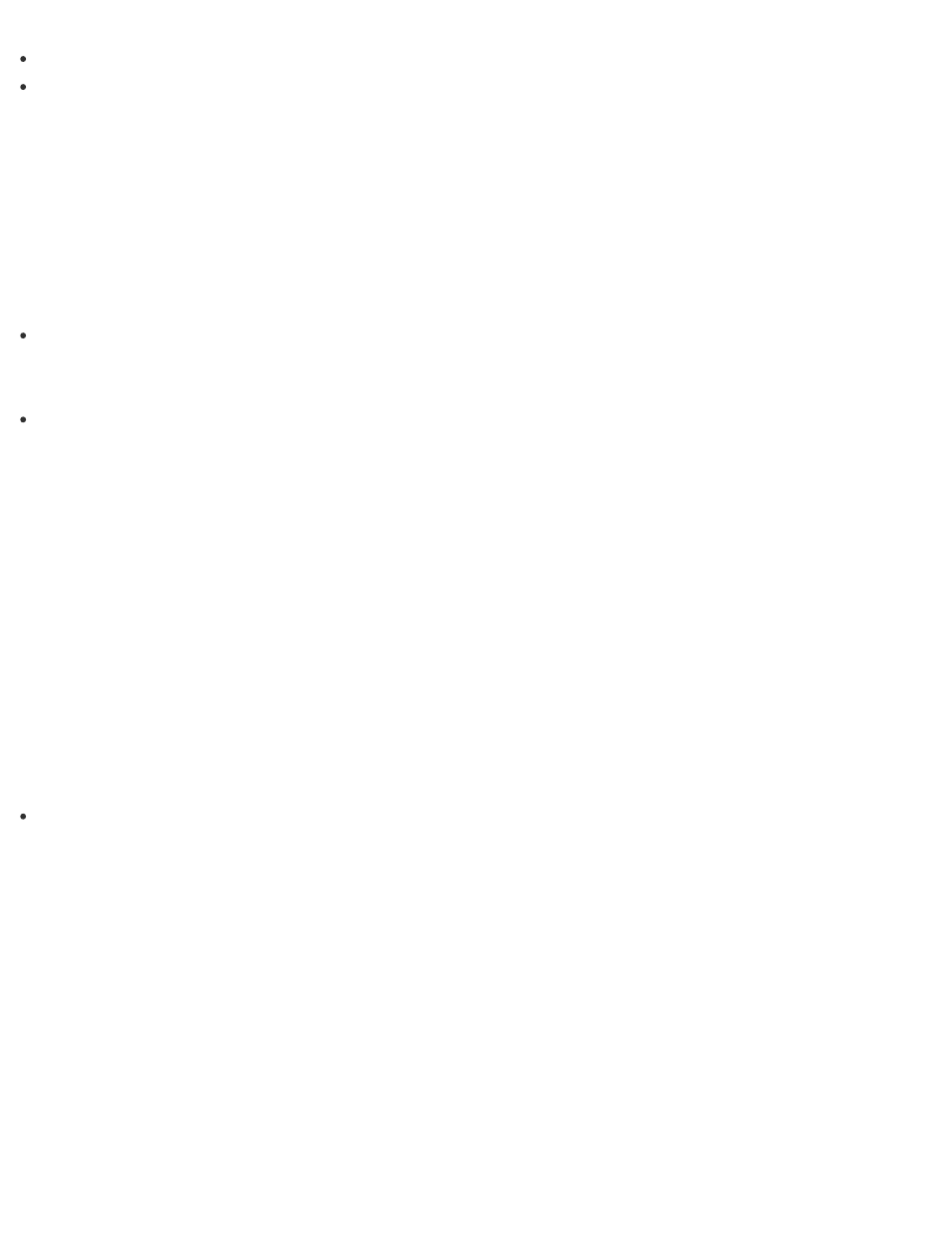
Find support information (the support website URL and the contact information).
Start VAIO Care just by pressing the ASSIST button and search for appropriate measures if
you have any problem.
1. Press the ASSIST button while your VAIO computer is on.
VAIO Care starts.
Refer to the help file included with VAIO Care for more information.
Hint
Pressing the ASSIST button while your VAIO computer is off displays the VAIO Care
(Rescue Mode) screen. VAIO Care (Rescue Mode): VAIO recovery solutions can be
used to recover the computer in case of emergency, for example, if Windows does not start.
Alternatively, open the Apps screen and select VAIO Care.
To open the Apps screen, see
Using VAIO Update
VAIO Update provides a service that informs you of available update information, such as
important notices or update programs, to keep your VAIO computer up to date.
Through the Internet, VAIO Update automatically detects the update programs that are
necessary for enhancing your computer’s performance or new apps that are available, and let
you download and install with simple steps.
1. Start VAIO Update and follow the on-screen instructions. (See
to start
VAIO Update.)
Hint
You can also start VAIO Update from VAIO Care (Desktop).
Using Face Recognition
Face recognition provides you with secure, convenient functions.
You can use the following functions by setting up the face recognition settings in advance.
A substitute for password entry to sign in to Windows
You can substitute face recognition for Windows password entry when signing in to Windows.
See
Signing In to Windows Using Face Recognition
for more information.
Quick website access with the web log-in function
You can substitute face recognition for entering your user information (user accounts,
passwords, etc.) required to access the password-protected websites.
