Notes on recovery – Sony SVD1322BPXR User Manual
Page 170
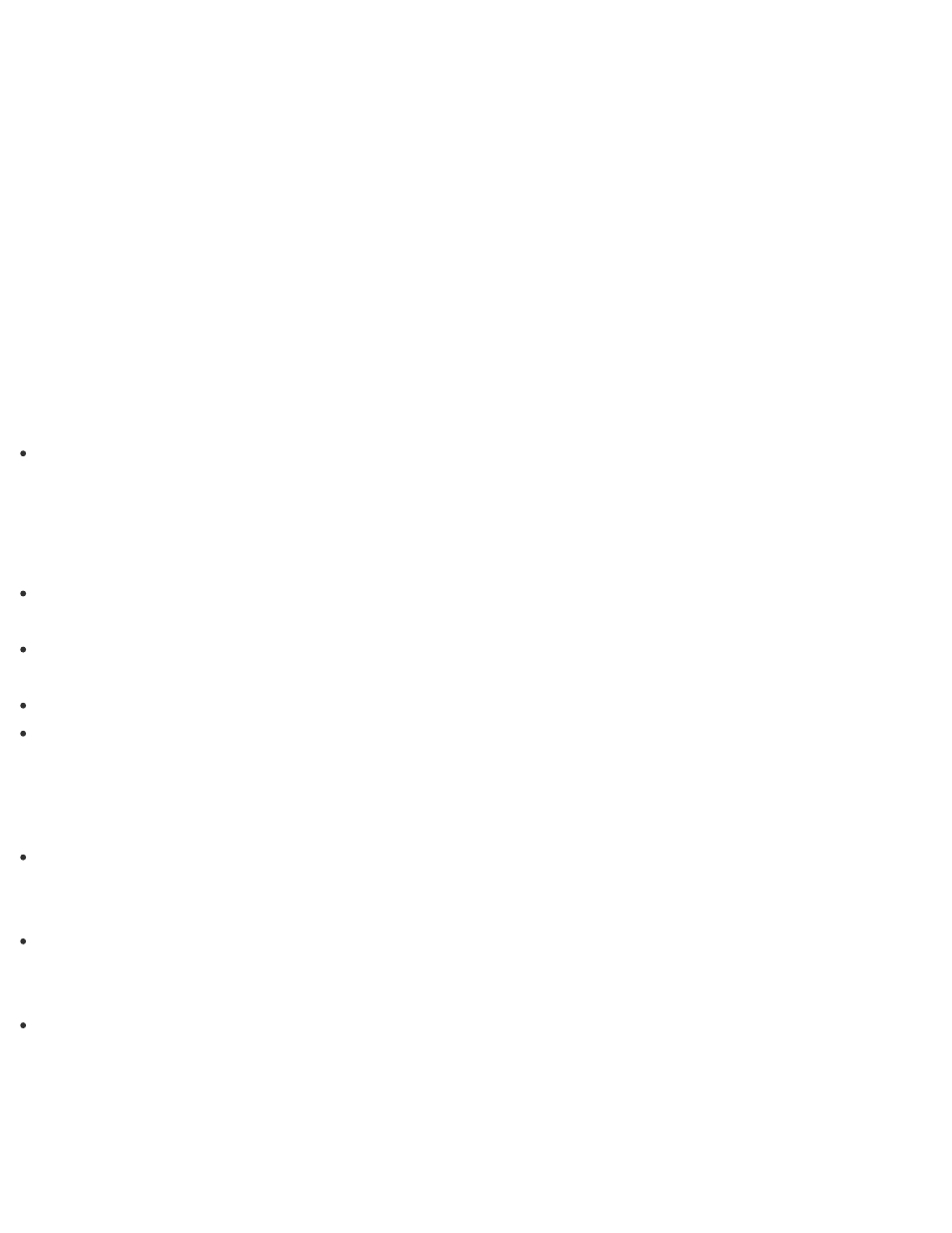
1. Open the Apps screen. (See
to open the Apps screen.)
2. Select This PC.
3. Select Computer on the menu bar and Manage.
4. Select Disk Management under Storage in the left pane.
The volume of the recovery area and the total volume of the C: drive are displayed in the
Disk 0 row in the center pane.
Notes on Recovery
Read the following notes thoroughly before recovering your VAIO computer.
Important notes on recovery
Recovering your VAIO computer will delete all the data on the built-in storage device and
restore all the settings to the original factory settings. Make sure you have a backup copy of
your valuable data.
If you want to retain the main settings and personal data, refresh the computer. See
for more information.
Disconnect all peripherals from your VAIO computer except the power cord, the AC adapter,
or devices required for recovery before recovering the computer.
Keep the power cord or the AC adapter connected to your VAIO computer during the
recovery process.
Do not stop the recovery process until the process is complete.
If you have forgotten the password and cannot start the recovery process, contact an
authorized Sony service/support center to reset it. A reset fee will be charged.
Notes on apps
Recovering your VAIO computer can restore only the preinstalled apps. The app(s) that has
been installed on your own or the data you have created since purchase cannot be restored.
In addition, you cannot restore only Windows.
Certain preinstalled apps include options that allow the apps to uninstall or install
themselves. However, the apps may not work properly on your VAIO computer if such
options are used.
Installing apps to modify partition sizes may disable recovery or Recovery Media creation. To
avoid this, create the Recovery Media immediately after your VAIO computer is ready for
use. See
for more information.
Refreshing Your VAIO Computer
If your VAIO computer has become unstable, it is recommended that you use the refresh
