Sony SVD1322BPXR User Manual
Page 46
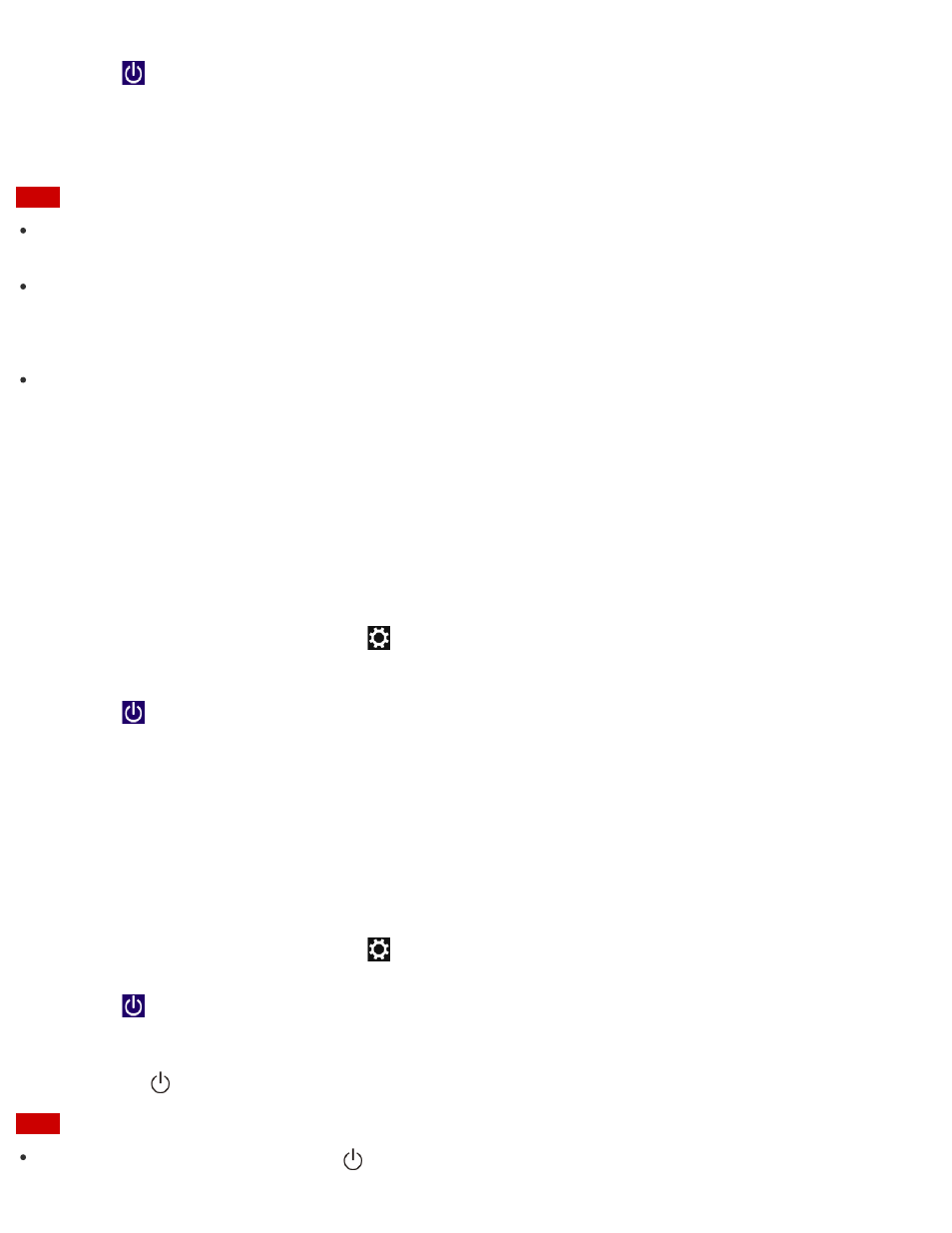
4. Select
Power and Shut down.
After a short time, your VAIO computer automatically turns off. If the computer is
equipped with the power indicator, the green power indicator light turns off.
Note
An improper shutdown may cause loss of unsaved data or cause your VAIO computer to
malfunction.
To disconnect your VAIO computer completely from an AC power source, turn off the
computer, and then unplug the power cord from the AC outlet.
Hint
If you select Shut down while holding down the Shift key in step 4, you can place your
VAIO computer into the minimum power consumption state (ACPI S5 mode). In this case,
the fast boot function is temporarily disabled on the next start-up.
Restarting Your VAIO Computer
After changing the settings or installing an app on your VAIO computer, you may be required
to restart the computer.
1. Save your data and close all running apps.
2. Open the charms and select the
Settings charm. (See
to open the
charms.)
3. Select
Power and Restart.
Your VAIO computer will restart.
Using Sleep Mode
In Sleep mode, you can step away from your VAIO computer while retaining the computer’s
state including data you are working on.
To activate Sleep mode
1. Open the charms and select the
Settings charm. (See
to open the
charms.)
2. Select
Power and Sleep.
To return to Normal mode
1. Press the
(Power) button.
Note
If you press and hold down the
(Power) button for more than 4 or 10 seconds, your VAIO
