About the wi-fi(r) (wireless lan) standards, Starting wi-fi(r) (wireless lan) communications – Sony SVD1322BPXR User Manual
Page 106
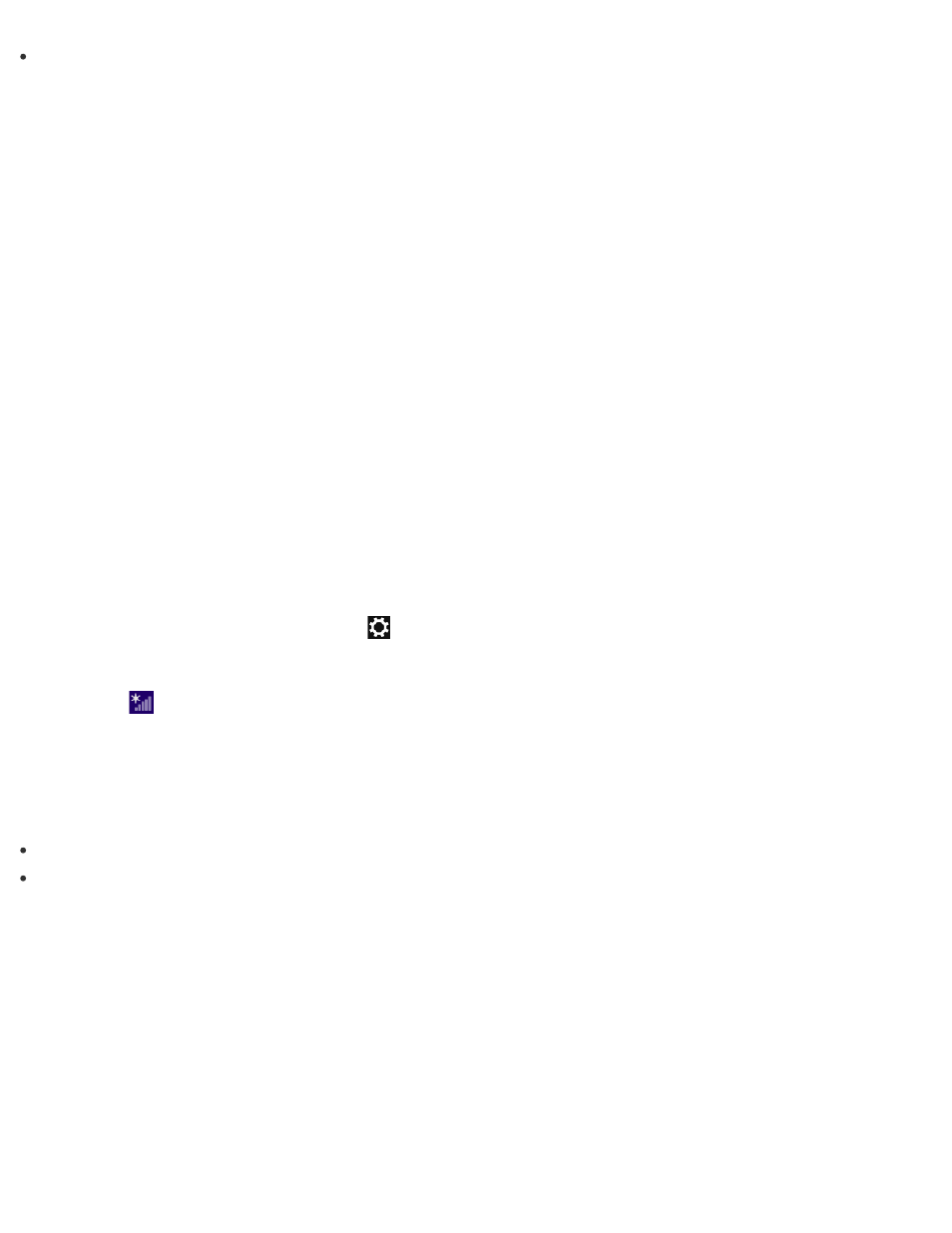
Do not disable the Wi-Fi function while accessing remote documents, files, or resources, as it
may result in data loss.
About the Wi-Fi(R) (Wireless LAN) Standards
Wi-Fi allows your VAIO computer to connect to a network through a wireless connection.
Wi-Fi uses the following IEEE 802.11a/b/g/n/ac (draft) standard, which specifies the type of
technology used. Refer to the specifications to find out about the configuration of the computer.
IEEE 802.11a (Frequency band:5 GHz)
Exclusive to models compliant with the IEEE 802.11a/b/g/n/ac (draft) standard.
IEEE 802.11b/g (Frequency band:2.4 GHz)
The IEEE 802.11g standard provides higher-speed communications than the IEEE 802.11b.
IEEE 802.11n (Frequency band:2.4 GHz/5 GHz)
For models compliant with the IEEE 802.11b/g/n standard, only 2.4 GHz band can be used.
IEEE 802.11ac (draft) (Frequency band:5 GHz)
Exclusive to models compliant with the IEEE 802.11a/b/g/n/ac (draft) standard.
Disabling the Wi-Fi(R) (Wireless LAN) Function
You can disable the Wi-Fi function by following these steps.
1. Open the charms and select the
Settings charm. (See
to open the
charms.)
2. Select
(the network icon).
3. Change the Wi-Fi setting to Off.
Hint
To disable all wireless functions, turn on Airplane mode.
Refer to Windows Help and Support (
Opening Windows Help and Support
) for more
information on Airplane mode.
Starting Wi-Fi(R) (Wireless LAN) Communications
You can establish Wi-Fi communications between your VAIO computer and an access point (not
supplied).
Before using Wi-Fi, make sure a Wi-Fi access point is on and operating.
1. Connect an access point to your VAIO computer.
Refer to Windows Help and Support (
Opening Windows Help and Support
) and the
manual that came with the access point for more information.
