Sony SVD1322BPXR User Manual
Page 156
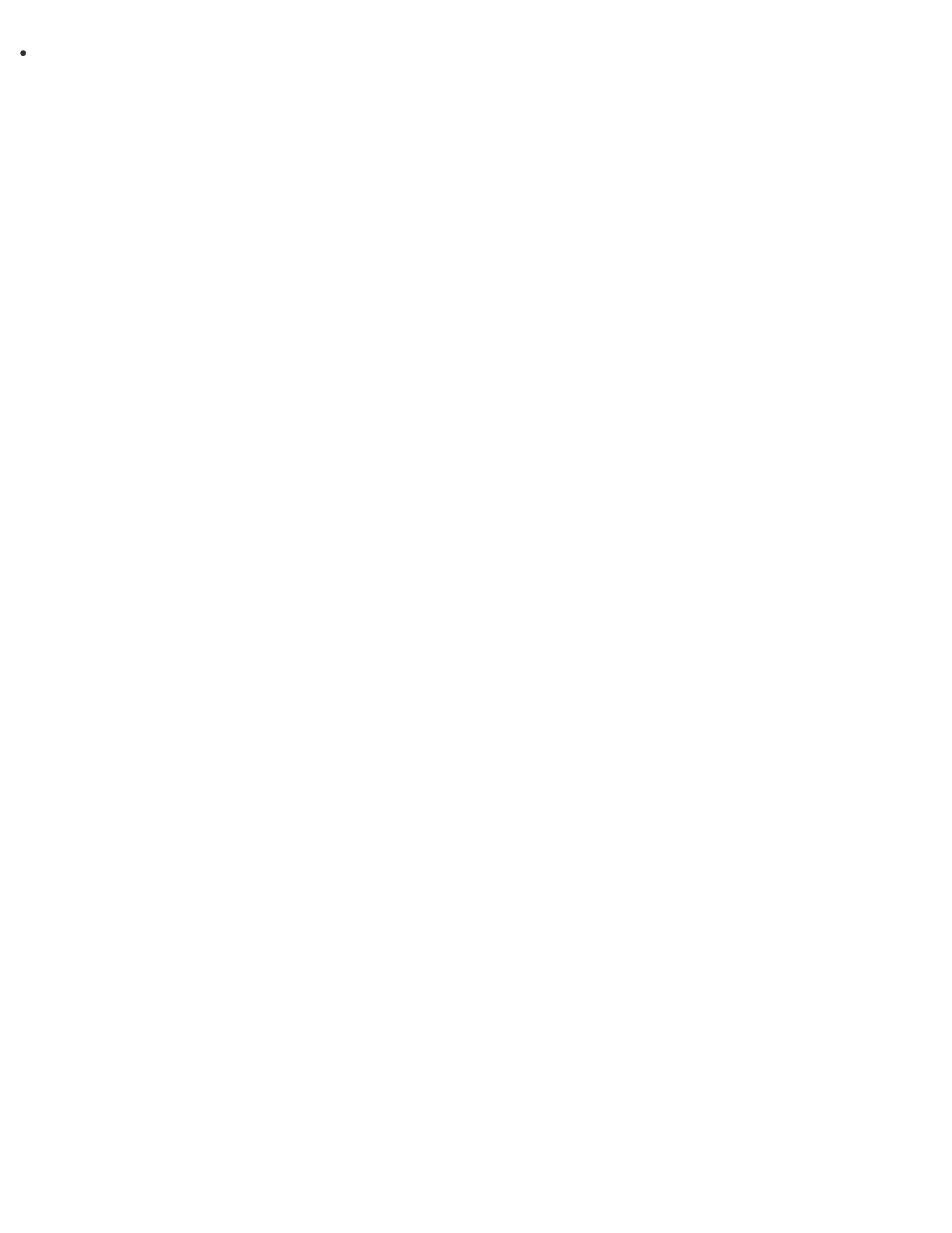
Keep the touch screen clean for good touch sensitivity. Dirt may cause damage or a
malfunction.
Enlarging the Text Size (DPI) (Touch screen equipped models)
Changing the DPI to enlarge the text and icon size enables you to operate the touch screen
easier.
1. Open Control Panel and select Appearance and Personalization and Make text and
other items larger or smaller. (See
to open Control Panel.)
2. Select the desired settings from the options on the screen and Apply.
3. If a message appears and recommends signing out, select Sign out now.
4. Sign in again.
The text font size for Windows changes.
How to Use the Touch Screen (Touch screen equipped models)
You can tap the touch screen or make a simple motion with your fingers to operate your VAIO
computer.
Basic operations
To click (tap)
Tap on the touch screen once with a finger. You can select a button, such as OK and Cancel,
or an item in a menu by tapping it.
To double-click (double-tap)
Tap on the touch screen twice in quick succession with a finger.
You can start an app, such as a word processor or a spreadsheet program, or open a file by
double-tapping its icon.
To drag
Put a finger on the desired point on the touch screen and slide the finger. You can move a file
or change the window size with this motion.
To drag and drop
Touch the desired file icon, slide to another folder, window or app icon, and then lift your finger
off the screen. You can move or copy a file with this motion.
Advanced operations
You can make a simple motion (gesture) with your fingers on the touch screen to operate your
VAIO computer.
The response to a gesture varies depending on the apps.
