Switching apps – Sony SVD1322BPXR User Manual
Page 36
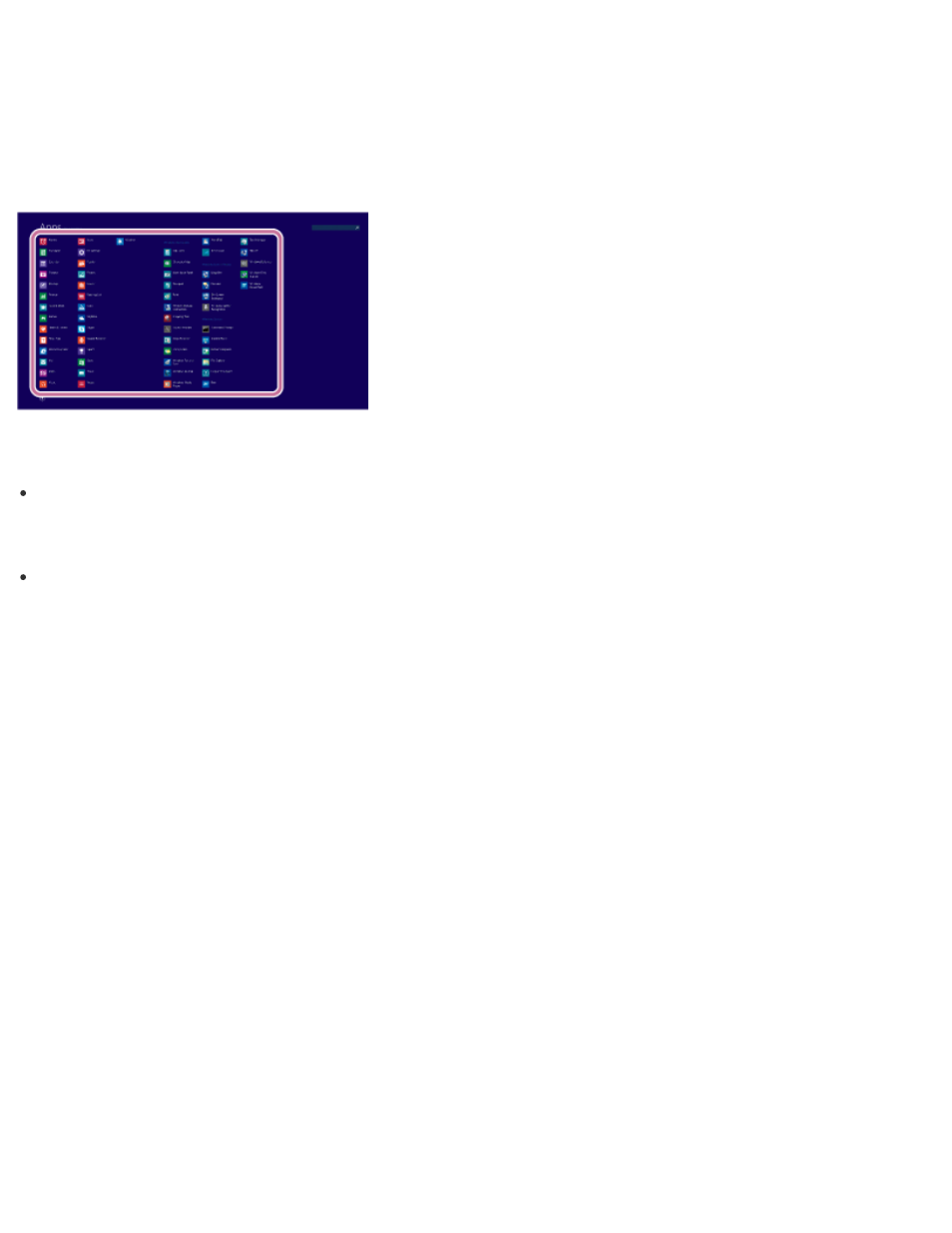
1. Open the Start screen or the Apps screen. (See
About the Start Screen and Menu
to open
the Start screen or
to open the Apps screen.)
2. Select your desired app.
Hint
It is useful to pin the apps that you use the most to the Start screen. To pin the apps, right-
click an app icon on the Apps screen and select the pin icon on the menu that appears on
the bottom of the screen.
You can search apps from the search box on the upper-right corner of the Apps screen.
When you have installed many apps, it is useful to search from the search box.
Switching Apps
You can switch between apps that are currently running.
Touch operation (Touch screen equipped models)
Display currently running apps, touch and swipe in your desired app icon from the left edge. To
display the currently running apps, see
Mouse/Touch pad operation
Display currently running apps and drag your desired app icon from the left edge to the center.
To display the currently running apps, see
