Sony SVD1322BPXR User Manual
Page 187
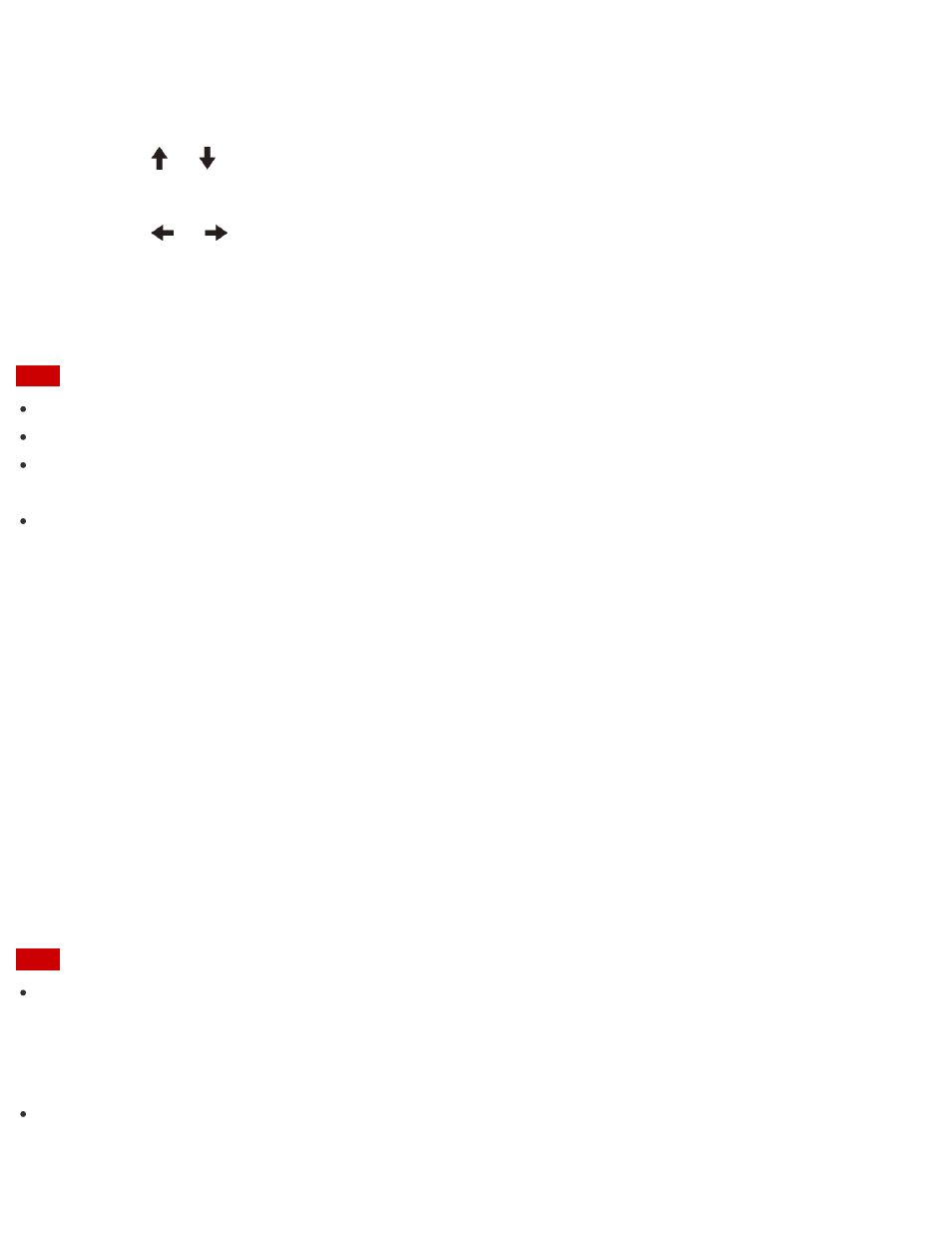
To change the password, enter the current password and a new password. The password
can be set up to 32 alphanumeric characters long (including spaces) and it is case-
sensitive.
5. Press the
or
key to select Password when Power On, press the Enter key, and
select Enabled.
6. Press the
or
key to select the Exit tab, select Exit Setup, and then press the Enter
key.
7. At the confirmation prompt, press the Enter key.
Note
Be sure to write down the password to avoid forgetting it.
If you forget the password, you cannot boot up your VAIO computer.
You can reset the user password at the BIOS setup screen by entering the machine
password.
If you forget the machine password, the password must be reset by authorized Sony
service/support center. (The reset fee will be charged.)
Signing In to Windows Using Face Recognition
You can sign in to Windows using face recognition in place of entering the Windows password if
you have already set the Windows password.
See
Creating/Changing/Removing Your Windows Password
for more information on the Windows
password.
1. Select the Click here to enable Face Recognition check box in the Windows sign-in
screen.
2. Follow the on-screen instructions to register your face.
After the registration is complete, you can use face recognition on the sign-in screen or
lock screen.
Note
With the face recognition settings enabled, you cannot use the built-in front camera when
starting a camera app on the lock screen; however, face recognition with the built-in front
camera works, which may cause an unexpected sign-in.
Hint
If multiple users share your VAIO computer or there is a possibility that any person other
than you uses the computer, it is recommended that you enhance the security strength as
