Sony SVD1322BPXR User Manual
Page 214
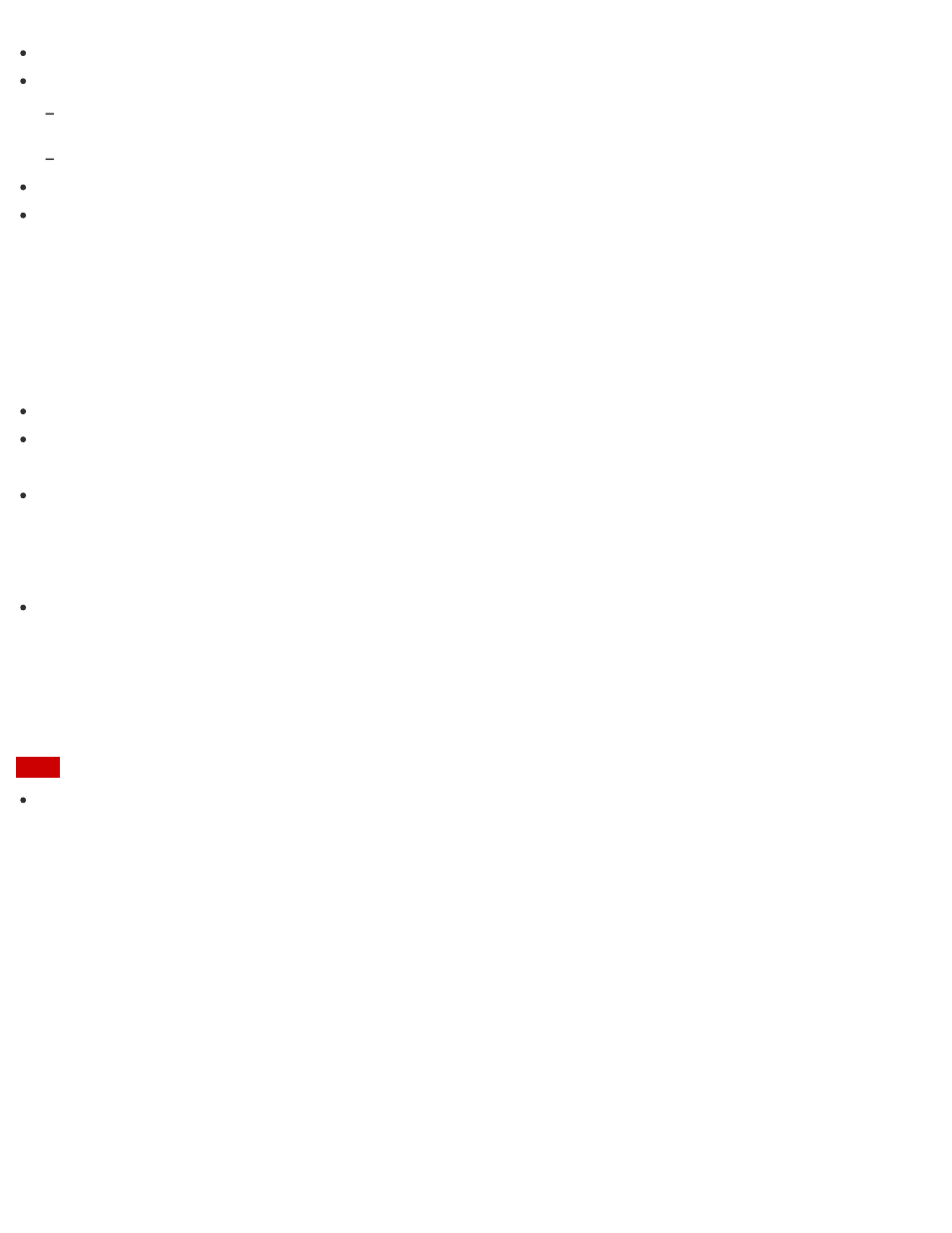
It is recommended that you make a backup copy of important data.
Stored data may be lost or corrupted if:
You remove an SD memory card or turn off your VAIO computer while data is being read from or
written to the SD memory card.
You use an SD memory card at a place where static electricity or electrical noise may disturb the card.
When carrying an SD memory card, be sure to put it in its case to avoid static electricity.
Before using an SD memory card with a device other than a computer, such as a digital
camera or a portable audio, format (initialize) the SD memory card using the device.
Some devices may not support the file format for computers and show you a message that
recommends you to format the SD memory card. In this case, copy data from the card to
your VAIO computer and format the card using the device. All data in the SD memory card
will be deleted when you format it.
Refer to the manual that came with the device for more information.
Do not insert foreign objects into the SD memory card slot.
The SD memory card slot can be used for reading/writing supported memory cards only, and
cannot be used for other purposes.
SD memory cards (up to 2 GB), SDHC memory cards (up to 32 GB) and SDXC memory
cards (up to 128 GB) available as of May 2013 have been tested and found compatible with
your VAIO computer. However, it is not guaranteed that all SD memory cards, SDHC
memory cards or SDXC memory cards will be compatible with the computer.
Some types of SD memory cards, for example ones with the UHS (Ultra High Speed data
transfer feature), may become extremely hot due to continuous access to the memory cards.
In such a case, wait for a while before removing the memory card until it cools down.
Creating Partitions
This topic describes how to create partitions.
Note
If you reduce the volume of the C: drive partition, you may not create Recovery Media or
complete the recovery process successfully because the free space on the built-in storage
device is not sufficient.
1. Open Control Panel, select System and Security, and select Create and format hard
disk partitions under Administrative Tools. (See
to open
Control Panel.)
If the User Account Control window appears, select Yes.
2. Right-click the C: drive and select Shrink Volume.
3. Enter the size of the partition to be created in Enter the amount of space to shrink in
MB and select Shrink.
4. Right-click Unallocated and select New Simple Volume.
