Using nfc/one-touch functions (nfc, Supported models) – Sony SVD1322BPXR User Manual
Page 219
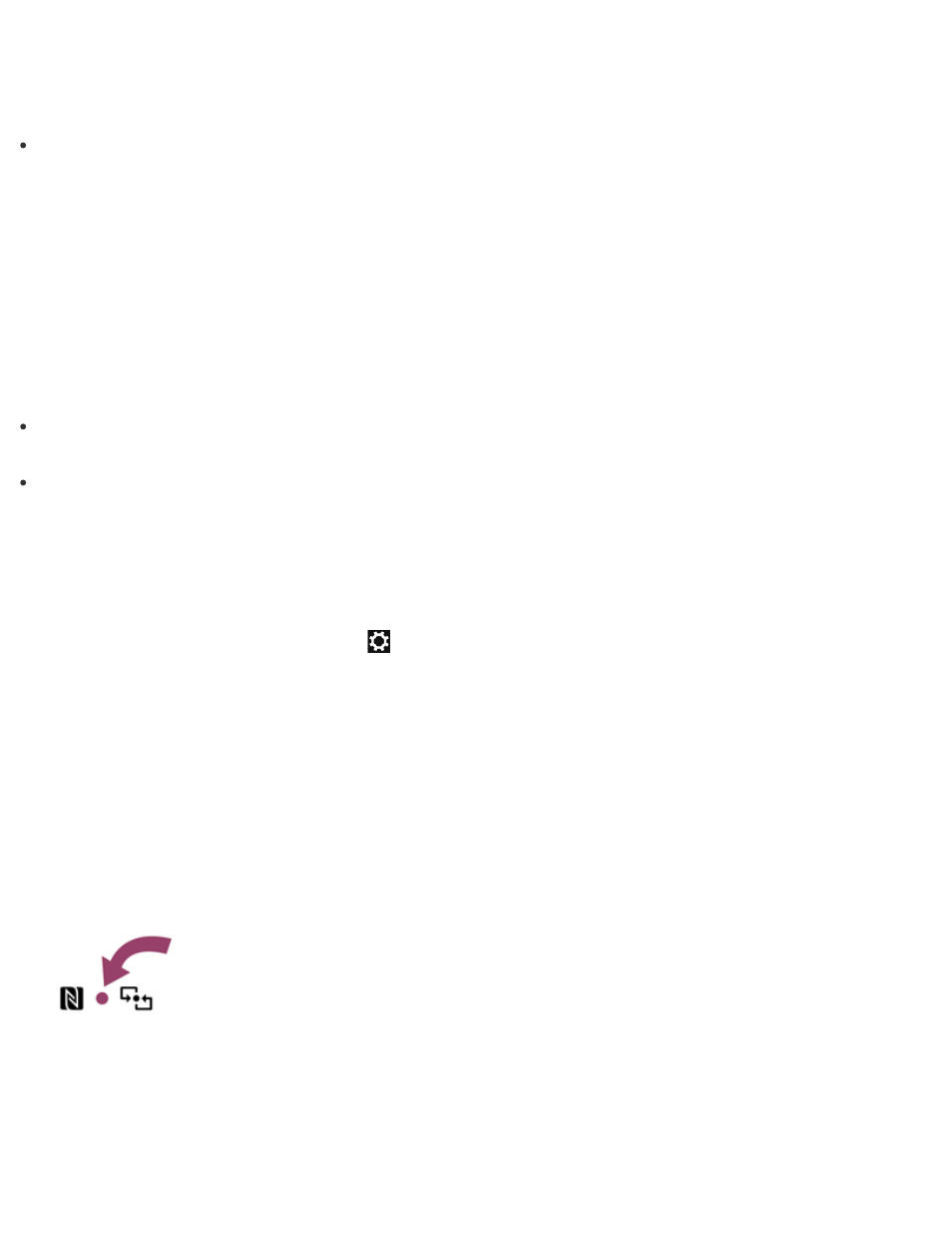
create a new partition.
For more information on how to create partitions, see
Hint
Some models may have D: drive as the factory default setting.
About One-touch functions (NFC supported models)
One-touch functions are Sony original functions which use NFC.
Simply touch two One-touch functions supported devices to easily establish communication,
without complicated settings.
Notes on NFC/One-touch functions (NFC supported models)
Before using the NFC/One-touch functions, read the following precautions for correct use.
In some countries or regions, using NFC/One-touch functions may be restricted by local
regulations.
If you urgently need to disable NFC/One-touch functions, turn off your VAIO computer.
Using NFC/One-touch functions (NFC supported models)
Easily connect an NFC/One-touch functions supported device to your VAIO computer by simply
touching the computer with the device.
1. Open the charms and select the
Settings charm. (See
to open the
charms.)
2. Select Change PC settings in the lower right corner.
3. Select Network and Airplane mode in the left pane of the PC settings screen.
4. Change Airplane mode to Off and the NFC setting under Wireless devices to On.
5. When touching your VAIO computer (
Parts and Controls on the Bottom
) with an NFC/One-
touch functions supported device, ensure that the touch mark on each device faces each
other.
A message will appear the moment the device is recognized.
Follow the on-screen instructions.
Hint
