Connecting a usb device – Sony SVD1322BPXR User Manual
Page 206
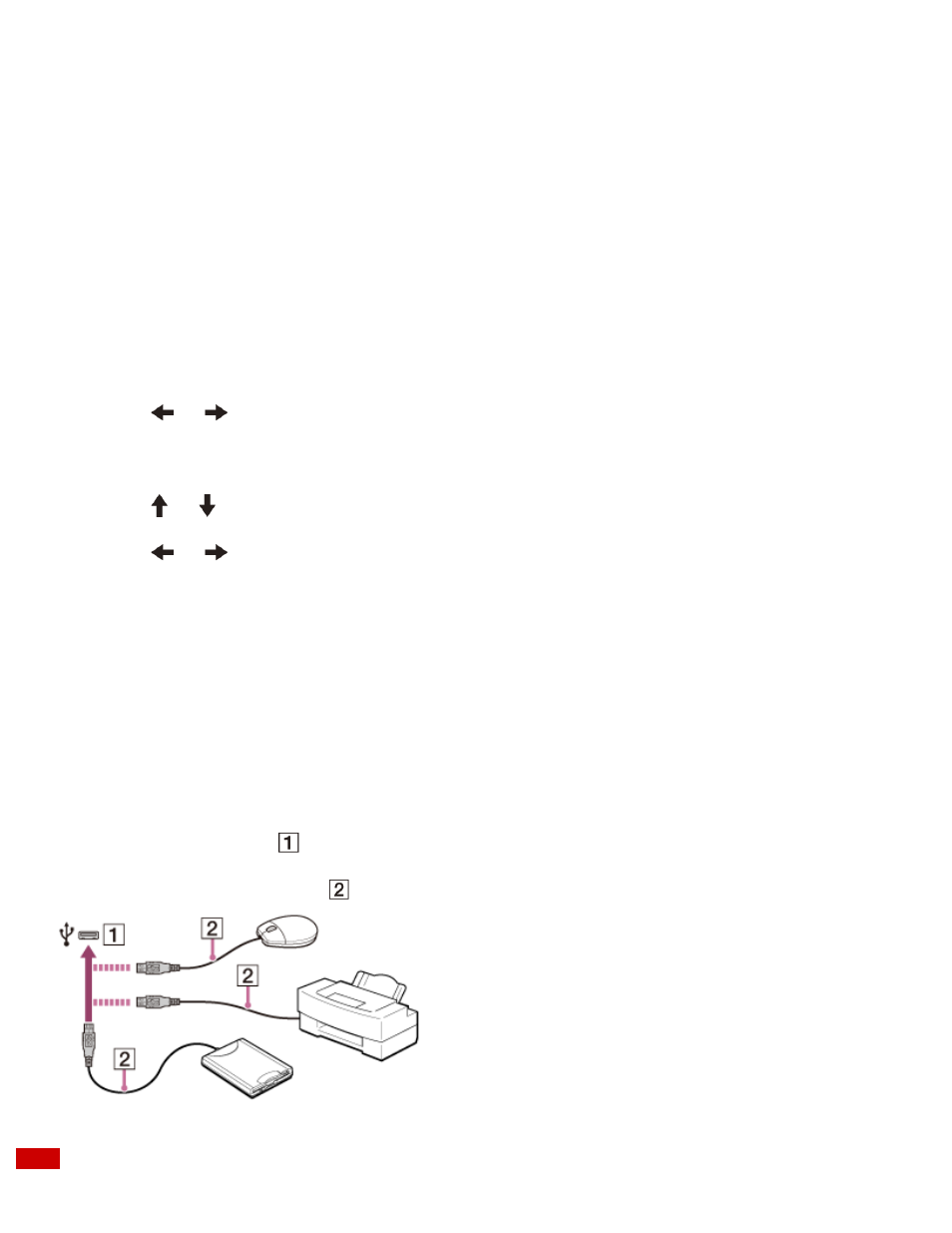
a lens cleaning cloth.
Do not rub the area too hard, as it can be easily scratched.
Using Intel(R) Anti-Theft Technology (Intel(R) Anti-Theft Technology supported models)
You can change the Intel(R) Anti-Theft Technology settings in the BIOS setup screen.
Follow these steps to enable Intel(R) Anti-Theft Technology.
1. Press the ASSIST button while your VAIO computer is off.
The VAIO Care (Rescue Mode) screen appears.
2. Select Start BIOS setup.
Enter a password if it has already been set.
The BIOS setup screen appears.
3. Press the
or
key to select the Advanced tab.
4. Select Intel(R) AT Support System, and then press the Enter key.
5. Press the
or
key to select Enabled, and then press the Enter key.
6. Press the
or
key to select the Exit tab, select Exit Setup, and then press the Enter
key.
At the confirmation prompt, press the Enter key.
Connecting a USB Device
You can connect a Universal Serial Bus (USB) device such as a mouse, floppy disk drive,
speaker or printer to your VAIO computer.
Installation of the device driver supplied with the USB device may be required when connecting.
Refer to the manual that came with the device for more information.
1. Choose the USB port (
) you prefer to use.
2. Plug the USB device cable (
) (not supplied) into the USB port.
Note
