Sony SVD1322BPXR User Manual
Page 186
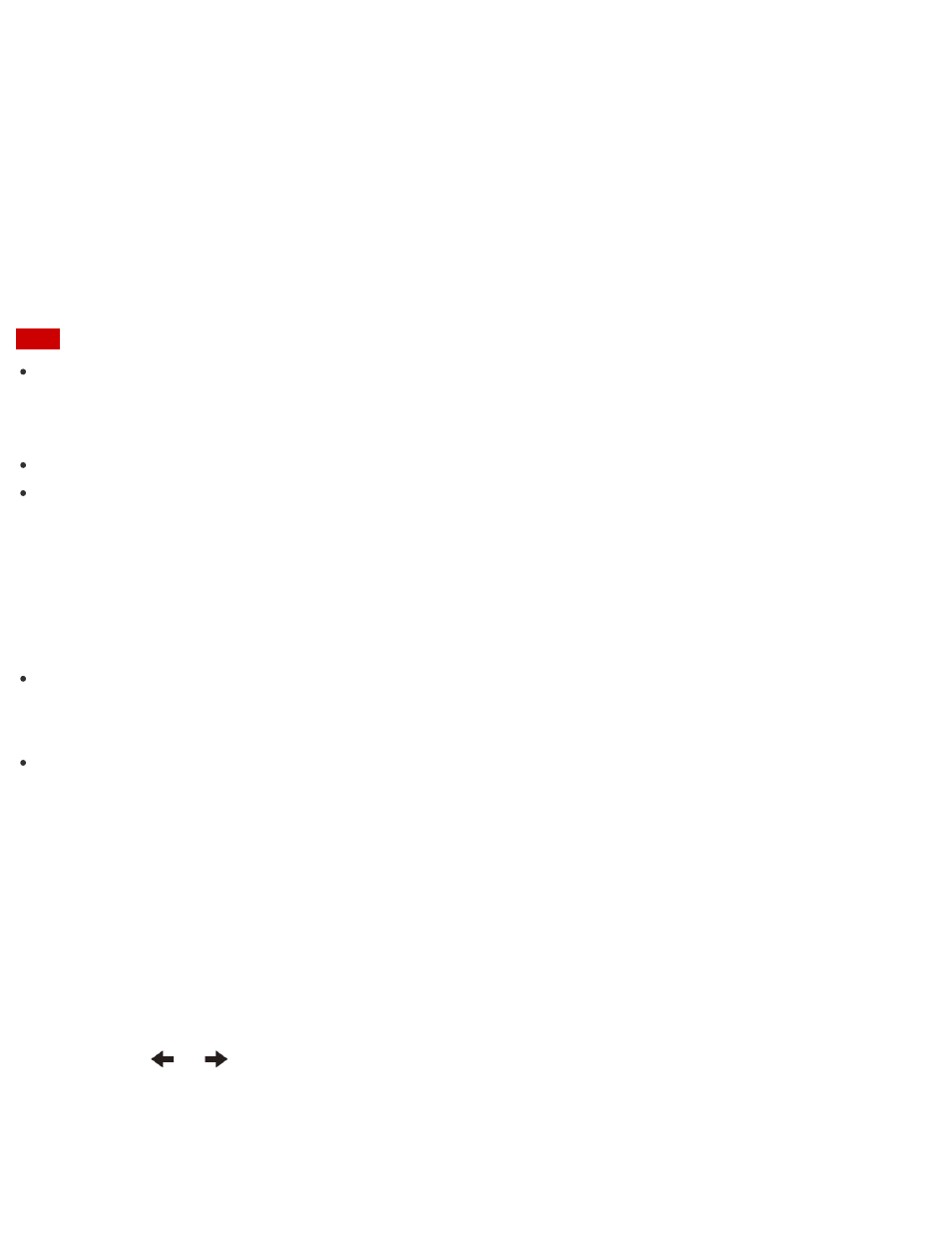
For Trend Micro:
Start Trend Micro Titanium Maximum Security.
For McAfee:
Start McAfee LiveSafe - Internet Security, McAfee Internet Security, or McAfee
Total Protection.
For Windows Defender:
Start Windows Defender.
3. Follow the on-screen instructions.
Note
The actual procedure may be different from the above depending on the version of the app
installed on your VAIO computer. In such a case, follow the on-screen instructions.
Hint
To start the antivirus app, see
Refer to the help file included with your app for more information.
Setting/Changing the Power-on Password
You can set a password (power-on password) for booting up your VAIO computer, using the
BIOS function. Entry of the power-on password will be prompted after the VAIO logo appears to
start the computer.
There are two types of passwords. Set the machine password first.
Machine password (for administrators):
Allows users with administrative rights to change all the setup options in the BIOS setup
screen, as well as to start your VAIO computer.
User password (for users without administrative rights):
Allows standard users to change some of the BIOS setup options, as well as to start your
VAIO computer. To set the user password, you must first set the machine password.
1. Press the ASSIST button while your VAIO computer is off.
The VAIO Care (Rescue Mode) screen appears.
2. Select Start BIOS setup.
Enter a password if it has already been set.
The BIOS setup screen appears.
3. Press the
or
key to select the Security tab, select Set Machine Password or Set
User Password, and then press the Enter key.
The password entry screen appears.
4. Enter the password and press the Enter key.
