Restoring your data with vaio data restore tool – Sony SVD1322BPXR User Manual
Page 178
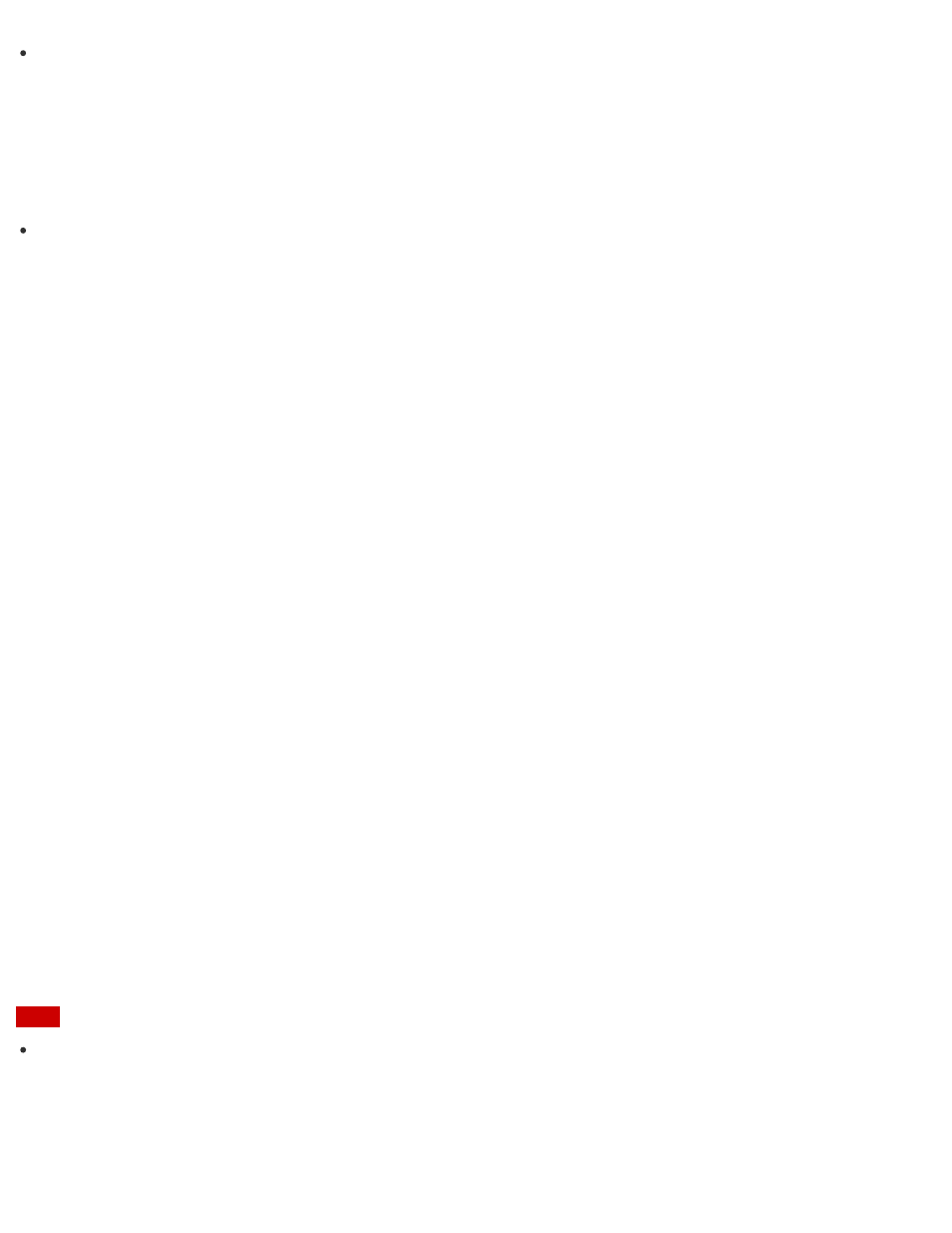
Create Recovery Media soon after purchasing your VAIO computer. In the event that you
cannot make a backup copy of your data with the Windows feature due to computer
malfunctions, you can use the backup tool included in the Recovery Media to back up your
data.
For information on how to create the Recovery Media, see
Hint
If your VAIO computer is equipped with no disc drive, you need to connect an external
device, such as an external hard disk drive or DVD drive, to the computer before backup, or
you need to resize the partition of your C: drive and create another partition before backup.
See
for more information.
About Backup
The backup process creates a backup copy of your data stored on the built-in storage device
and saves it to another location.
Due to unexpected events or computer viruses, you might lose various data stored on your
built-in storage device. To restore the lost data, its backup copy is needed.
It is strongly recommended that you back up your data regularly.
If you can start Windows, back up and restore your data with the Windows feature.
To use the feature, open Control Panel and select System and Security and File History.
Restoring Your Data with VAIO Data Restore Tool
You can use VAIO Data Restore Tool to restore files previously backed up using VAIO Care
(Rescue Mode): VAIO recovery solutions.
For instructions on how to use the app, refer to the help file included with the app.
1. Open the Apps screen. (See
to open the Apps screen.)
2. Select VAIO Data Restore Tool.
The VAIO Data Restore Tool window appears.
3. Select Next.
If the User Account Control window appears, select Yes.
4. Follow the on-screen instructions.
Note
To restore copyright protected data, such as music files organized by digital media playback
apps, use a backup tool specified by the app you used to import such data. Sony does not
guarantee the playback compatibility of data which is not restored with the specified backup
tool.
Hint
