Setting/changing the power-on password – Sony SVD1322BPXR User Manual
Page 189
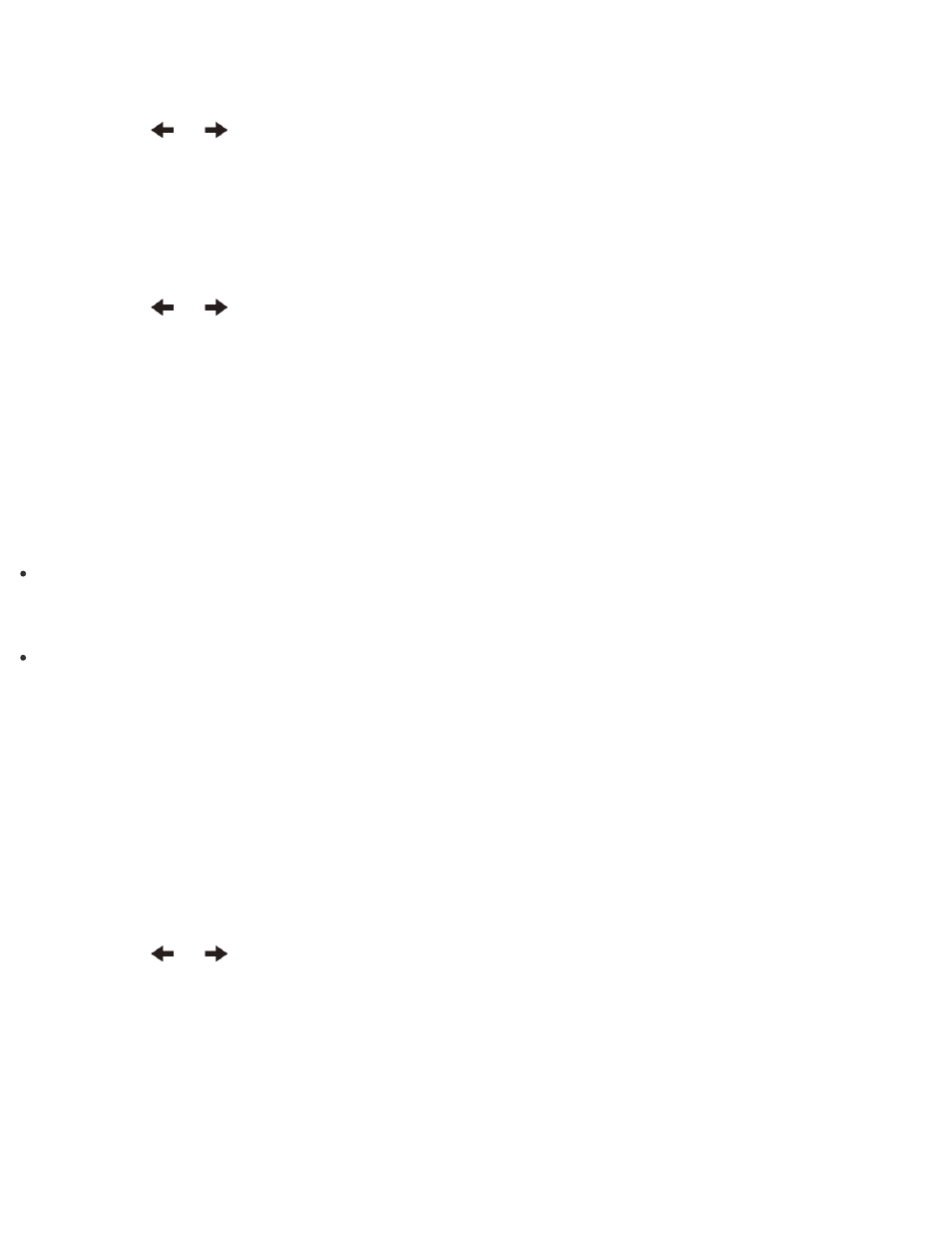
Enter a password if it has already been set.
The BIOS setup screen appears.
3. Press the
or
key to select the Security tab, select Set Machine Password or Set
User Password, and then press the Enter key.
The password entry screen appears.
4. Leave the Enter New Password and Confirm New Password fields blank and press the
Enter key.
5. Press the
or
key to select the Exit tab, select Exit Setup, and then press the Enter
key.
At the confirmation prompt, press the Enter key.
Setting/Changing the Power-on Password
You can set a password (power-on password) for booting up your VAIO computer, using the
BIOS function. Entry of the power-on password will be prompted after the VAIO logo appears to
start the computer.
There are two types of passwords. Set the machine password first.
Machine password (for administrators):
Allows users with administrative rights to change all the setup options in the BIOS setup
screen, as well as to start your VAIO computer.
User password (for users without administrative rights):
Allows standard users to change some of the BIOS setup options, as well as to start your
VAIO computer. To set the user password, you must first set the machine password.
1. Press the ASSIST button while your VAIO computer is off.
The VAIO Care (Rescue Mode) screen appears.
2. Select Start BIOS setup.
Enter a password if it has already been set.
The BIOS setup screen appears.
3. Press the
or
key to select the Security tab, select Set Machine Password or Set
User Password, and then press the Enter key.
The password entry screen appears.
4. Enter the password and press the Enter key.
To change the password, enter the current password and a new password. The password
can be set up to 32 alphanumeric characters long (including spaces) and it is case-
sensitive.
