Charging the battery pack, Charge indicator status list – Sony SVD1322BPXR User Manual
Page 197
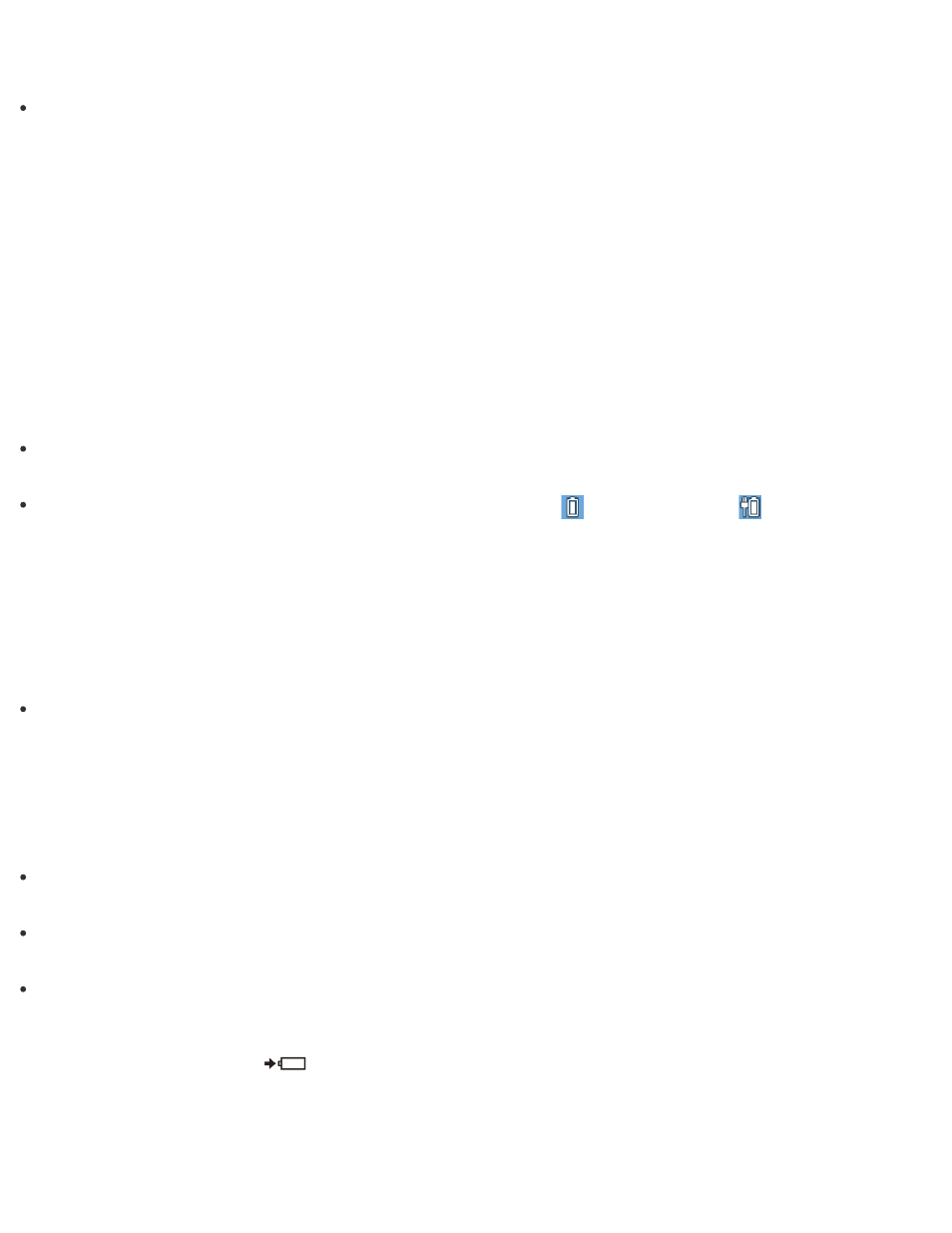
Hint
Enable the battery care function to maximize the battery lifespan. With this function, you can
reduce battery degradation by limiting the maximum charging capacity. When the function is
enabled, the battery pack is not fully charged.
Charging the Battery Pack
The battery pack can be charged even while you are using your VAIO computer when the
computer is connected to a power source. The charging time may vary depending on operating
conditions.
1. Plug your VAIO computer into an AC outlet. (See
Hint
The charging time varies depending on ambient temperature.
Note that at a low ambient temperature, it takes longer time to charge the battery pack.
Open the desktop and select the battery icon, such as
(on battery) or
(plugged in), in
the desktop notification area to check the built-in battery status of your VAIO computer. To
open the desktop, see
Extending the Battery Life
When your VAIO computer is running on battery power, you can extend the battery life using
the following methods.
Use Sleep mode.
When you do not need to use your VAIO computer temporarily, you can use Sleep mode. To
extend the battery life, use Sleep mode frequently. If you do not intend to use the computer
for an extended period of time, turn off the computer.
Resuming the computer from Sleep mode is faster than from booting up the computer.
See
for more information.
Decrease the LCD brightness of the computer screen.
See
for more information.
Turn down the volume of the speakers and headphones.
See
for more information.
Disconnect peripheral devices that are not in use.
Charge Indicator Status List
The charge indicator light
turns on or blinks differently according to conditions.
Lit in orange
The battery pack is charging. (Turns off when charging is completed.)
