Sony SVD1322BPXR User Manual
Page 245
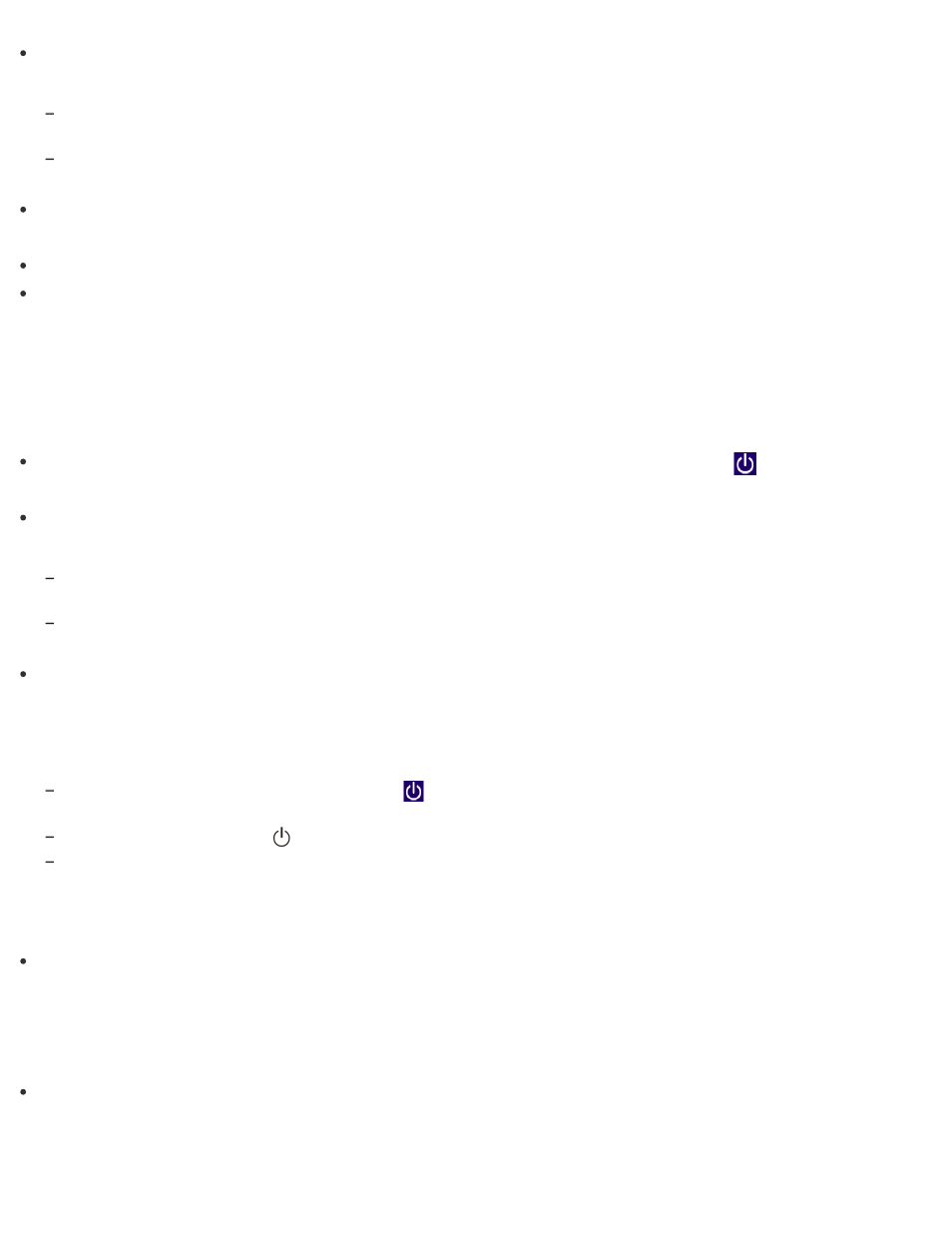
Follow any of these procedures to exit all running apps and then turn off your VAIO
computer again.
Drag the app from the top center of the screen to the bottom center. See
for more
information.
Press the Alt+F4 keys.
If there is unsaved data, save it at the confirmation prompt.
If you have installed a new app on your VAIO computer, check if the app is working
properly, its data is normal, and you have operated it correctly.
Contact the app publisher or designated provider for technical support.
If you connect peripheral devices, such as a printer or a USB device, to your VAIO computer
or connect the computer to your network, disconnect all peripheral devices or the computer’s
network connection and then turn off the computer.
While the computer is communicating with a peripheral device or the network, Windows does
not allow you to turn off the computer. In addition, some peripheral device drivers for the
peripheral devices do not support the feature to force the computer to shut down.
If the computer screen freezes, press the Ctrl+Alt+Delete keys, select
(Shut down) in
the lower right corner of the computer screen, and then select Shut down.
If your VAIO computer freezes with a message indicating the settings are being saved or the
computer is shutting down displayed, follow these procedures in order.
Press the Enter key.
Wait for a while.
If the problem persists, press the Ctrl+Alt+Delete keys.
Wait for a while.
If you still cannot turn off your VAIO computer even after you follow all the above
procedures in this topic, perform the following operations.
Note that performing these operations may cause working data to become corrupted. Be sure
to disconnect the computer from the network before performing the following operations.
Press the Ctrl+Alt+Delete keys, select
(Shut down) in the lower right corner of the computer
screen, and then select Shut down.
Press and hold down the
(Power) button for more than 4 or 10 seconds.
Unplug the AC adapter, and push and hold the battery off button for three to five seconds with a thin,
straight object (such as a paper clip).
Why does a message appear and Windows fail to start when I turn on my VAIO computer?
If another message on how to solve the problem appears after the first message, follow the
on-screen instructions.
What should I do if Hibernate mode is not available or my VAIO computer does not enter
Hibernate mode?
You cannot place your VAIO computer into Hibernate mode from the charms. Use Sleep
mode or shut down the computer when you do not intend to use the computer. See
Controlling the Power State of Your VAIO Computer (Sleep Mode/Shutdown)
for more
