Inserting sd memory cards formatting "memory stick, Inserting sd memory cards – Sony SVD1322BPXR User Manual
Page 209
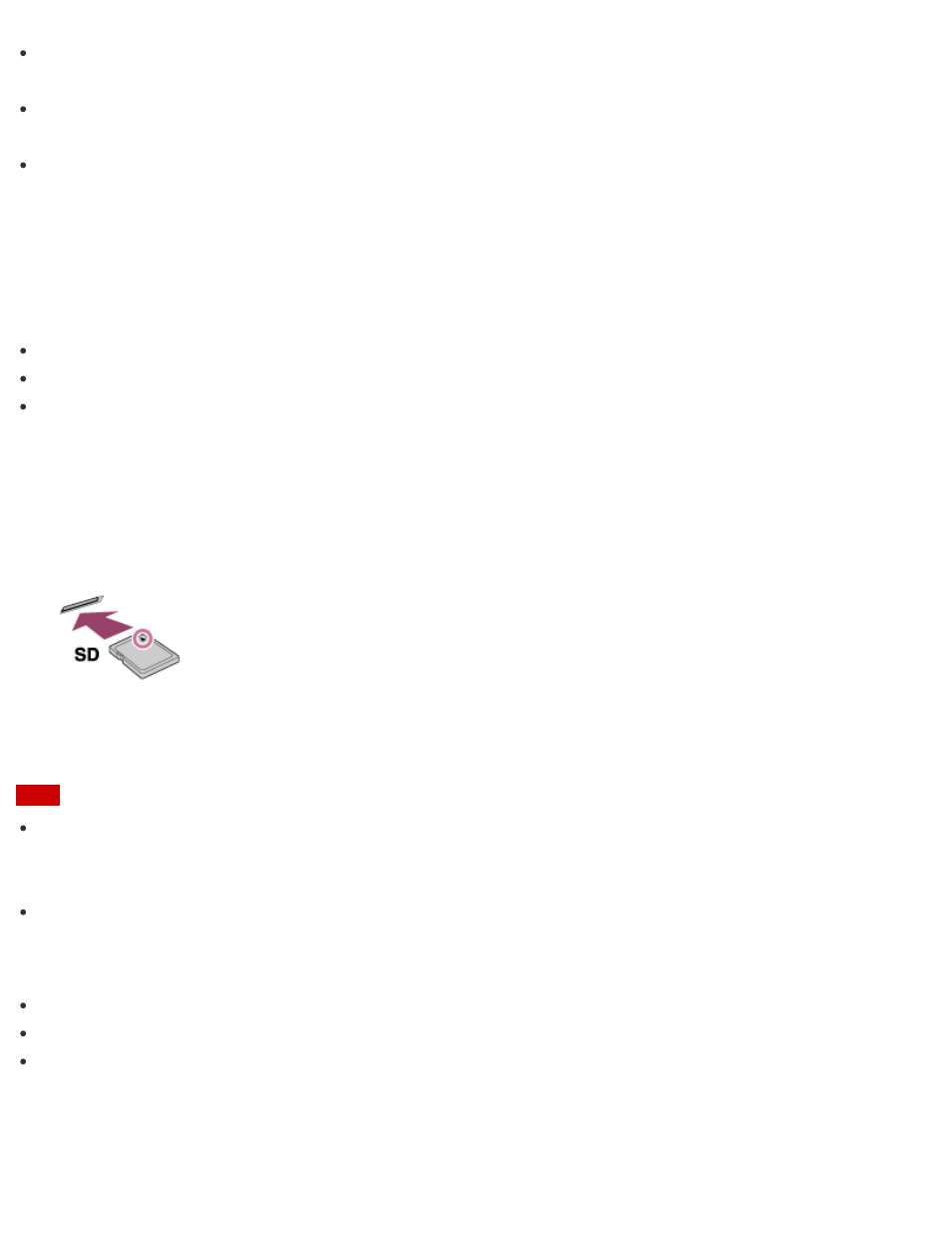
The "Memory Stick" slot on your VAIO computer does not support “MagicGate” technology of
"Memory Stick" with capacity of up to 256 MB.
If you use "Memory Stick" in a place subject to static electricity or electrical noise, stored
data may be lost.
The maximum possible size for a file on "Memory Stick PRO Duo" or "Memory Stick PRO-HG
Duo" is less than 4 GB, as defined in the file system specification.
Inserting SD Memory Cards
Your VAIO computer is equipped with an SD memory card slot. You can use this slot to transfer
data among digital cameras, camcorders, music players, and other audio/video devices.
The SD memory card slot on the computer can accommodate the following memory cards:
SD memory card
SDHC memory card
SDXC memory card
To insert an SD memory card, follow these steps.
1. Locate the SD memory card slot.
2. Hold the SD memory card with the arrow pointing toward the slot, and carefully slide it into
the slot until it clicks into place.
The SD memory card icon will appear in the This PC window after you insert the card into the
slot.
Note
Be careful not to insert an SD memory card in the wrong orientation. If you force it into the
slot upside down, the slot may be damaged. Refer to the manual that came with the SD
memory card for more information.
The SD memory card icon will not appear in the This PC window until you insert the card
into the slot.
Hint
To open the This PC window, see
.
The SD slot on your computer also works as a "Memory Stick" slot.
When you insert the SD memory card into the slot for the first time, you may be prompted
to install a driver. If prompted, follow the on-screen instructions to install the driver.
Formatting "Memory Stick"
"Memory Stick" is formatted in the specific FAT format by default and is ready for use.
