Why doesn’t the computer screen rotate – Sony SVD1322BPXR User Manual
Page 262
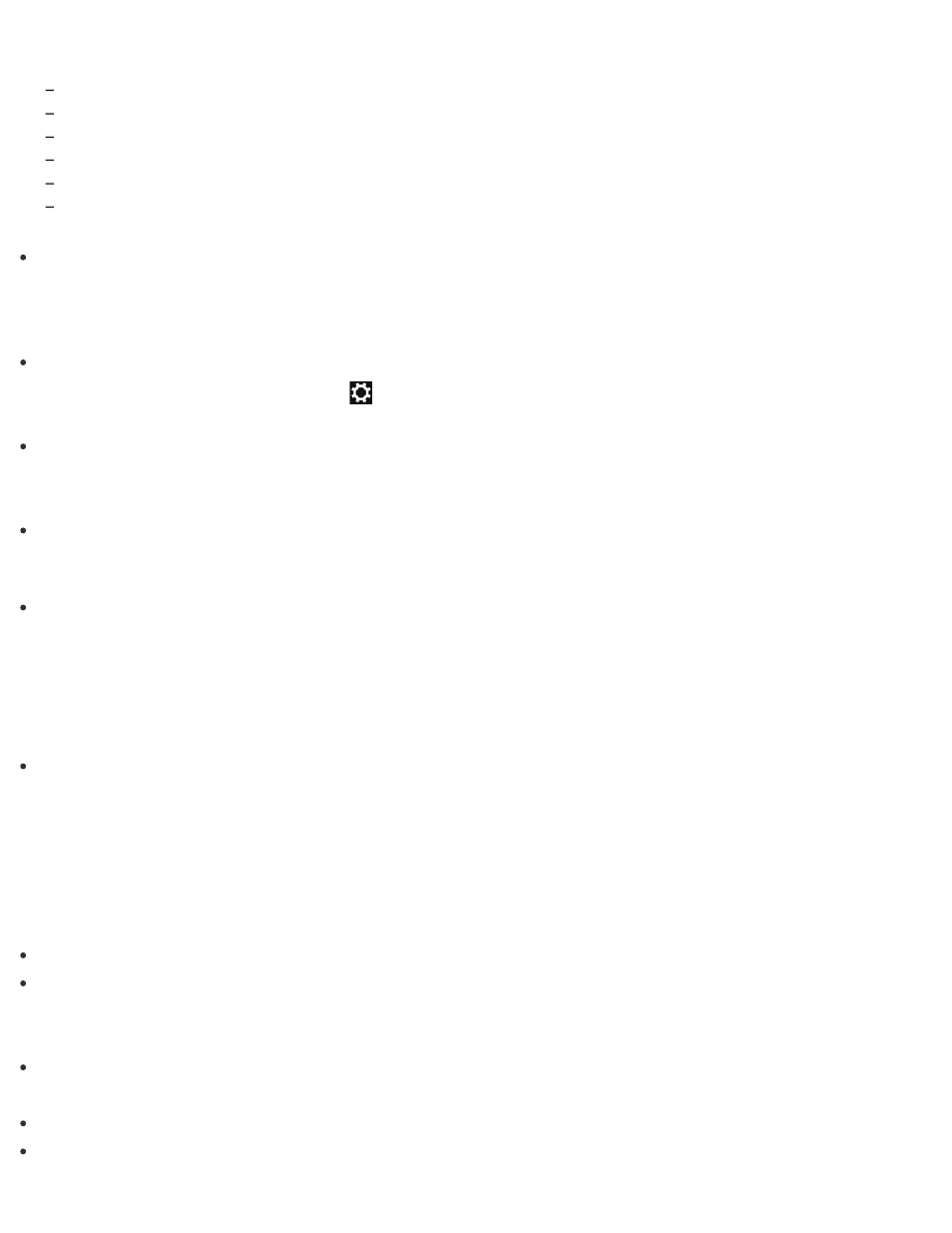
affected by magnetic interference and it may not work correctly.
Inside an elevator or a room built with ferrous materials, such as iron frames or reinforced concrete
Near a reinforced concrete structure, such as a footbridge or an airport or a train station concourse
Near or inside a train or a car
Near a transformer on the ground or high-voltage power lines
Near a metallic product, such as a metal frame desk or metallic furniture
Near a material that has a high level of magnetic interference, such as a magnet, a magnetic holder, or
speakers
Calibrating the built-in digital compass may correct the direction. See
for more information.
Why doesn’t the computer screen rotate?
The screen rotation may be disabled.
Open the charms and select the
Settings charm, and then check the display settings.
To open the charms, see
The screen rotation is disabled while your VAIO computer is connected to an external display.
If you connect the computer to an external display while using the computer in portrait
orientation, the computer screen automatically changes to landscape (horizontal) orientation.
With the LCD screen raised and the keyboard available, the screen rotation is not available.
Why doesn’t my preferred app start when I detach the pen (Digitizer Stylus)?
You may have changed the file name or path for the specified app or uninstalled the app.
Assign the app again in VAIO Control Center. See
Starting Your Preferred App when You
Detach the Pen (Digitizer Stylus supplied models)
for more information.
Why does the message "The digitizer stylus (pen) has been pulled out." appear even when I do
not detach the pen?
You can set up your VAIO computer to start your preferred app automatically when
detaching the pen (Digitizer Stylus) from the pen hook. When the setting is enabled, the
sensor on the computer may incorrectly detect the movement of the magnetic items. To start
the app when detaching the pen, see
Starting Your Preferred App when You Detach the Pen
(Digitizer Stylus supplied models)
What should I do if my VAIO computer cannot connect to the wireless WAN?
Make sure the battery pack is charged.
Make sure the micro SIM card is 3G or LTE data enabled and activated by your telecom
operator. When inserting the micro SIM card, be sure to follow the steps in
SIM Card (Wireless WAN equipped models)
Make sure you have adequate mobile coverage in your area. Check with your carrier for
additional coverage information for your location.
Make sure Airplane mode is Off on the PC settings screen.
Make sure the Mobile Broadband setting is On on the PC settings screen.
