How to use the touch screen (touch screen equipped, Models) – Sony SVD1322BPXR User Manual
Page 216
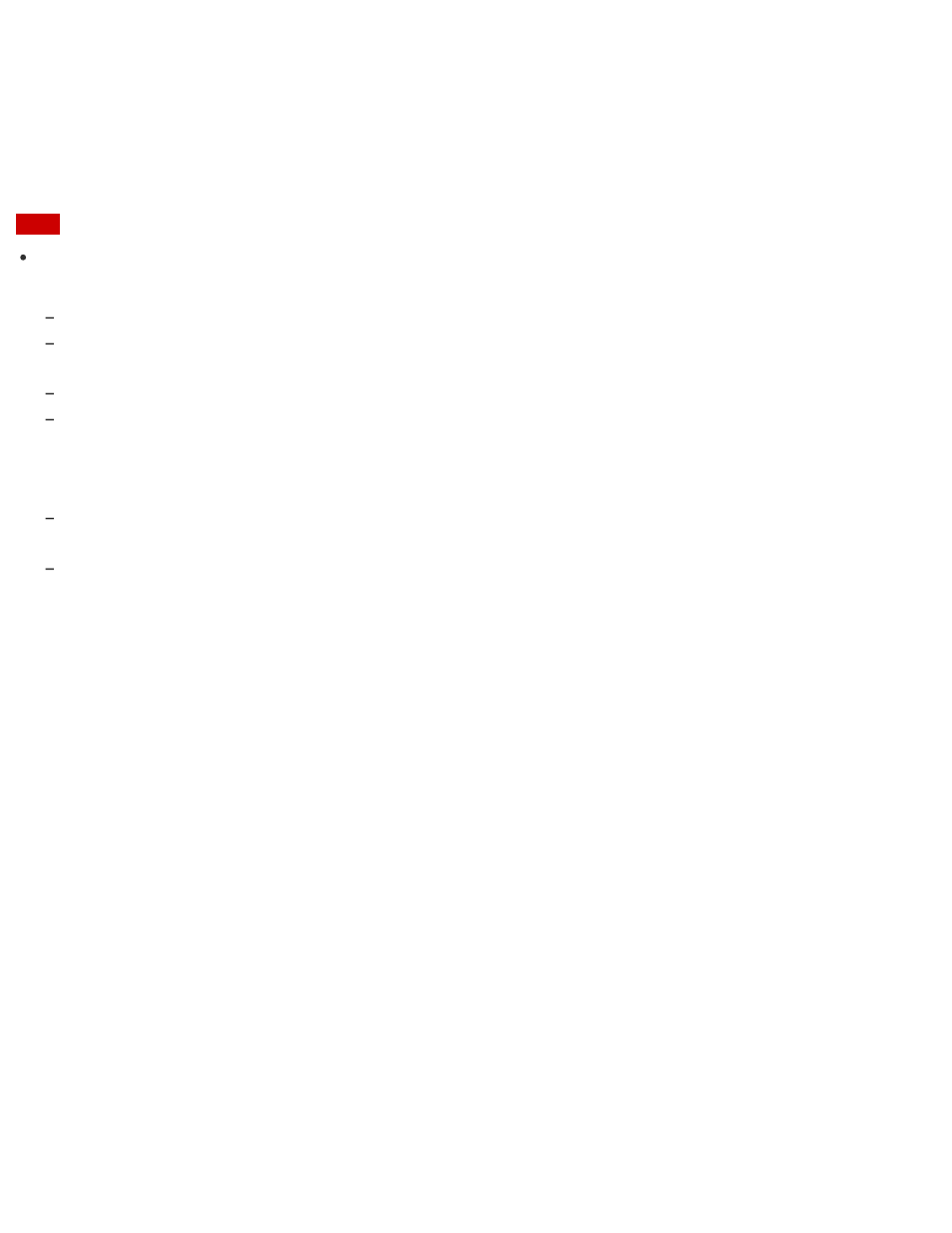
malfunction.
About the Touch Screen (Touch screen equipped models)
The touch screen enables direct interaction with your VAIO computer using your finger(s). You
can perform various gestures on the touch screen.
Your VAIO computer supports multi-touch input.
Note
Your VAIO computer is equipped with a capacitive touch screen. When using it, note the
following characteristics of the capacitive touch screen.
The touch screen will not work if you touch it with fingernails, or if you wear gloves.
If tapping triggers an unintentional operation, make sure that no other parts of your body are in contact
with the touch screen.
The surface of the touch screen may get hot. This is normal and does not indicate a malfunction.
Even though the surface of the touch screen is tempered glass, it could still become damaged. Treat it
with adequate care. If it breaks, small granular shards may scatter and cause injury.
Do not drop the touch screen or subject it to a strong impact. Do not scratch the surface. A surface flaw
may cause the glass to break.
A protection sheet may be attached to the LCD screen frame at the factory. Remove the sheet before
use; otherwise the touch screen may not work correctly.
Some apps do not accept touch screen operations.
How to Use the Touch Screen (Touch screen equipped models)
You can tap the touch screen or make a simple motion with your fingers to operate your VAIO
computer.
Basic operations
To click (tap)
Tap on the touch screen once with a finger. You can select a button, such as OK and Cancel,
or an item in a menu by tapping it.
To double-click (double-tap)
Tap on the touch screen twice in quick succession with a finger.
You can start an app, such as a word processor or a spreadsheet program, or open a file by
double-tapping its icon.
To drag
Put a finger on the desired point on the touch screen and slide the finger. You can move a file
or change the window size with this motion.
To drag and drop
Touch the desired file icon, slide to another folder, window or app icon, and then lift your finger
off the screen. You can move or copy a file with this motion.
