Dictating uncommon special characters – Sony ICD-BP150VTP User Manual
Page 84
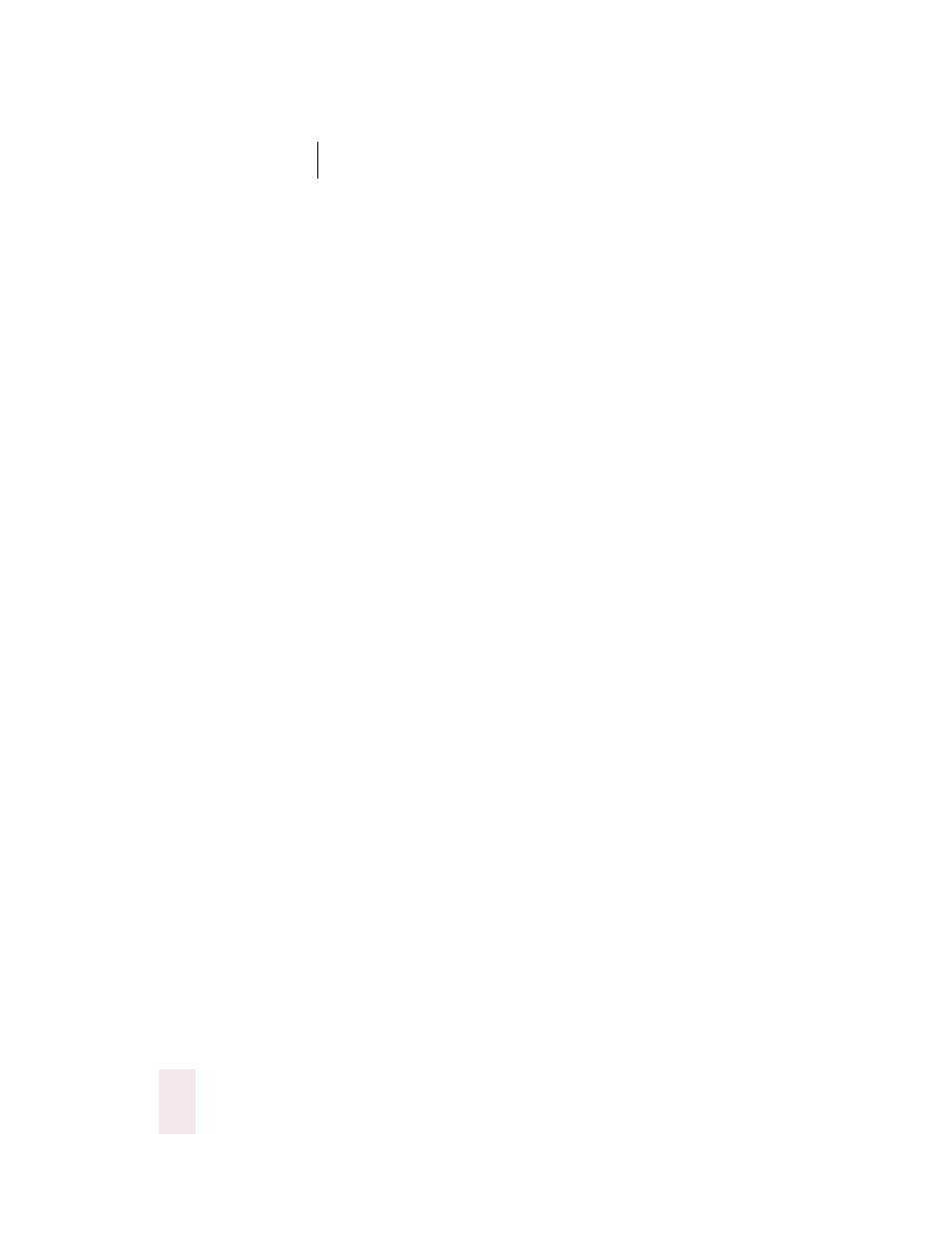
C H A P T E R 6
Numbers and Punctuation
Dragon NaturallySpeaking User’s Guide
76
Dictating uncommon special characters
If you use uncommon special characters in your writing (for example, a
double-dagger sign ‡), you can enter them by voice using the Spell
command. If you use a special character frequently, you can also add it as
a new word using the Vocabulary Editor™. This section explains how to
do this.
To dictate a special character:
1
Just say “Spell”plus the name of the character. For example, if you want
to enter a double-dagger sign (‡) into your document, say “Spell double
dagger.”
For the complete list of special characters and their names, see the
Special Characters topic in the online Help and the following sections in
the Appendix:
■
“Publishing symbols” on page 223
■
“Accented and international characters” on page 226
■
“Mathematical symbols” on page 226
■
“Currency symbols” on page 224
To add a special character to the vocabulary:
If you frequently want to dictate a double-dagger sign (‡) into your
document, you could add “double dagger” as a new word in the Dragon
NaturallySpeaking
®
vocabulary. Follow these steps:
1
In your document, dictate the phrase you want to use to enter the special
character (for example, say “double dagger”). Dragon NaturallySpeaking
®
enters the words into your document. In this example, it would enter
“double dagger.”
2
Say “Spell That” to open the Spell dialog box.
