Changing the font as you dictate – Sony ICD-BP150VTP User Manual
Page 65
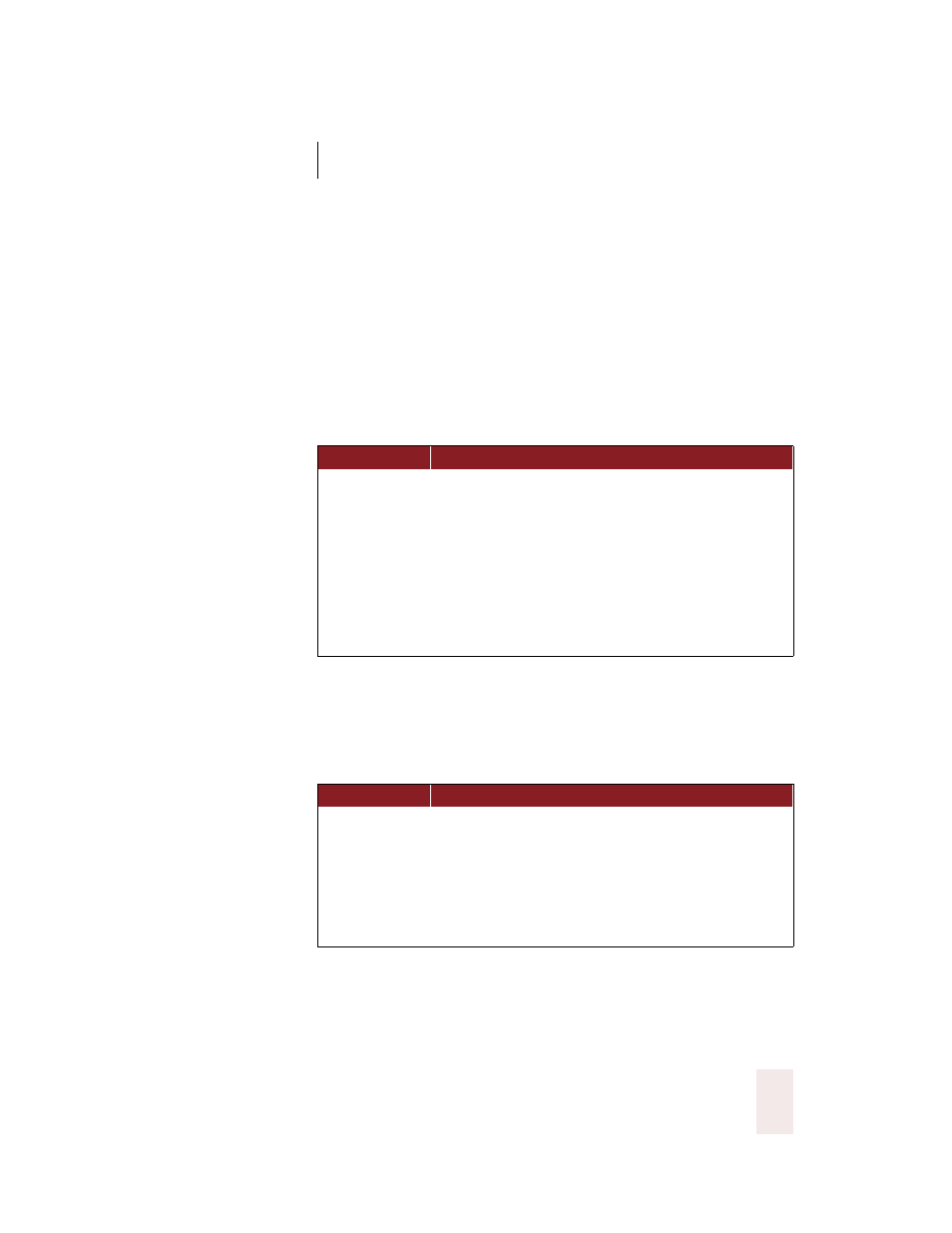
C H A P T E R 5
Formatting
Dragon NaturallySpeaking User’s Guide
57
Changing the font as you dictate
When you’re dictating, you can change the font face, size, and style by
saying “Set Font” followed by the font attributes you want.
For example, you can say “Set Font Times” or “Set Font Arial 12 Bold.”
When you continue dictating, the new text appears with the font
attributes you set.
Changing font face
Changing font size
Say “Set Size” and then a size from 4 to 100 points. For example, say “Set
Size 18.” Then, continue dictating.
Changing font style
Changing a combination of font face, size, and style
Say “Set Font” and then the attributes you want (listed in the previous
sections). You can specify any combination of font face, size, and style,
S A Y
TH EN
Set Font
Arial
Courier
Courier New
Garamond
Helvetica
Palatino
Times
Times New Roman
S A Y
TH EN
Set Font
Bold
Italics
Bold Italics
Underline
Strikeout
Plain or Plain Text or Normal or Regular
