Ways to correct your dictation, Correcting by typing, Ways to correct your dictation” o – Sony ICD-BP150VTP User Manual
Page 144
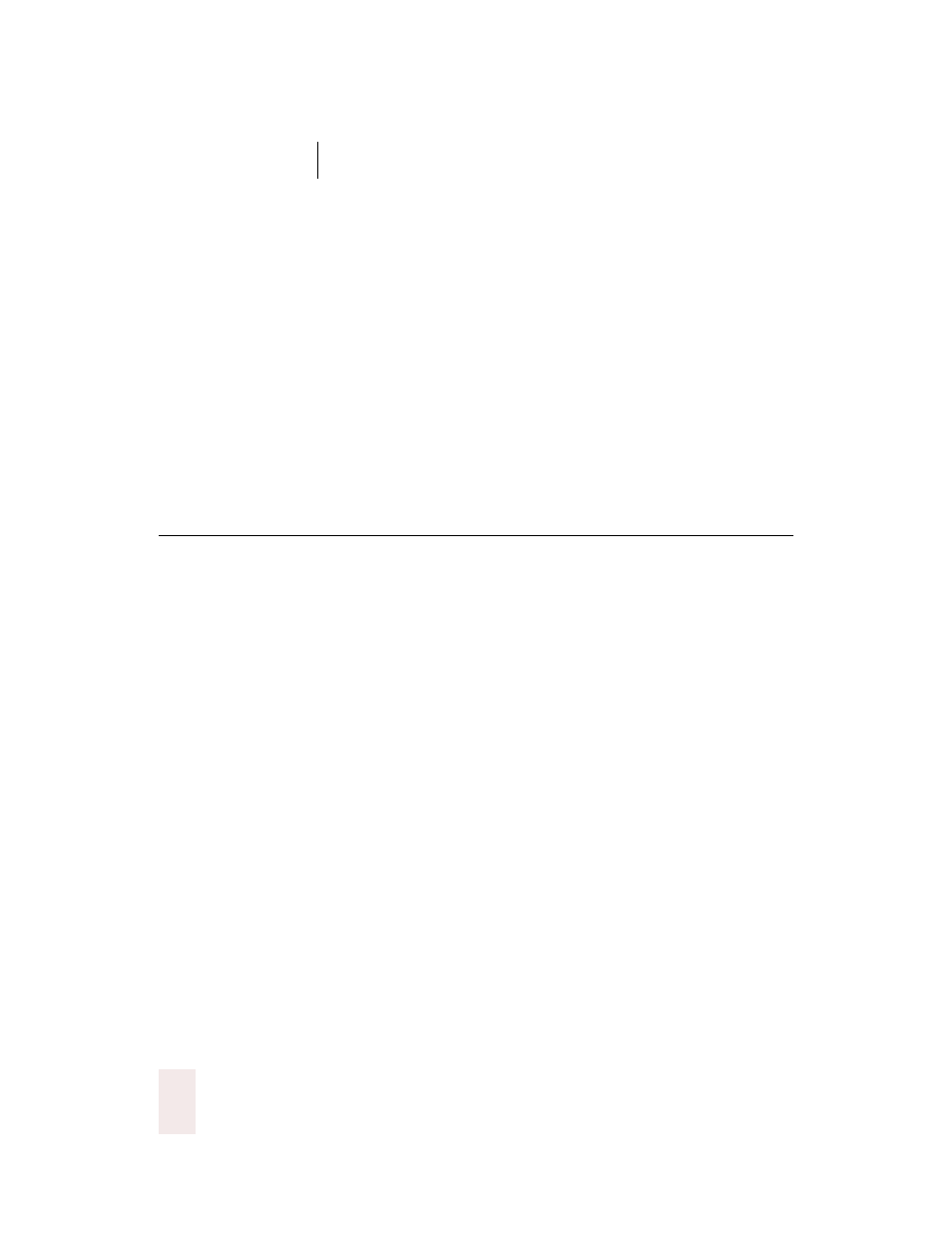
C H A P T E R 1 1
Workflow
Dragon NaturallySpeaking User’s Guide
136
You’ll know what you said from the context of the surrounding words.
For example:
■
The program types: “Summer time the computer makes a mistake.”
■
It’s easy to figure out what it should have typed: “Sometimes the
computer makes a mistake.”
To reduce errors, pronounce each word clearly, but don’t pause between
individual words. Speak naturally in phrases or sentences, but be sure to
enunciate each word. The small amount of time taken to speak clearly
will be paid back many times in less editing time and less frustration.
Review the tips in “Improving Accuracy” on page 151 and implement as
many as you can.
Ways to correct your dictation
Here are three suggested workflows to correct your dictation. The first
two use only the keyboard. The third method lets you work hands-free,
without the keyboard. Use whichever methods you prefer. After some
practice, you may want to combine these methods so you can work partly
by keyboard and partly by voice.
Correcting by typing
This correction method lets you work through the document smoothly,
keeping your hands on the keyboard. To begin, move to the beginning
of your dictation (you can jump to the start of your document with the
keyboard shortcut
CTRL
+
HOME
).
Press the Correction hot key to display the Correction menu. The
Correction hot key is the (-) key on the numeric keypad, unless you’ve
changed it to another key using the Options settings. The computer will
select your last utterance.
If the selected text is correct, press the right arrow key to move to the
next passage. Continue proofreading and pressing the right arrow key
until you find a mistake.
If one of the choices on the Correction menu matches what you said:
1
Press the down arrow key to move to the correct choice.
