Menu commands, Dialog box controls – Sony ICD-BP150VTP User Manual
Page 122
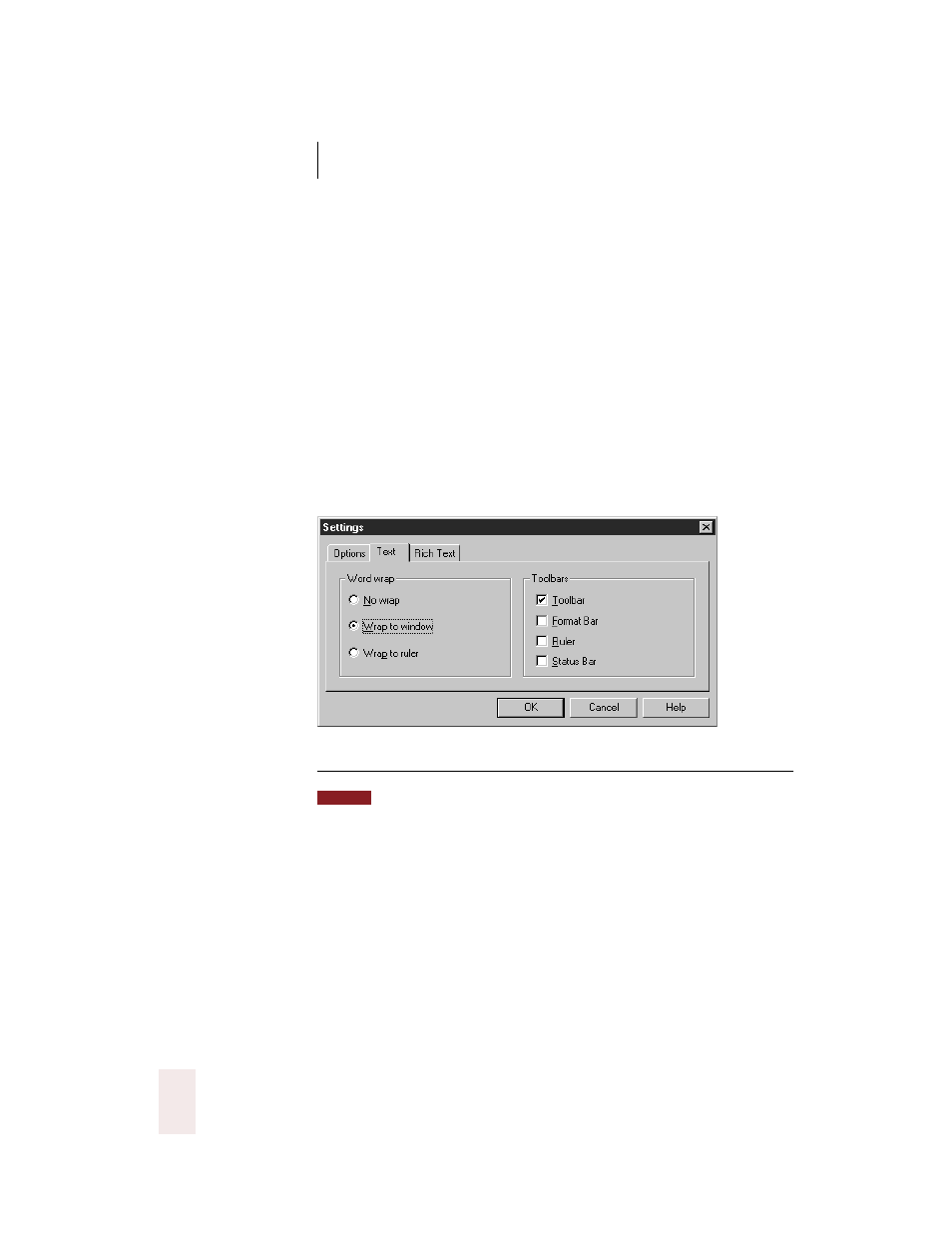
C H A P T E R 9
Hands-Free Computing
Dragon NaturallySpeaking User’s Guide
114
Menu commands
All menus and almost all dialog box controls have one letter underlined.
To open a menu, say “Press Alt” plus the underlined letter. Once the
menu is open, say the underlined letter in the command you want (do
not say “Alt” again). To click Page Setup in the DragonPad File menu,
for example, say “Press Alt f,” pause, “Press u.”
Dialog box controls
To activate a dialog box control, say “Press Alt” plus the underlined letter
of the control. In the dialog box, below, for example, say “Press Alt t” for
the Toolbar check box, say “Press Alt w” for the Wrap to window option,
and so on. Saying “Press Enter” will click whichever button is preselected
(has a bold border). Saying “Press Escape” will click the Cancel button.
▲
Each control in a Windows
®
dialog box has one letter underlined. Say the underlined
letter to activate that control.
When the desired control is the name of a menu, you must say “Press Alt” plus
the respective letter. For example, to open the File menu, say “Press Alt f.”
You can also activate a control by selecting it and pressing the space bar.
To select each control of a dialog box in turn, press the Tab key (say
“Press Tab” or “Press Tab Key”). To move in reverse, press Shift plus Tab
(say “Press Shift Tab”). As you move, the control selected will have a thin
dotted line around it. (In the figure above, the selected control is “Wrap
to window.”) Say “Press Space Bar” to activate the selected control (to
select the check box or click the button).
Some dialog boxes, like the one shown above, are organized by graphical
tabs. To move from one tab to the next, say “Move to Next Tab” or “Move
NOTE
