Scrolling in windows and listboxes, Pressing keyboard keys, Scrolling in windows and list boxes – Sony ICD-BP150VTP User Manual
Page 117
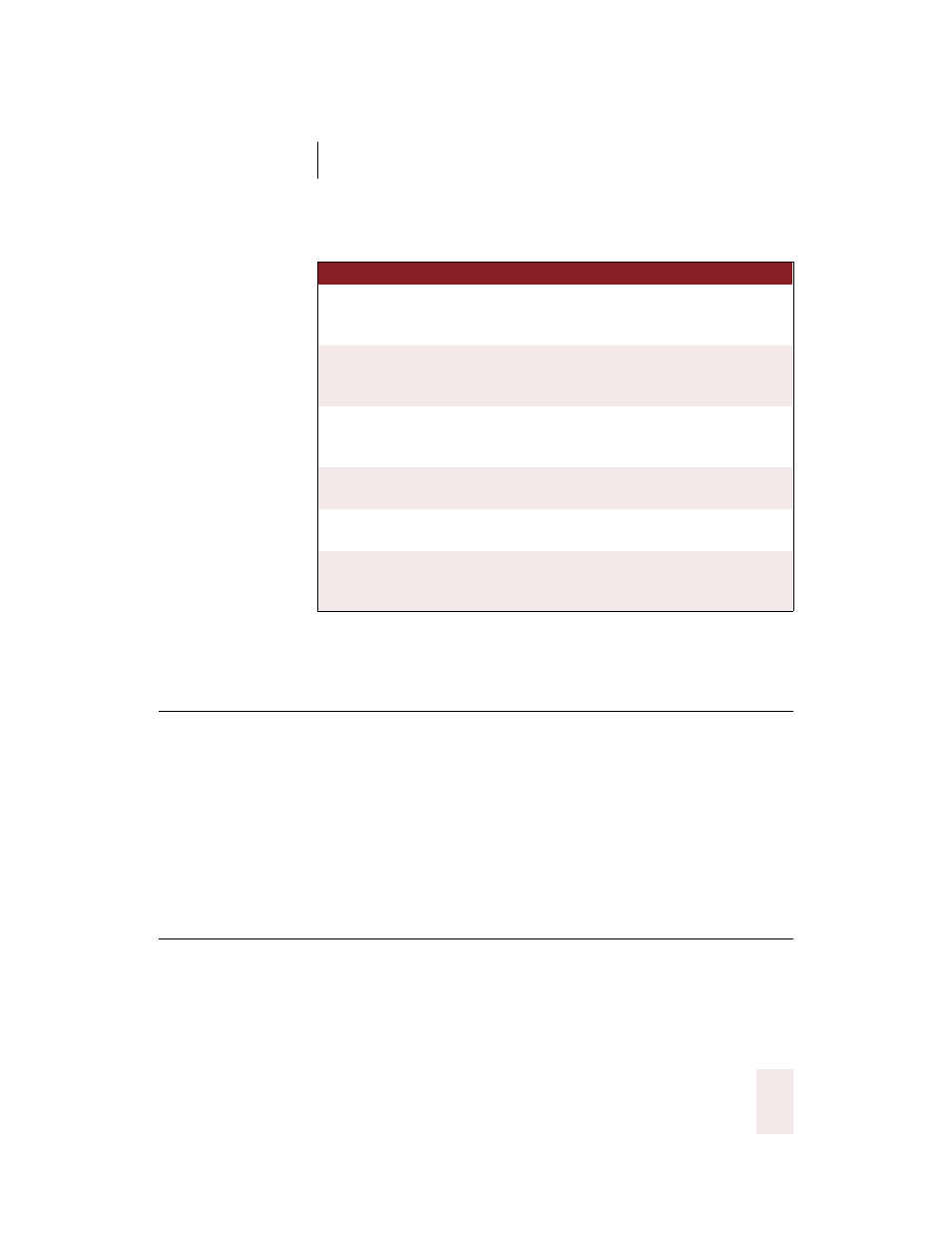
C H A P T E R 9
Hands-Free Computing
Dragon NaturallySpeaking User’s Guide
109
Scrolling in windows and
list boxes
You can scroll vertically in a window (for example, an online Help
window) or list box by saying “Move Down” and “Move Up” and then a
number of scroll bar arrow clicks (up to 20). For example, say “Move
Down 4” or “Move Up 10.”
You can scroll horizontally by saying “Move Left” and “Move Right” and
then a number of scroll bar arrow clicks (up to 20). For example, say
“Move Left 10” or “Move Right 5.”
Pressing keyboard keys
All Windows
®
menus and controls can be activated by pressing keys.
With Dragon NaturallySpeaking
®
you can “press” any key on your
keyboard by voice. You can press letters, numbers, modifier keys (
SHIFT
,
CTRL,
and
ALT
), and so on.
SAY T HIS
TO
Click Minimize or
Click Control Menu
(pause) Minimize
Minimize the active window.
Click Maximize or
Click Control Menu
(pause) Maximize
Maximize the active window.
Click Restore or
Click Control Menu
(pause) Restore
Restore window to previous size.
Click Close or
Press ALT F4
Close the active program.
Press CTRL F4
Close the active document, not the whole
program (works in many programs).
Click Start Menu or
Click Start or
Press CTRL ESC
Open the Windows
®
Start Menu.
