Training problems and solutions – Sony ICD-BP150VTP User Manual
Page 30
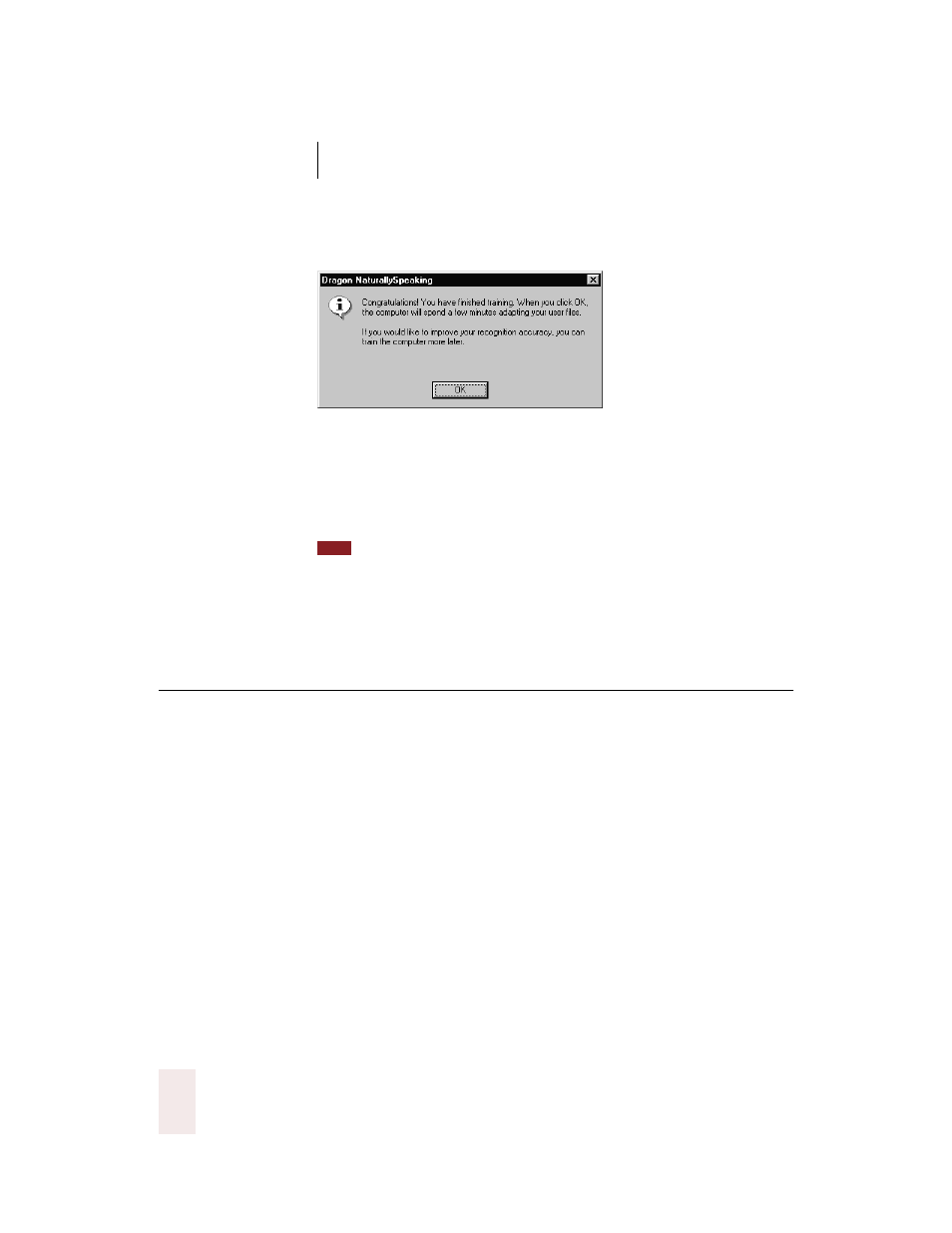
C H A P T E R 2
Installing and Training
Dragon NaturallySpeaking User’s Guide
22
When you’ve read enough, this message will appear:
Click OK to adapt your user files. Depending on your computer, this will
take from one to five minutes or more. When adaptation is complete,
follow the on-screen instructions to finish setting up your user files. The
DragonBar will appear at the top of your computer screen, waiting for
you to start talking. Congratulations—you’re ready to dictate!
For best accuracy, be sure to complete a second session of general training as
soon as possible. Do this by clicking on the Tools menu on the DragonBar, then clicking
Accuracy Center.After the Accuracy Center window opens, click “Perform additional
training.” This second training session will take a bit longer than the first, but the
improvement in accuracy will be well worth the additional time spent.
Training problems and solutions
Symptom: Nothing changes on the screen as you speak and the yellow
volume bar never turns green.
Cause: Dragon NaturallySpeaking
®
is not hearing your voice.
Solution: Check that the microphone is plugged in correctly. If the
volume bar still does not move as you speak, test your microphone by
recording a wave file using your Windows
®
Sound Recorder and playing
it back.
Symptom: The yellow volume bar changes to red as you talk.
Cause: The sound signal is too loud.
Solution: Make sure you are speaking at the same volume as you were
during the Audio Setup Wizard and that your microphone is still
positioned correctly.
TIP
