Sony ICD-BP150VTP User Manual
Page 173
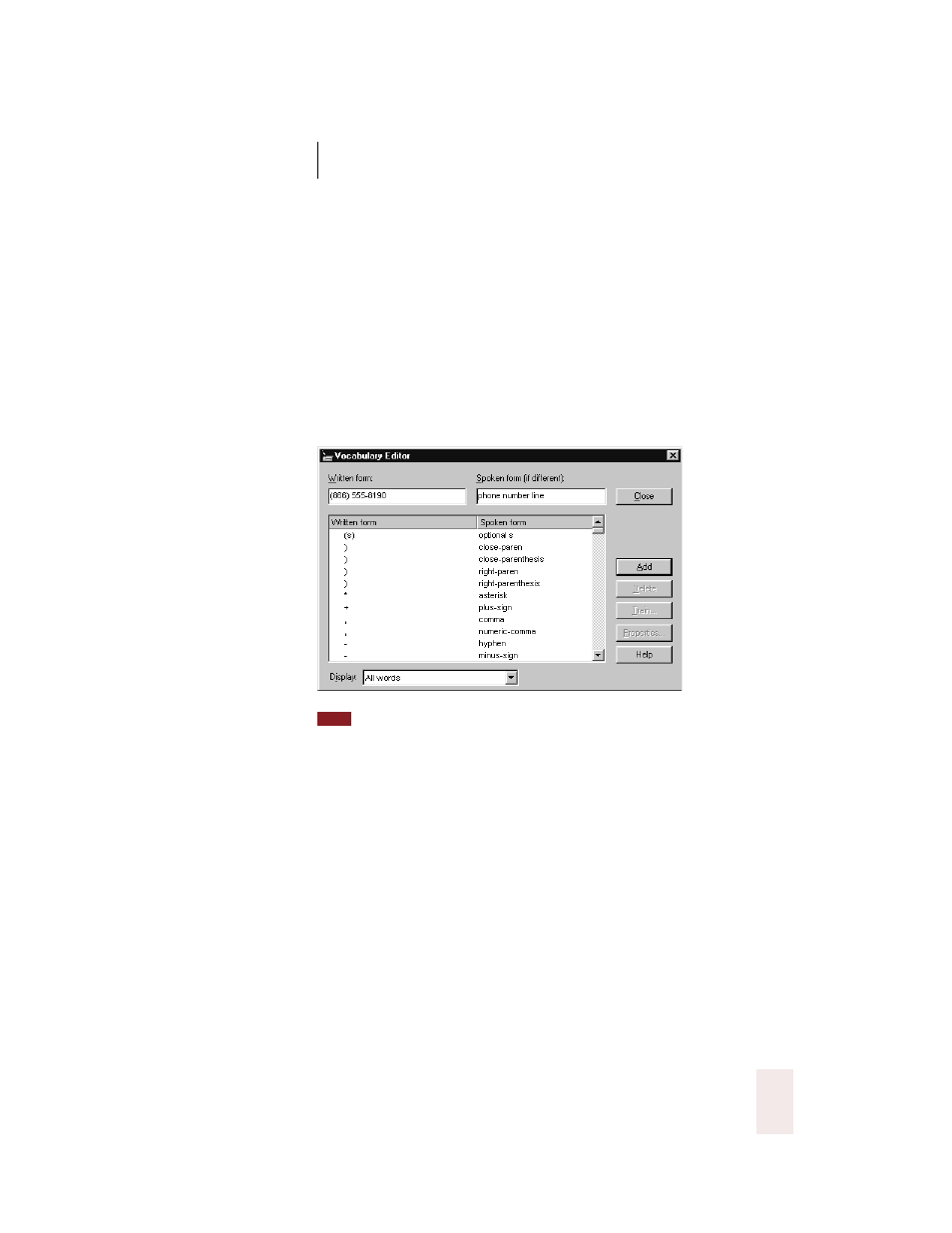
C H A P T E R 1 3
Improving Accuracy
Dragon NaturallySpeaking User’s Guide
165
To add a phrase that types your phone number:
1
In the Accuracy Center, click View or Edit your vocabulary. (You can also
click View/Edit on the DragonBar Word menu.) The Vocabulary
Editor
TM
opens.
2
In the Written Form box, type (or spell) your phone number.
3
In the Spoken Form box, type (or spell) the words you want to say to
make Dragon NaturallySpeaking
®
type your phone number. In the
illustration below, the spoken form is “phone number line.”
When choosing a spoken form for your word, choose a phrase you would not say
in normal dictation. For example, if the spoken form is “phone number,” you might
dictate an e-mail asking “What is your phone number?” and find that your own phone
number has appeared in the middle of it. [“What is your (866) 555-8190?”] Choose a
spoken form that you would rarely say, except when you want your own phone number
typed out. Some possibilities to consider: “phone number line,” “phone shortcut,” “print
phone number.”
4
Click Add to add your new word or phrase.
5
Click Close to close the Vocabulary Editor
TM
.
6
Test your new phrase by dictating a sentence that includes it. For
example, say “Please call me at phone number line.” Dragon
NaturallySpeaking
®
should type:
Please call me at (866) 555-8190
TIP
