Sony ICD-BP150VTP User Manual
Page 207
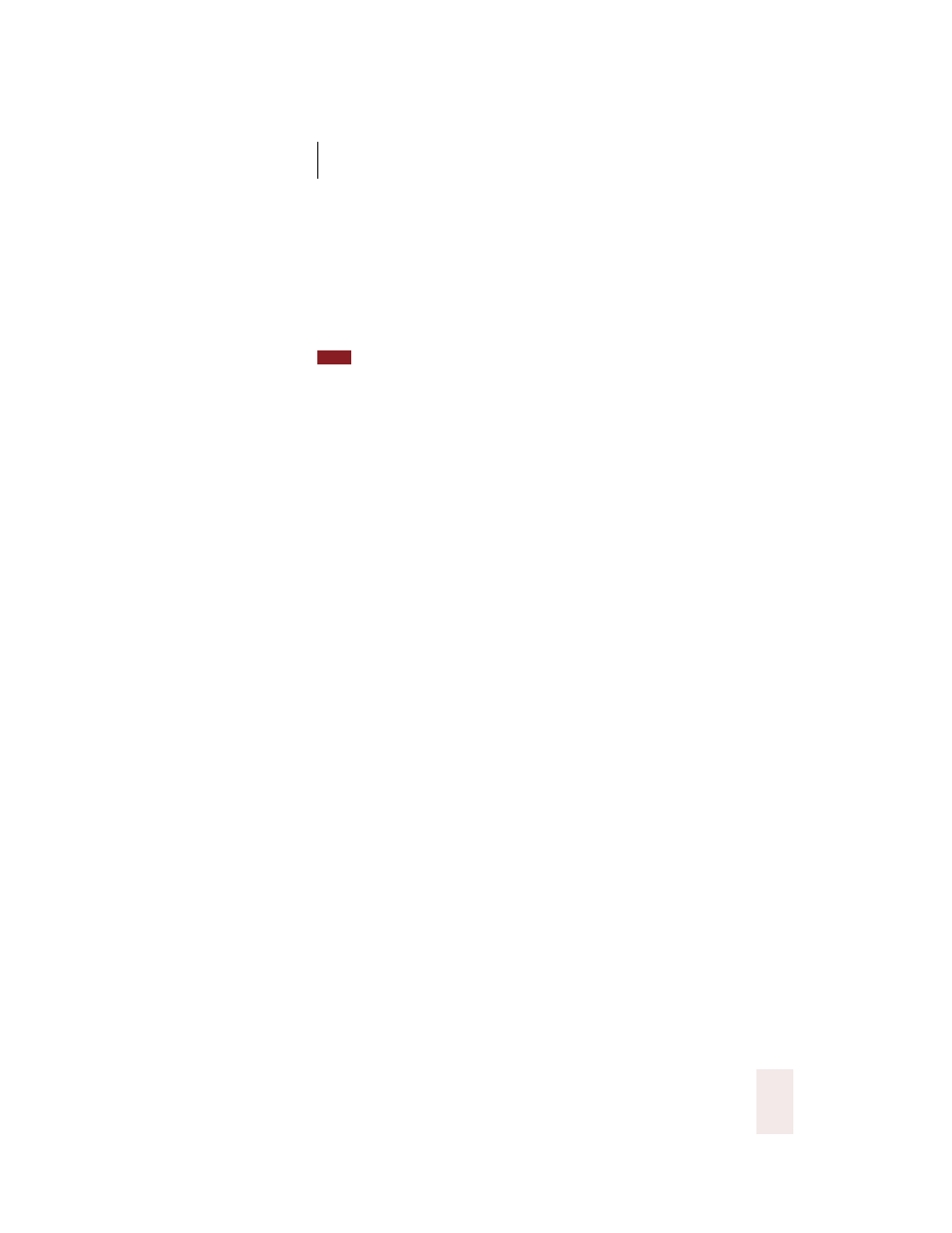
C H A P T E R 1 6
Customizing Dragon NaturallySpeaking
Dragon NaturallySpeaking User’s Guide
199
“Show only the choices” makes Dragon NaturallySpeaking
®
display only
the list of correction choices in the Correction menu, removing
instructions and commands from this menu to save you space on-screen.
You may want to select this option after you have become familar with
the correction commands in Dragon NaturallySpeaking
®
.
If you find that the Correction menu often misses the correct word, try increasing
the number of choices displayed.
When the “Anchor” option is selected, the Correction menu remains in
the same location on-screen, instead of moving to a new place each time
you make a correction.
“Enable double-click to correct in DragonPad” opens the Correction
window when you double-click on a word in the DragonPad.
Other options
The second group of options in this dialog box lets you set additional
correction preferences. The “‘Select’ commands option searches
backwards” makes Dragon NaturallySpeaking
®
look backward in your
document when you select text by voice. It is best to leave this box
cleared, to let the program search both forward and backward to find the
nearest occurrence of the words you want.
The next option lets you choose whether you want to spell words in the
Spell dialog box or directly in your document. If “‘Spell’ commands
bring up Spell dialog” is not checked, then spelling commands will put
text right into your document. (For more information about spelling
commands, see “Spelling as you dictate” on page 50).
Clicking the button “Restore defaults” restores the original installation
settings.
TIP
