Sony ICD-BP150VTP User Manual
Page 128
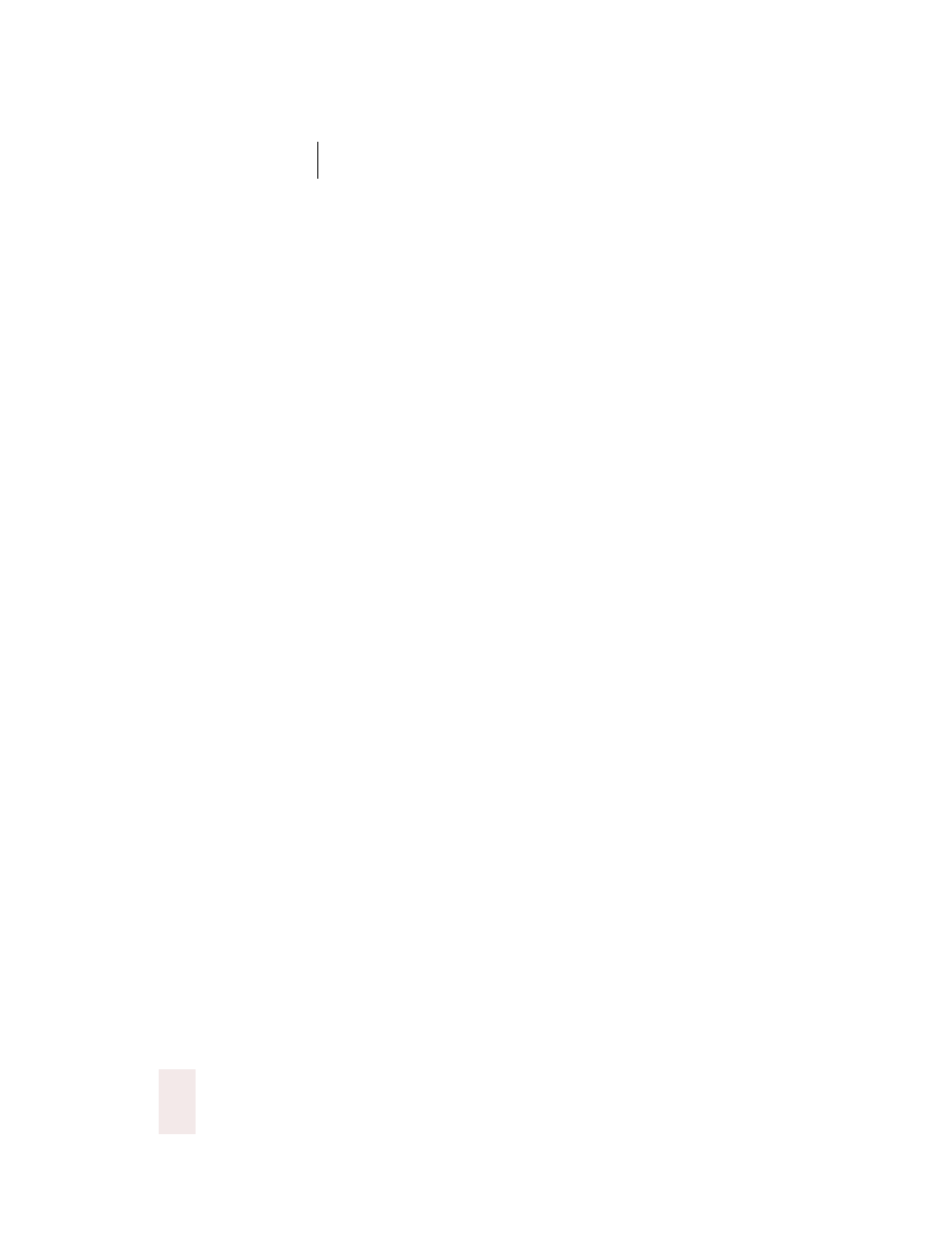
C H A P T E R 9
Hands-Free Computing
Dragon NaturallySpeaking User’s Guide
120
■
“Move Mouse Left Faster”
■
“Drag Mouse Right”
■
“Mouse Drag Down Slow”
■
“Right Mouse Drag Up” (drags up using the right mouse button)
■
“Shift Mouse Drag Left” (drags while holding down the
SHIFT
key)
While the mouse is moving, you can say any of the commands above.
You can also say:
■
“Stop” or “Cancel” to stop the mouse from moving
■
“Up,” “Down,” “Left,” “Right,” “Upper Left,” “Lower Left,” “Upper
Right,” or “Lower Right” to change the direction in which the mouse
is moving
■
“Faster,” “Much Faster,” Slower,” or “Much Slower” to change the
speed at which the mouse is moving
■
“Click,” “Double Click, “Right Click,” or “Left Click” to click the mouse
buttons
■
“Go to Sleep,” “Stop Listening,” or “Microphone Off” to turn the
microphone off
To specify which mouse button (left, right, or center) is being held down
during mouse drags or if you want the
SHIFT
,
CTRL
, or
ALT
key held
down during the mouse drag, use one of these commands before saying
one of the drag commands in the table above:
■
Left
■
Middle (requires a three-button mouse)
■
Right
■
Shift
■
Control
■
Alt
■
Right Shift
■
Right Control
■
Right Alt
For example, to drag with the
SHIFT
key held down, you could say “Shift
Mouse Drag Up.” To drag with the right
ALT
key held down (the
ALT
key
on the right side of the keyboard), you could say “Right Alt Drag Mouse
Upper Left.”
