Selecting your whole document, Selecting an entire paragraph or line – Sony ICD-BP150VTP User Manual
Page 50
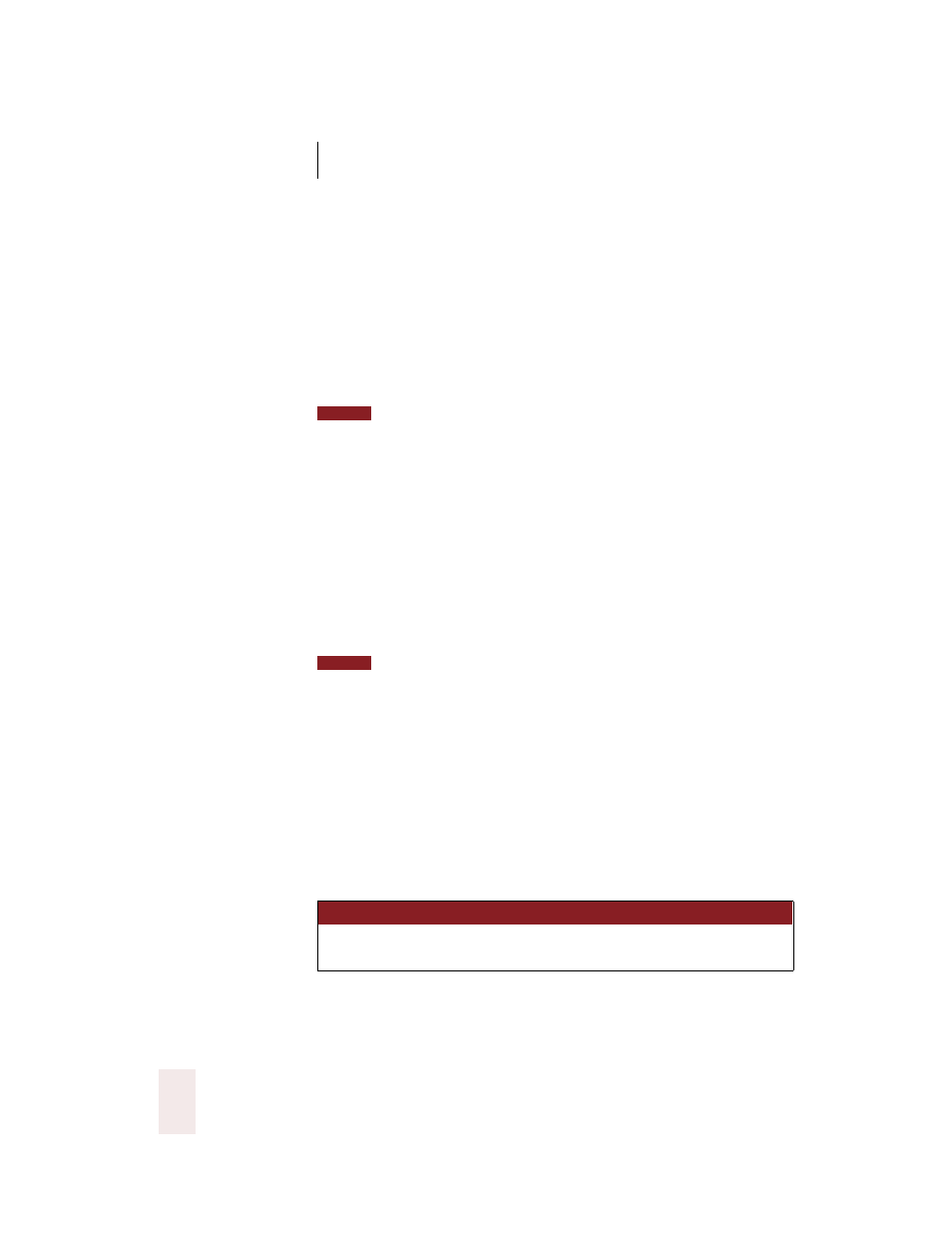
C H A P T E R 4
Correcting and Editing
Dragon NaturallySpeaking User’s Guide
42
Then dictate the correct text:
“you will develop the habit of dictating in a clear”
The final corrected sentence reads:
With a little practice, you will develop the habit of dictating in a clear,
steady voice, and the computer will understand you better.
If you’re correcting more than one word, the words must all be in sequence
(next to each other). You can’t use a single command to correct words that are in different
parts of your document.
Selecting your whole document
To select all the text in your document, say “Select Document” or “Select
All.” This command is especially useful when you want to change the
font or the way text is aligned.
When you want to copy all the text in a document to another window,
the easiest way to do it is with the “Copy All to Clipboard” command. (See
“Copying text to other programs,” on page 46.)
When a lot of text is selected, the “Scratch That” and “Cut That” commands
don’t work, nor can you overwrite the selection by dictating new text. This prevents you
from accidentally deleting a large part of your document. To remove a large selection,
you can say “Delete That” instead.
Selecting an entire paragraph or line
You can select the current paragraph by saying “Select Paragraph.” To
select the current line, say “Select Line.”
You can also select a number of paragraphs or lines (up to 20). For
example, you can say “Select Previous 5 Paragraphs.” See the complete
list below:
S A Y
T HE N
TH EN
Select
Next
Paragraph
Previous
2...20 Paragraphs
NOTE
NOTE
