Formatting text – Sony ICD-BP150VTP User Manual
Page 64
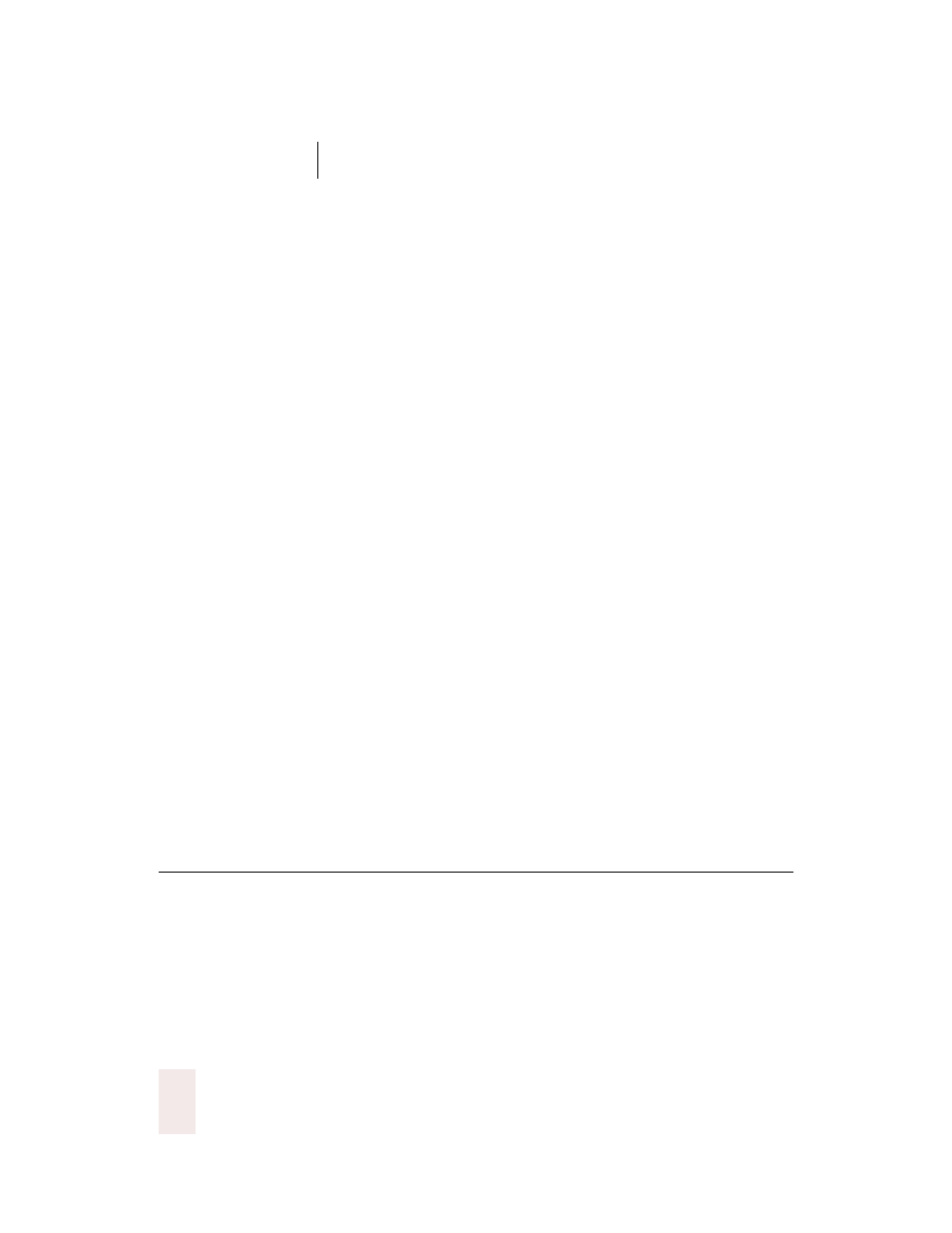
C H A P T E R 5
Formatting
Dragon NaturallySpeaking User’s Guide
56
For example, say “No Caps Jennifer” to get “jennifer.” (Dragon
NaturallySpeaking
®
normally capitalizes this and other proper names.)
Dictating consecutive words in all lowercase
letters
When you want to dictate consecutive words in lowercase letters (for
example, names of computer files or e-mail addresses), you can turn the
“no capitals” feature on and then turn it off when you are finished. This
is usually easier than saying “No Caps” before each word.
To dictate consecutive words in all lowercase letters:
1
Say “No Caps On” to turn no capitals on.
2
Dictate the words you want to appear in all lowercase.
3
Say “No Caps Off” to turn no capitals off.
Capitalizing (or uncapitalizing) text already in
your document
You can change the capitalization of text already in your document by
selecting it and then saying “Capitalize That,” “Cap That,” or “All Caps
That,” or “Uncapitalize That,” “Uncap That,” or “No Caps That.”
To capitalize or uncapitalize text:
1
Select the text you want to change.
2
Say “Capitalize That,” “Cap That,” or “All Caps That,” or “Uncapitalize
That,” “Uncap That,” or “No Caps That.”
Formatting text
You can use voice commands to specify any combination of font name,
size, and style, in that order. These commands change text you dictate
from then on or text you have selected.
To set a new style for text you are about to dictate, use the “Set Font”
and “Set Size” commands. To change the style of text you have already
selected, use the “Format That” command.
