Add contact names to the vocabulary – Sony ICD-BP150VTP User Manual
Page 168
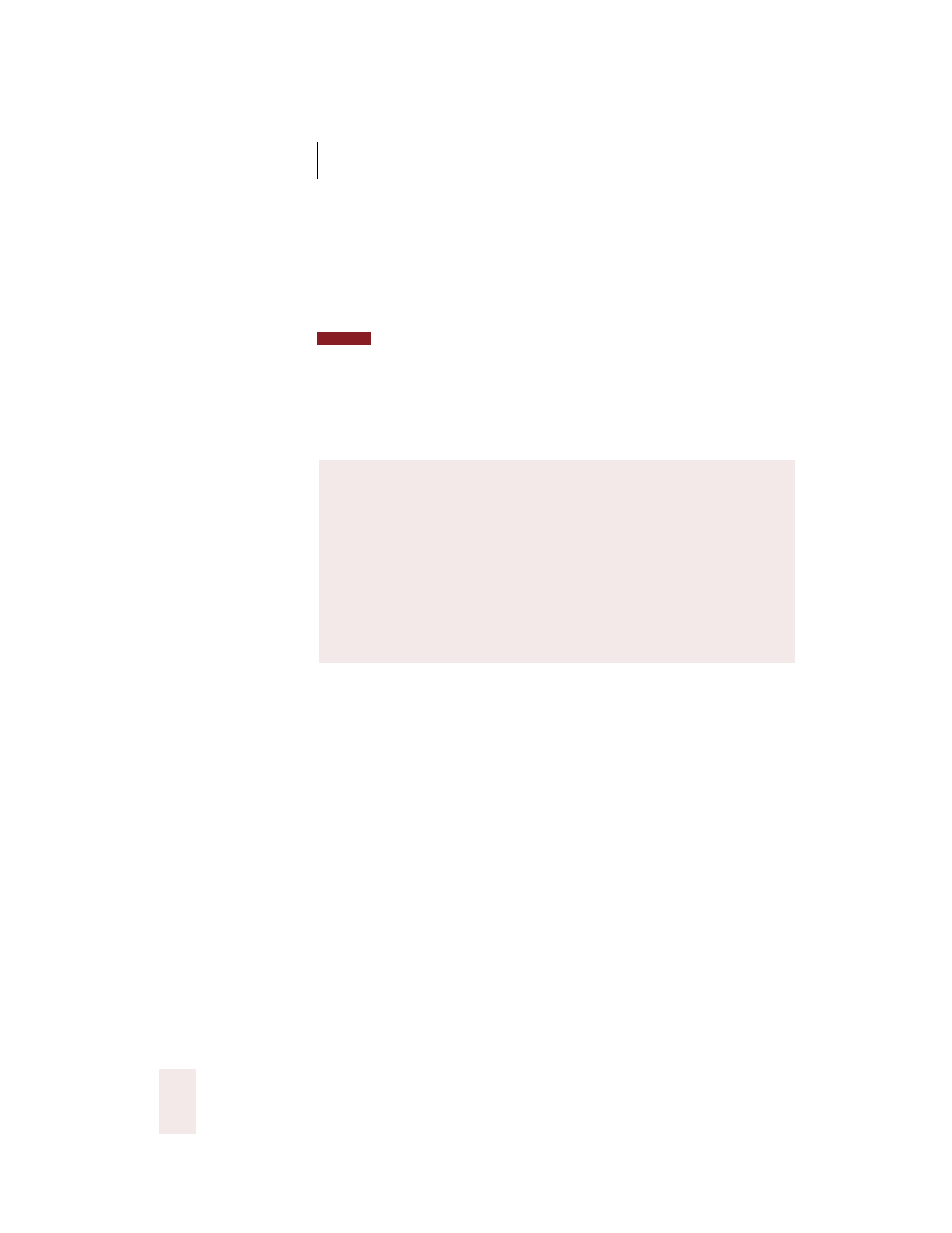
C H A P T E R 1 3
Improving Accuracy
Dragon NaturallySpeaking User’s Guide
160
4
When you have finished adding all the documents you want to process,
click Add Words. Dragon NaturallySpeaking
®
will process your
documents, using the information in them to help improve your
accuracy.
The “Preview new words” option displays the words from the selected
documents that were not in the active vocabulary. If this option is checked, the Preview
Words dialog box appears after you click Add Words. The Preview Words dialog box
displays all the new words found, with a check box to the left of each word. If you do not
want to add a particular word in the list to your vocabulary, click on the box to clear the
check mark. We recommend checking this box and previewing words to avoid adding
unwanted words.
Add contact names to the vocabulary
If you use Lotus
®
Notes
®
or Microsoft
®
Outlook
®
for your e-mail, this
tool will let you add the names of the people in your e-mail address book
to your vocabulary. It can also analyze e-mail that you’ve already sent,
improving accuracy by learning your writing style and the words you use
most often.
To add contact names:
1
Click the “Add contact names to the vocabulary” link in the Accuracy
Center window. (To display the Accuracy Center, click Accuracy Center
on the Tools menu of the DragonBar.) The Add Contacts dialog box
opens.
How the Add Words from Documents tool improves
accuracy
This vocabulary tool uses your processed documents in several
ways. Analyzing your writing changes the program’s expectations
about how often you say different words and phrases. For example,
if you’re a teacher who often uses the word “grades,” Dragon
NaturallySpeaking
®
will be much less likely to type “graves” by
mistake. The software also finds and adds words from your
documents that it does not already have in its vocabulary.
NOTE
