View or edit your vocabulary – Sony ICD-BP150VTP User Manual
Page 171
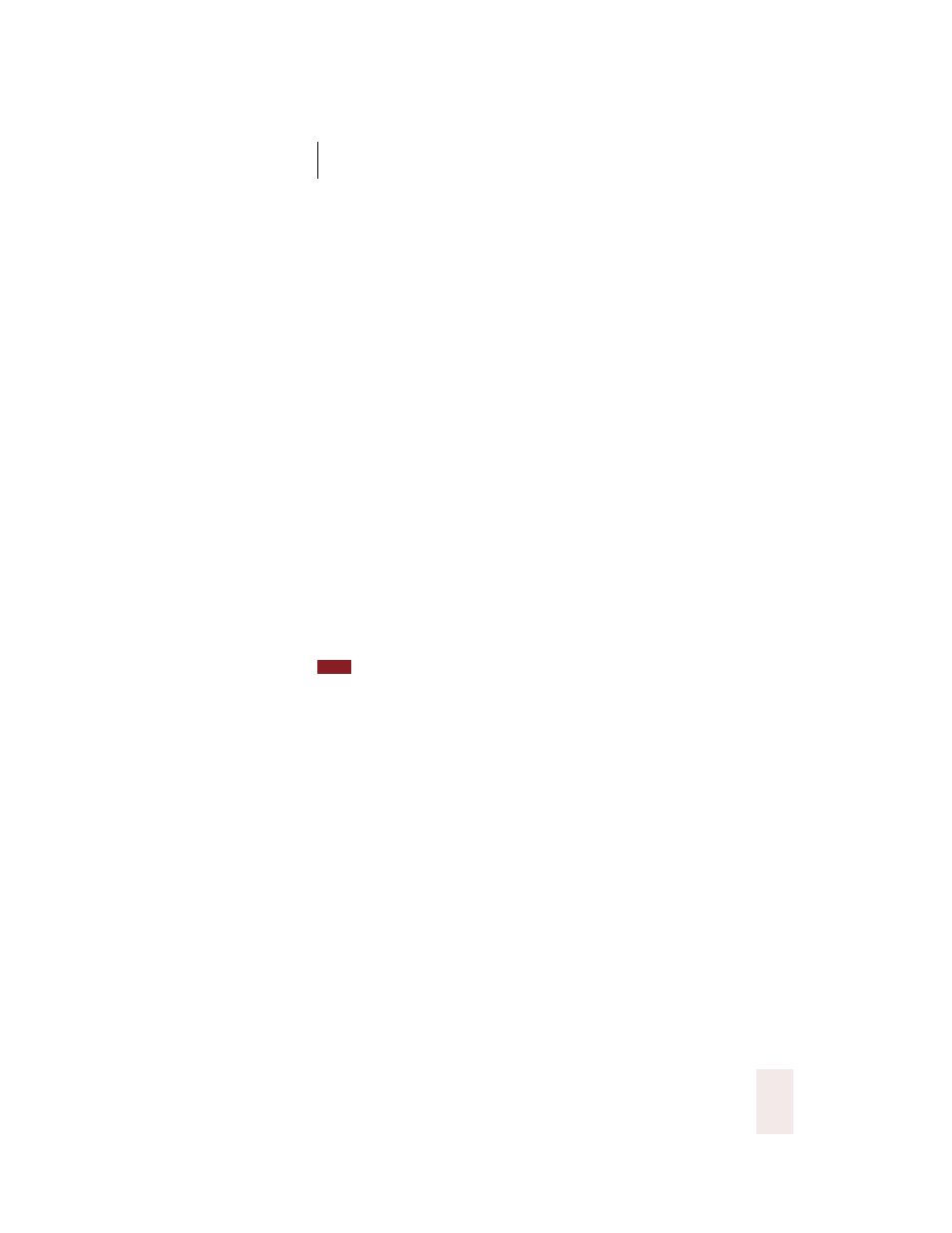
C H A P T E R 1 3
Improving Accuracy
Dragon NaturallySpeaking User’s Guide
163
4
Click Add. Dragon NaturallySpeaking
®
will add the words in the
document you selected.
5
If you want Dragon NaturallySpeaking
®
to add words from more
documents, repeat steps 2 through 4.
6
When you’ve finished selecting and processing the documents you want,
click Done.
View or edit your vocabulary
Occasionally, you may want to view or change the words in your
vocabulary. For example, you may want to remove words that you
accidentally added or that are misspelled. Use the Vocabulary Editor
TM
to do this. You can open the Vocabulary Editor
TM
by clicking View or
Edit Your Vocabulary in the Accuracy Center, or by clicking View/Edit
on the Words menu of the DragonBar.
You can also use the Vocabulary Editor
TM
to add words that are spoken
one way but written a different way. This feature lets you add a word
that, for example, types your phone number whenever you say “phone
number line.”
You can create powerful custom commands to automatically type text and format
documents beyond the capabilities of the Vocabulary Editor
TM
. For details see “Automate
You can also use the Vocabulary Editor
TM
to change the formatting
properties of a word, such as whether Dragon NaturallySpeaking
®
should
type a space before or after the word. You can do this by using the Word
Properties dialog box. See “Changing word properties” on page 166.
For information on using the Vocabulary Editor
TM
beyond what is
presented here, see the Dragon NaturallySpeaking
®
online Help.
TIP
