Create your own commands, More powerful and versatile – Sony ICD-BP150VTP User Manual
Page 13
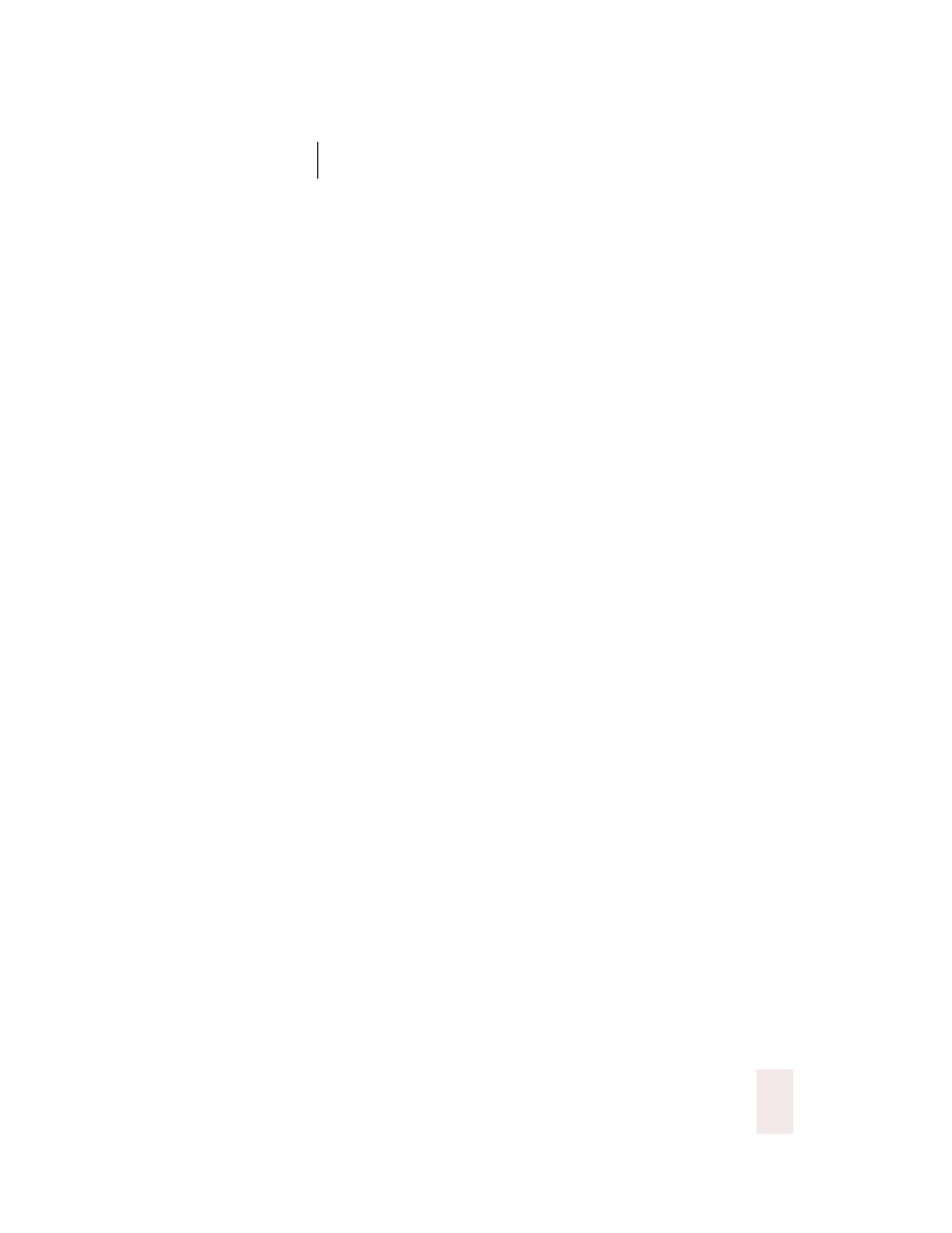
C H A P T E R 1
Introduction
Dragon NaturallySpeaking User’s Guide
5
Find commands easily with Sample Commands and Command Browser
Can’t remember a command? A Sample Commands window displays
voice commands for the most popular applications alongside your work.
See “Sample Commands” on page 98.
The new Command Browser lets you search for commands by
application, making it easy to find what you need. It also allows you to
train or modify your commands. See “The Command Browser” on page
96.
Create your own commands
Text and Graphics commands
Create a letter closing and include your signature as a bitmap. You can
add this to any document with one simple voice command. This is just
one example of how Text and Graphics commands let you automate
common tasks. (Available in Preferred edition only.) See “Automate Your
Work” on page 123.
More powerful and versatile
Easily edit by voice in more applications
Select-and-Say
®
functionality, which enables you to make text changes
easily by voice, is now available in the Open and Save dialogs in many
applications, in the Windows
®
Find dialog box, and in many other places.
Award-winning ScanSoft™ RealSpeak™ text-to-speech engine
Let the computer read text to you, such as an incoming e-mail, in the
most human-sounding voice available. (Available in Preferred edition
only.) See page 141.
More extensive mouse control commands
You can now control the mouse by voice in a variety of ways, for
example, by simply saying “Move Mouse Upper Left.” See page 119.
Natural Language Commands
In addition to the commands that worked in version 5, you can now also
use Natural Language Commands in your favorite programs. There is no
need to learn a specific command—Natural Language Commands let
you say what you want in many different ways and still get the software
to do just the right thing. See “Using Natural Language Commands” on
page 95.
