Problems with commands – Sony ICD-BP150VTP User Manual
Page 222
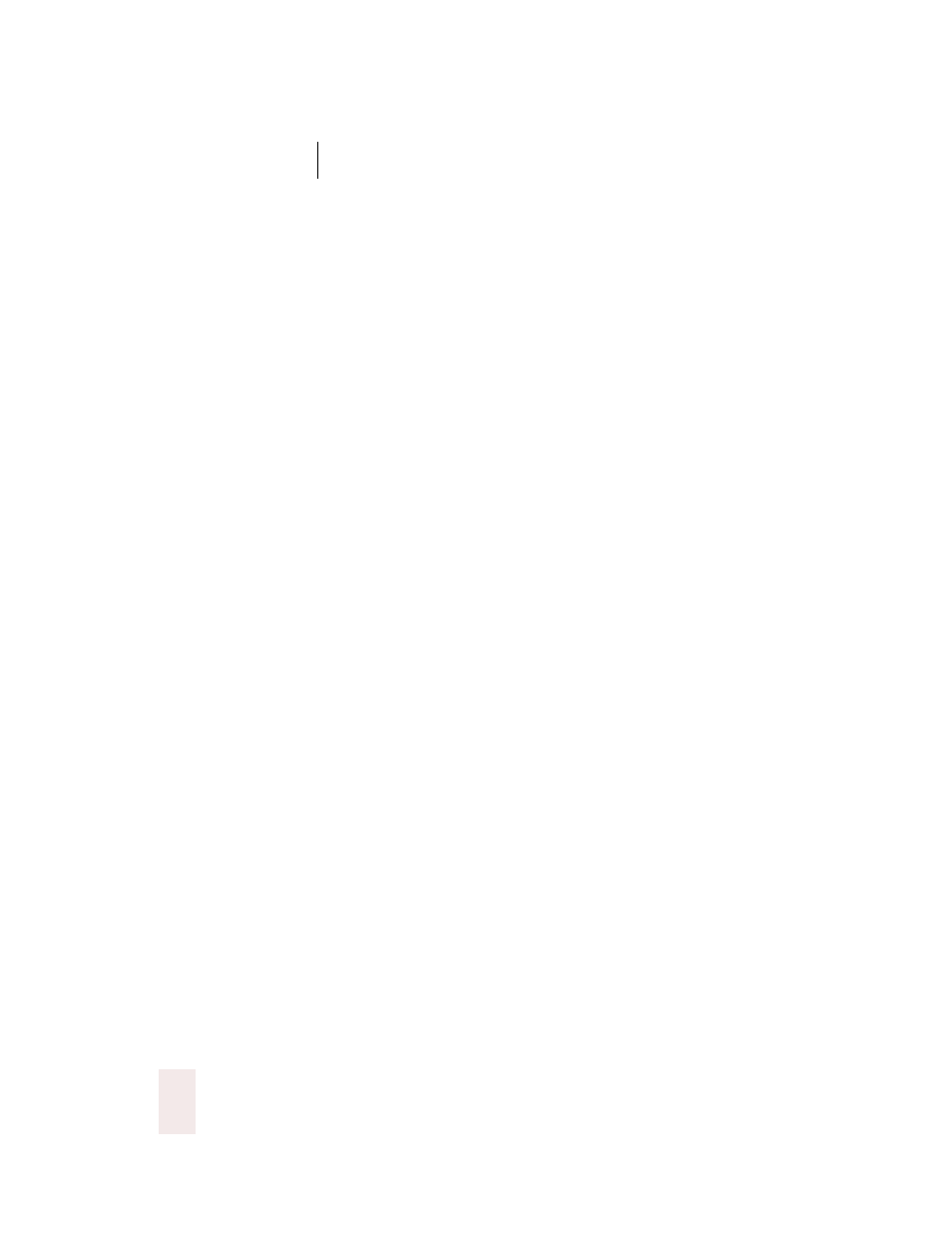
C H A P T E R 1 7
Troubleshooting
Dragon NaturallySpeaking User’s Guide
214
on in Dragon NaturallySpeaking
®
and is not in sleep mode. Check that
the window into which you want to dictate is active. To make a window
active, click once on its title bar. To check that a window is active and
can receive dictation, type a few characters on the keyboard and make
sure they show up on your computer screen.
Problems with commands
Symptom: Commands are often typed as text.
Possible cause: Dragon NaturallySpeaking
®
expects no pauses between
the words in the command.
Solution: Run the words in the command together as you say them so
there are no pauses in the middle. If this doesn’t work, decrease the
“Pause Required Before Commands” value on the Miscellaneous tab of
the Options dialog box (see page 206).
Symptom: Commands said after dictation are sometimes typed as text.
Possible cause: Dragon NaturallySpeaking
®
expects a longer pause
between dictation and the command.
Solution: Pause for a longer time before saying the command. If this
doesn’t work or is awkward, decrease the “Pause Required Before
Commands” value on the Miscellaneous tab of the Options dialog box
(see page 206).
Symptom: One or more specific commands are always typed as text.
Possible causes and solutions: Try saying the command while holding down
the
CTRL
key. If the command still doesn’t work, this command is not
available in the application you are using. If the command does work
with the
CTRL
key held down, retrain the command so that the
computer will recognize it more accurately (see “Training a word or
command” on page 167).
Symptom: You are unable to select text by voice in a particular
application.
Cause: Some applications do not support selecting text by voice.
